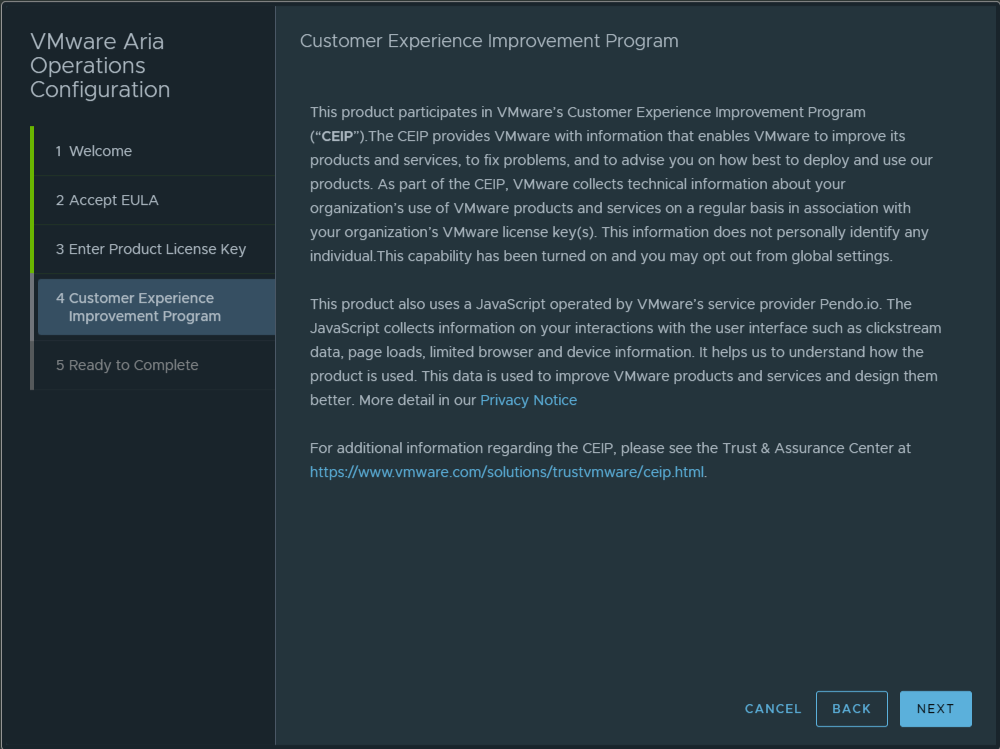After installing a new instance of VMware Aria Operations, you must log in and complete a one-time process to license the product and configure solutions for the kinds of objects that you want to monitor.
Procedure
- In a Web browser, navigate to the IP address or fully qualified domain name of the primary node.
- Enter the username admin and the password that you defined when you configured the primary node and click Login.
The administration interface appears when you login for the first time.
- To start the cluster, click Start VMware Aria Operations and then click Yes.
The cluster might take from 10 to 30 minutes to start, depending on your environment. Do not make changes or perform any actions on the cluster nodes while the cluster is starting.
- When the cluster starts and the product login page appears, enter the admin username and password again, and click Login.
A one-time licensing wizard appears.
- Click Next, Read and accept the End User License Agreement, and then click Next.
- Enter your product key, or select the option to run VMware Aria Operations in evaluation mode.
Your level of product license determines what solutions you may install to monitor and manage objects.
- Standard. vCenter only
- Advanced. vCenter plus other infrastructure solutions
- Enterprise. All solutions
VMware Aria Operations does not license managed objects in the same way that vSphere does, so there is no object count when you license the product.
Note: When you transition to the Standard edition, you no longer have the Advanced and Enterprise features. After the transition, delete any content that you created in the other versions to ensure that you comply with EULA and verify the license key which supports the Advanced and Enterprise features.
- If you entered a product key, click Validate License Key, and then click Next
- The Customer Experience Improvement Program (CEIP) sends usage statistics to VMware.
If you do not want to participate in CEIP, you can deactivate this setting from the Global Settings page. For more information, see 'List of Global Settings' in
Configuring VMware Aria Operations Guide.
- Click Next and then click Finish.
The one-time wizard finishes, and the
VMware Aria Operations interface appears.
What to do next
- Use the VMware Aria Operations interface to configure the solutions that are included with the product.
- Use the VMware Aria Operations interface to add more solutions.
- Use the VMware Aria Operations interface to add monitoring policies.