After you log in to VMware Aria Operations from a web browser, you see the newly designed Launchpad in the Home page. This page is designed to help you get started with key use cases, configuration steps and intergation tasks based on the level of access that you have. The Launchpad displays banners to alert you about the state of VMware Aria Operations.
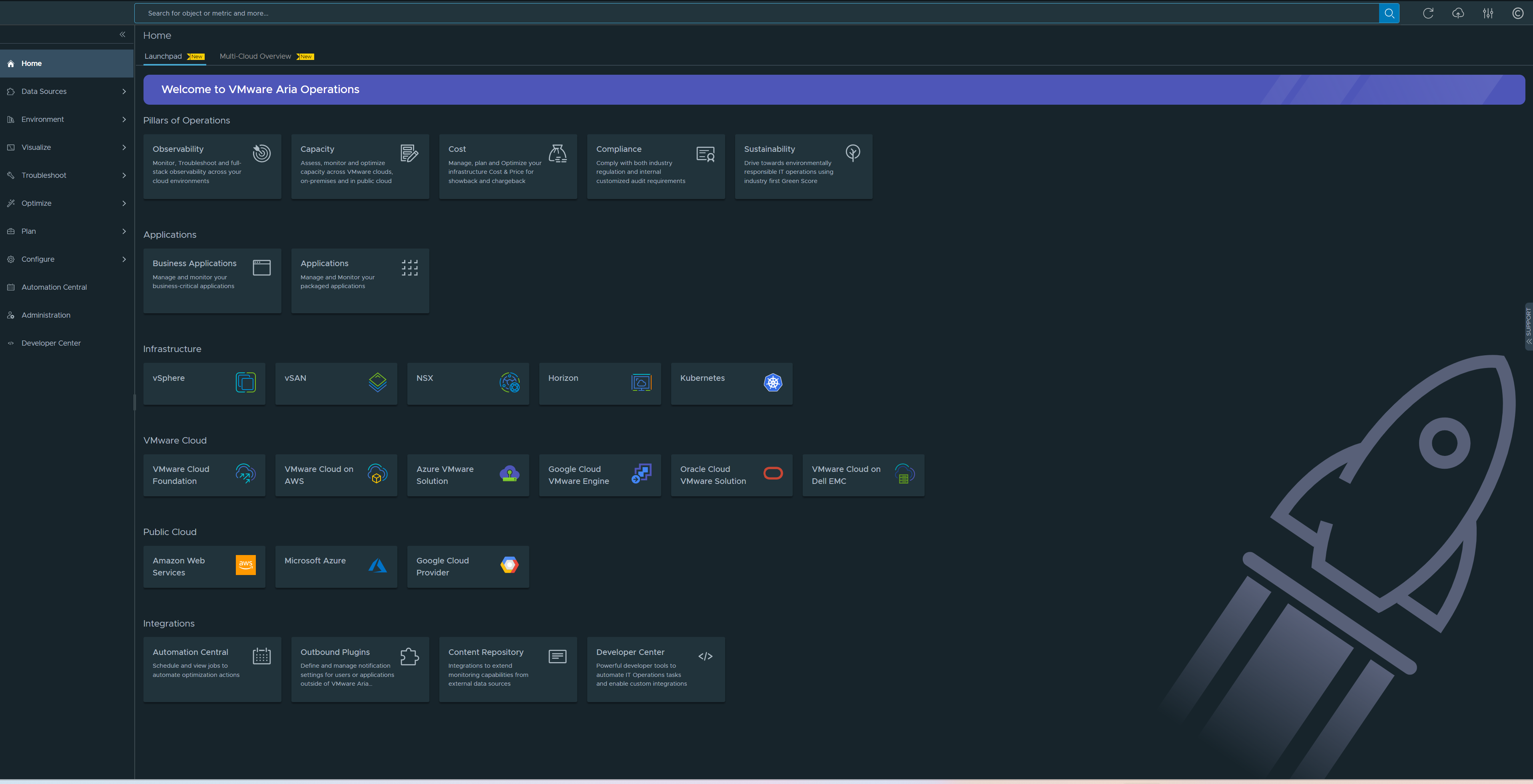
Beside the Launchpad tab, you see the Multi-Cloud Overview tab. To know more about the Multi-Cloud Overview, see the topic, Monitoring Multiple Clouds Accounts in VMware Aria Operations. On top of the Home page is the search bar. The search bar is available on all pages of VMware Aria Operations. To know more about the search capabilities, see the topic, Enhanced Search Capability.
The Launchpad helps you quickly get started with configuring and using VMware Aria Operations. The Launchpad replaces the existing Quick Start page and provides unified use-case based, easy-to-follow workflows in the UI, to represent key supported capabilities of VMware Aria Operations.
- Pillars of Operations
-
Helps you start a workflow based on the key operative areas of
VMware Aria Operations. Displays the following cards:
- Observability
- Capacity
- Cost
- Compliance
- Sustainability
- Applications
-
Helps you manage your business applications and applications. Displays the following cards:
- Business Applications
- Applications
- Infrastructure
-
Helps you monitor and evaulate the data based on your environment type, identifying trends in object behavior, calculating possible problems, and future capacity for objects in your system based on these trends. It displays alerts when an object exhibits defined symptoms. Displays the following cards:
- vSphere
- vSAN
- NSX
- Horizon
- Kubernetes
When you click on any one of the cards, it takes you to a page that displays ways in which you configure, manage and use the adapters. When you are on any of these pages, click Learn More to understand how to configure and use the adapter.
- VMware Cloud
-
Helps you monitor and evaluate the data based on your VMware Cloud environment type. It identifies trends in object behavior, calculating possible problems and future capacity for objects in your system, based on the trends. Alerts you when an object exhibits the defined symptoms. Displays the following cards:
- VMware Cloud Foundation
- VMware Cloud on AWS
- Azure VMware Solution
- Google Cloud VMware Engine
- Oracle Cloud VMware Solution
- VMware Cloud on Dell EMC
When you click on any one of the cards, it takes you to a page that displays ways in which you configure, manage and use the adapters. When you are on any of these pages, click Learn More to understand how to configure and use the cloud adapter.
- Public Cloud
-
Helps you monitor and evaluate the data based on your VMware Cloud environment type, identifying trends in object behavior. It calculates possible problems and future capacity for objects in your system based on the trends. Alerts you when an object exhibits defined symptoms. Displays the following cards:
- Amazon Web Services
- Microsoft Azure
- Google Cloud Provider
Click on any of the public cloud adapter cards to configure the cloud account if you already have not done so.