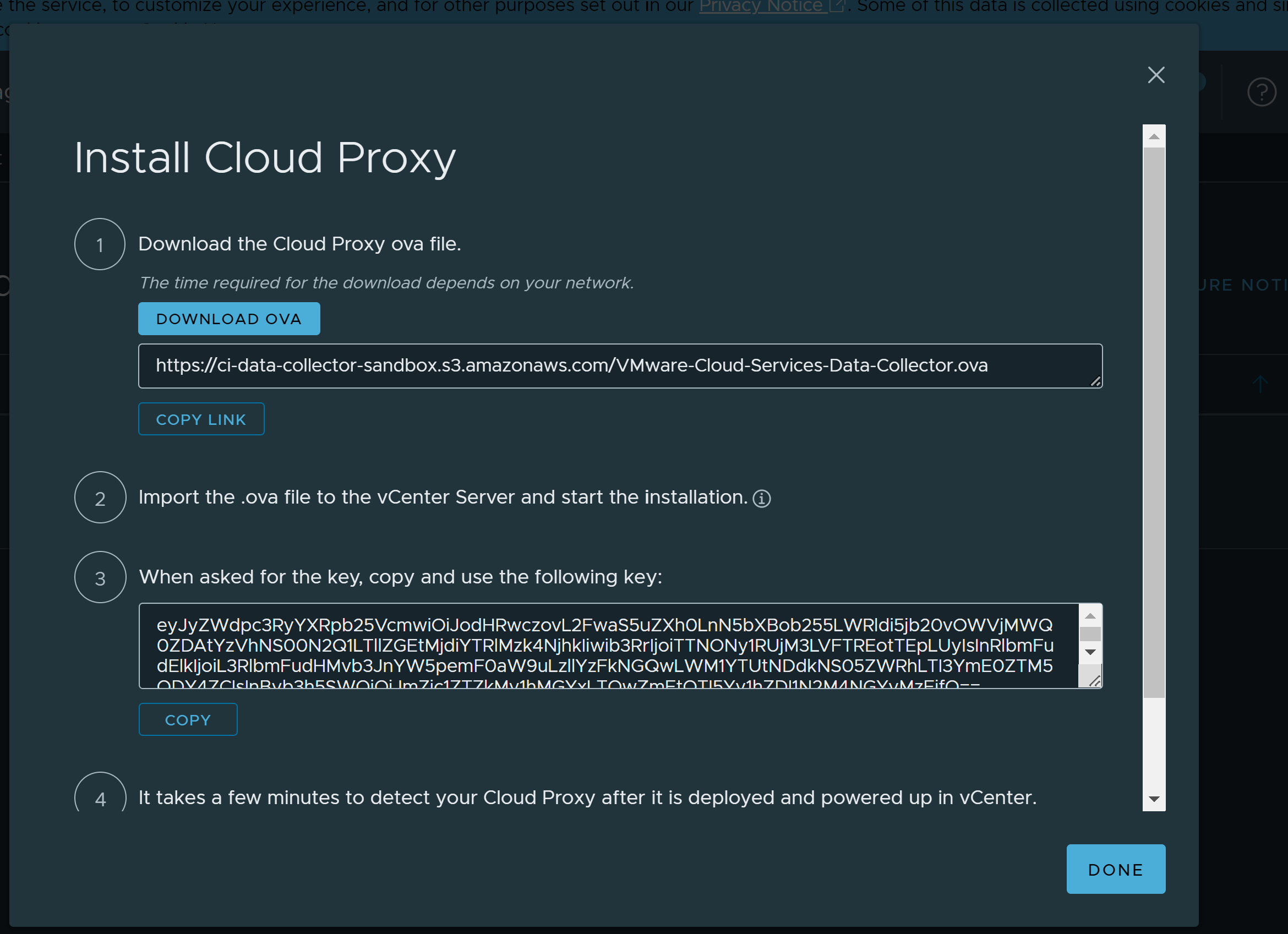Using cloud proxies in VMware Aria Subscription, you can collect and monitor data from your remote data centers. Typically, you need only one cloud proxy per physical data center. You can deploy one or more cloud proxies in VMware Aria Subscription to create a one-way communication between your remote environment and VMware Aria Subscription.
The following cloud proxy considerations are noteworthy. For additional and related cloud proxy considerations, go to VMware Cloud Services Cloud Proxy.
- The cloud proxy OVA must be deployed in vCenter. Deployment to an ESX server is not supported.
- Regarding general resource requirements, the cloud proxy uses a default size when deploying the cloud proxy OVA. While the value can be changed, you should not reduce the size. This does not impact the resources consumed by the agents running inside the cloud proxy. Each agent has different resource requirements. For example, the
vrcsm-cloudproxy-agentuses 1GB memory and the entire CPU available on the host machine, but shared across similarly configured agent containers. Settings can be changed, but they are not persistent. When the agent is upgraded or restarted, it reverts back to using the default settings.
Perform the following steps to deploy the cloud proxy in vCenter:
Prerequisites
- Verify that you have cloud administrator credentials.
- Verify that you have an IP address, a DNS entry, and permissions to deploy OVF templates in vSphere.Log in to vSphere and verify that you are connected to a vCenter system.
- Allow incoming and outgoing HTTPS traffic for the cloud proxy over port 443.
- For VMware Aria Automation 8.x endpoints, allow incoming and outgoing traffic over port 22 to the cloud proxy.
- For non-VMware Aria Automation endpoints, allow incoming and outgoing traffic over port 443 to the cloud proxy.
- To support the cloud proxy, access to the following domains is required. For more detailed information about cloud proxy requirements, go to Add a cloud proxy to a vCenter in Automation Assembler.
- data.mgmt.cloud.vmware.com
- api.mgmt.cloud.vmware.com
- console.cloud.vmware.com
- ci-data-collector.s3.amazonaws.com