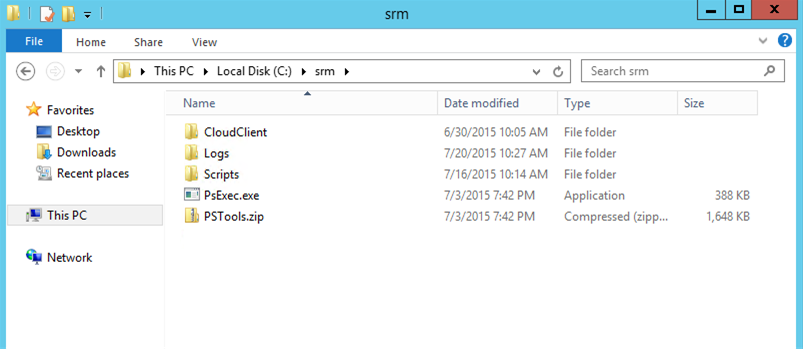vRealize CloudClient is a command-line utility that provides verb-based access with a unified interface across VMware Aria Automation APIs.
- You must install and configure CloudClient batch files for pre-recovery and post-recovery steps, so that machines that VMware Aria Automation manages are mapped against new datastores at the recovery site.
- You must install CloudClient on the protected and the recovery sites.
- To perform disaster recovery on XaaS provisioned machines, CloudClient needs to be logged in into VMware Aria Automation as a system admin user.
- You must create a property file CloudClient.properties with the vsphere.local tenant and system administrator credentials information, in the CloudClient directory on both the Site Recovery Manager servers. For more information about vRealize CloudClient, see https://developercenter.vmware.com/tool/cloudclient.
After recovery, you can manually import virtual machines when CloudClient fails or when the managed virtual machines are not moved to the recovered site by using Site Recovery Manager. For information about how to manually import virtual machines, see Bulk Import, Update, or Migrate Virtual Machines. Perform the following steps on the Site Recovery Manager servers for the protected and recovery site.
Prerequisites
Verify that Java is installed on the Site Recovery Manager servers.
Procedure
- Log in to the Site Recovery Manager server as the user that runs the VMware vCenter Site Recovery Manager Service .
- Create a folder C:\srm.
- Extract and install CloudClient in C:\srm.
- Run the file
cloudclient.bat from the CloudClient bin to accept the EULA.
The folder
C:\users\user name\.cloudclient is created.
- Open the
cloudclient.config file in the .cloutclient folder, and set trust.certs.on.first.use to true.
- Create a folder named Scripts in the srm directory.
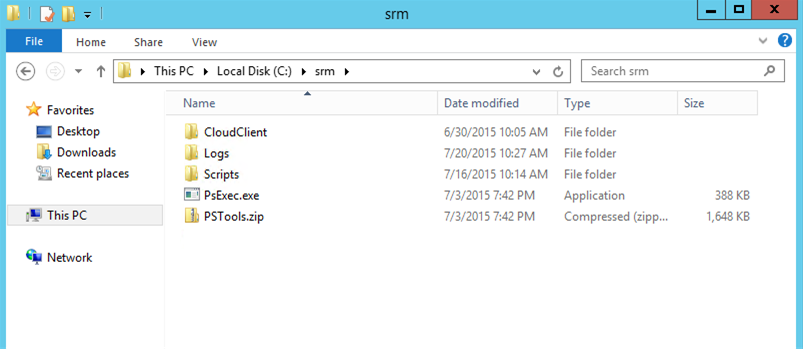
- Create scripts that Site Recovery Manager call out as pre and post fail-over custom steps.
- In the c:\srm\Scripts\ folder, create a file named pre_fail-over.bat, and include the following contents:
c:\srm\CloudClient\cloudclient.bat srm protected vra vms stop datacollection --srmserver <SRM HOST IP ADDRESS> --srmuser <SRM USER> --srmpassword <SRM PASSWORD> --recoveryplan %VMware_RecoveryName% --recoverymode %VMware_RecoveryMode%
- In the c:\srm\Scripts\ folder, create a file named post_fail-over.bat, and include the following contents:
c:\srm\CloudClient\cloudclient.bat srm protected vra vms start datacollection --recoveryplan %VMware_RecoveryName% --recoverymode %VMware_RecoveryMode% --vcenterinfo %VMware_VC_Host%
- Verify that the Site Recovery Manager service is running with a user who has administrator permissions on the local machine. You will need to configure the script with the same account that has rights to query the Site Recovery Manager API for testing if an administrator account was used.
- Redirect the command output to a log file for troubleshooting purpose.