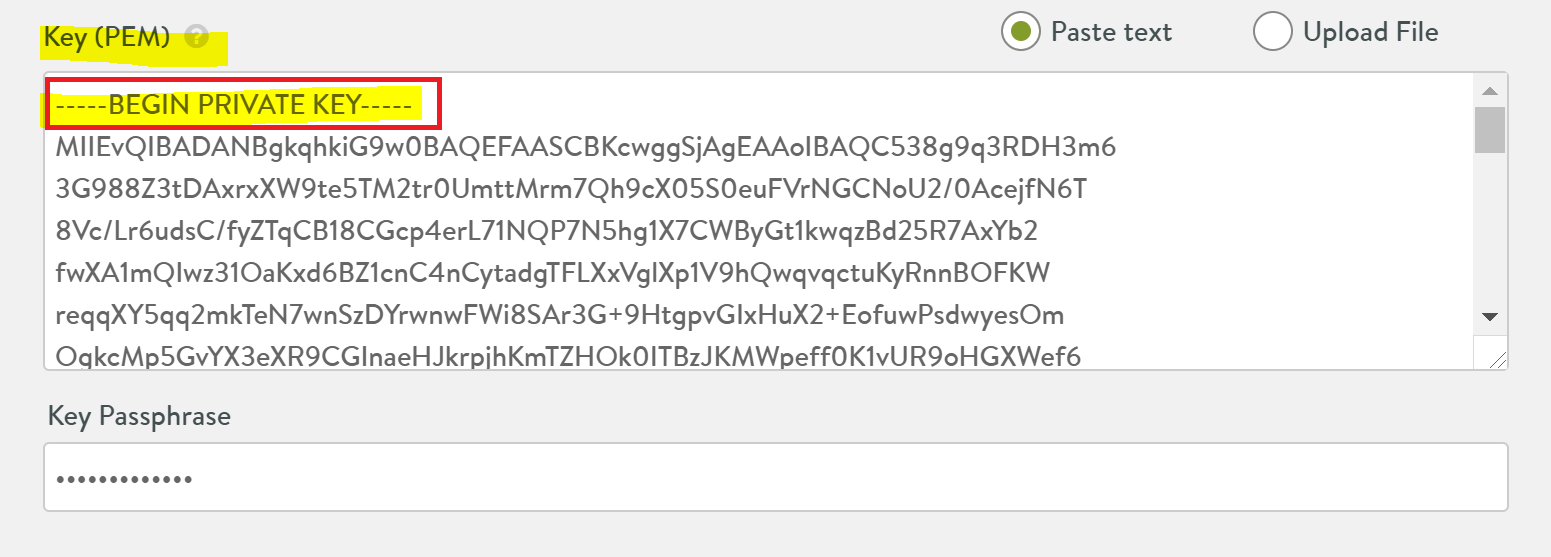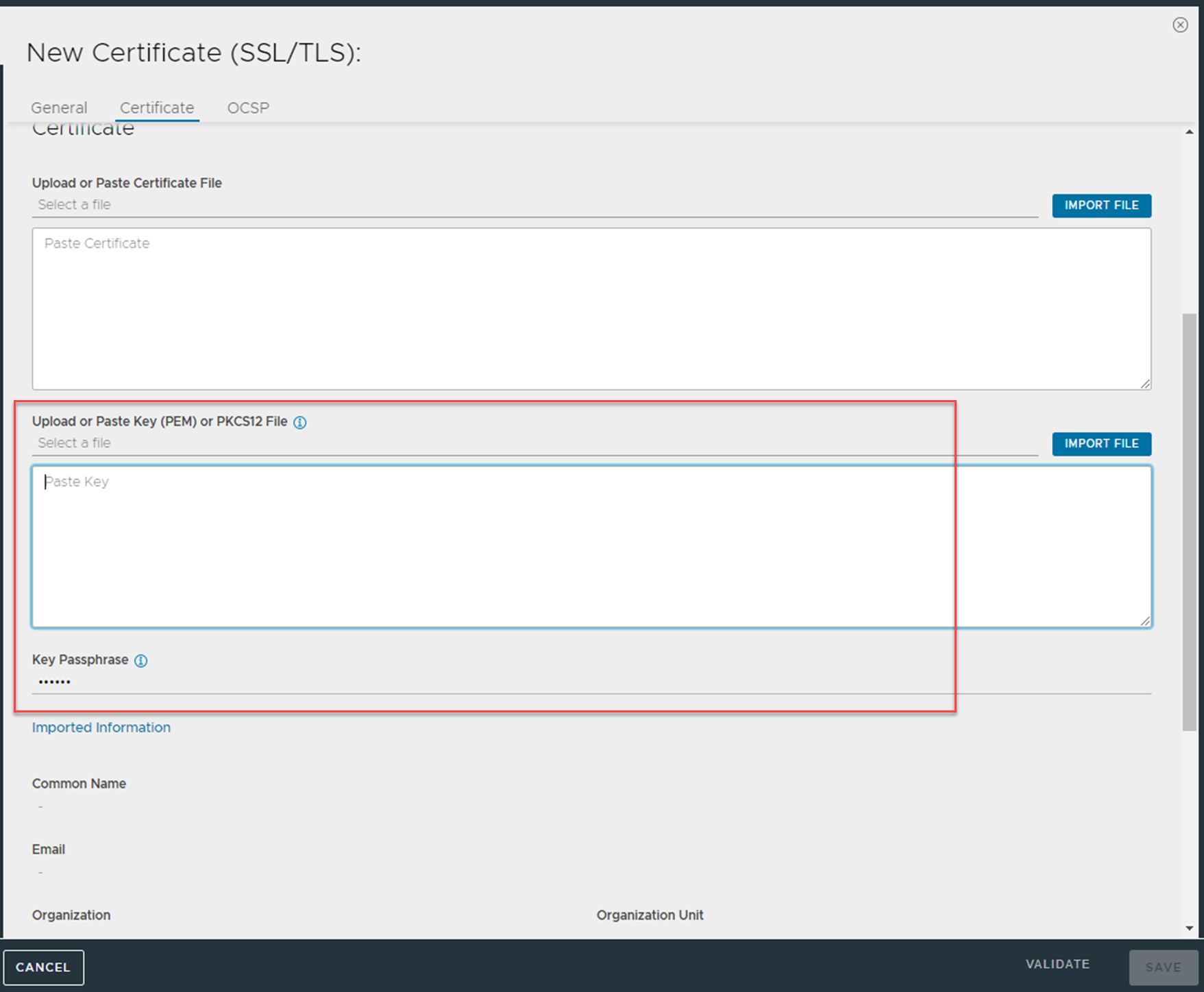You can import an encrypted private key to install an SSL certificate on Avi Load Balancer. Password associated with an encrypted private key can be provided using the Key Passphrase option, available in the Avi Load Balancer UI while creating an SSL certificate. Avi Load Balancer uses the provided passphrase to decrypt the private key while installing the SSL certificate.
The steps to validate the Key Passphrase provided during the SSL certificate creation are as follows:
Procedure
Example: Sample Encrypted and Decrypted SSL key
Below is an example of an encrypted SSL key.
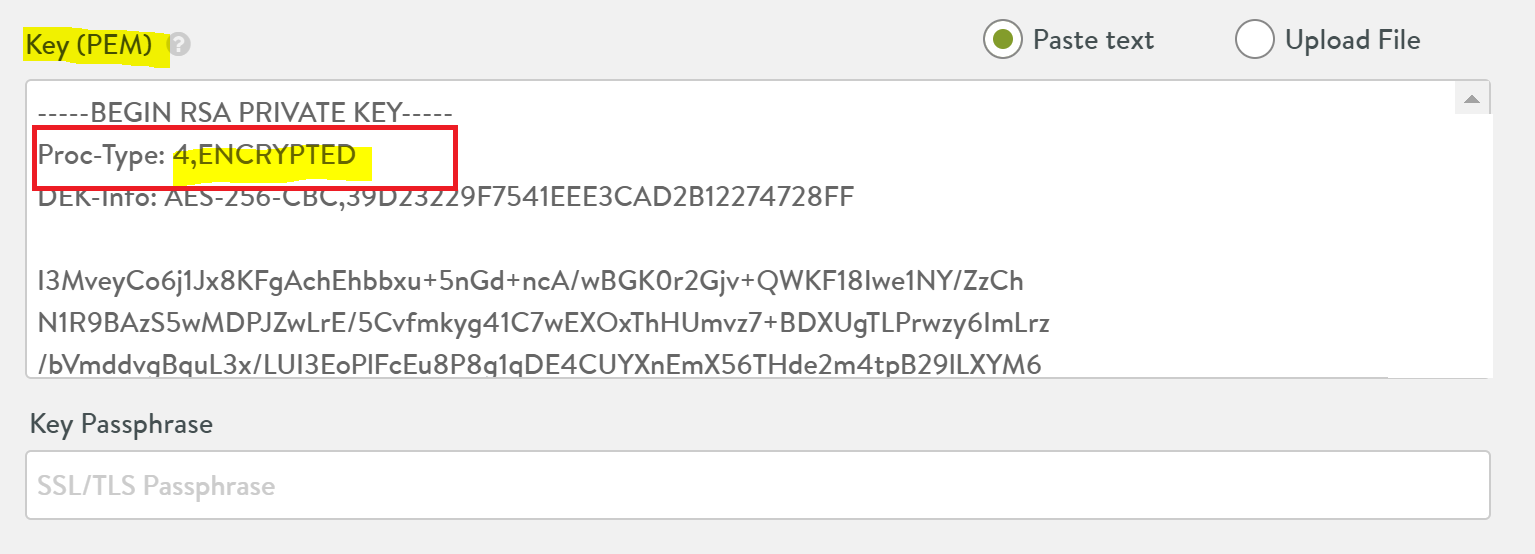
Note:
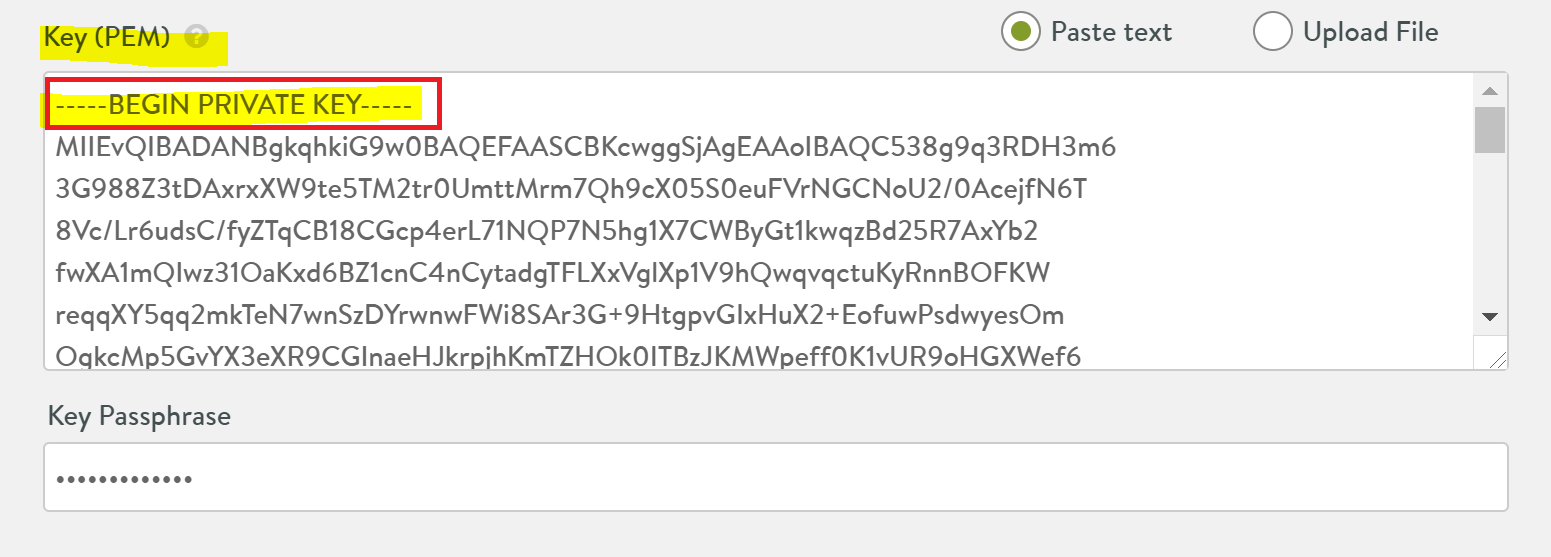
A decrypted SSL key file starts with BEGIN PRIVATE KEY as follows.