The Avi Load Balancer proactively sends emails for password reset operations, or as a result of a triggered alert action that calls for email notifications to be sent to administrators or monitoring systems. Emails are sent from the Controller, which requires the Controller to have DNS and network access to a destination email server. When the Controller sends an email, the email is sourced from the SMTP source.
The Avi Load Balancer supports non-TLS SMTP servers.
Modify Email or SMTP Settings
The steps to view or modify the email or SMTP settings are as follows.
Navigate to .
To edit the settings, click EDIT.
Under Email/SMTP, select Anonymous SMTP, Local, SMTP, or None as required for SMTP Source.
Configure the SMTP source settings.
Click SAVE.
Configure Email or SMTP Source Settings using the UI
Select None from the SMTP Source option to not send emails.
Select Local from the SMTP Source option to send the email from a local host. Some enterprise email servers might not accept this method.
Enter From Address.

Select SMTP from the SMTP Source option to send the email from a remote SMTP server. This method is generally more trusted by the staff of security-conscious enterprise environments. Under SMTP, enter the following details:
Enter Username to authenticate to the mail server.
Enter Password to authenticate to the mail server.
Enter SMTP Server to send the email from a server host.
Enter SMTP Port number. The default service port for SMTP is 25.
Enter From Address.
Select Do not use TLS to disable the TLS connection to the mail server. By default, the option is not selected.
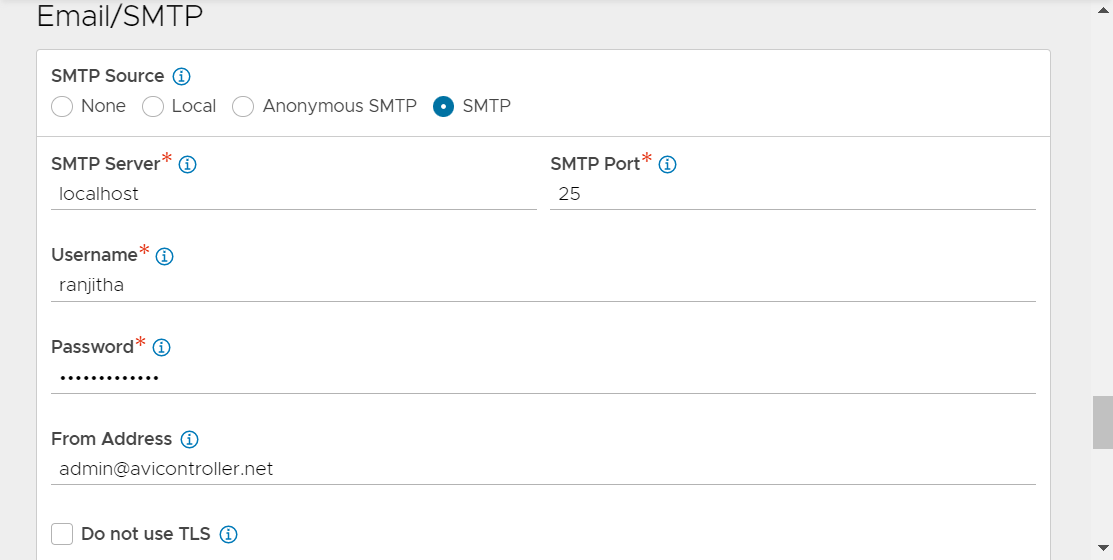
Select Anonymous SMTP from the SMTP Source option to log in to the SMTP server without the need for a username and password. The SMTP server must allow anonymous access. Under Anonymous SMTP Server, enter the following details:
Enter From Address.
Enter SMTP Server to send the email from a server host.
Enter SMTP Port number. The default service port for SMTP is 25.
Select Do not use TLS to disable the TLS connection to the mail server. By default, the option is deselected.
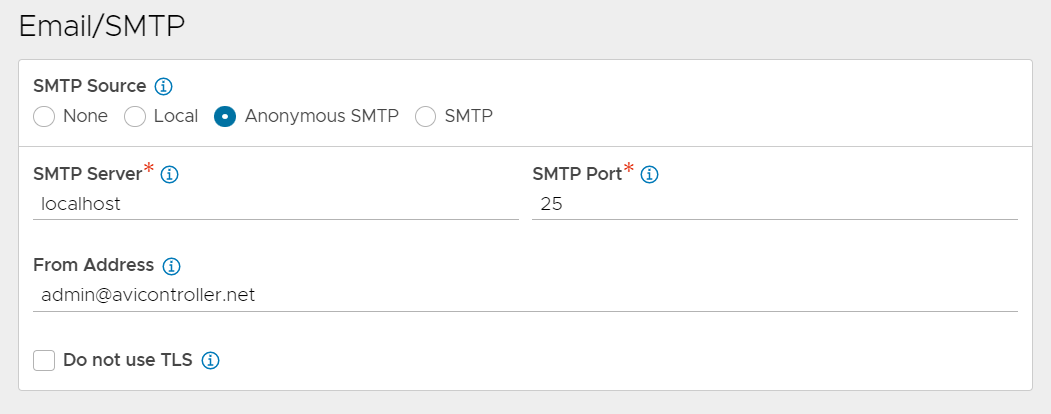
Configure Email or SMTP Source Settings using the CLI
Email/ SMTP settings are configured under System configuration as shown below.
[admin:ctrl]: systemconfiguration> email_configuration [admin:ctrl]: systemconfiguration> email_configuration from_name "Admin Avinetworks" [admin:ctrl]: systemconfiguration:email_configuration> save [admin:ctrl]: systemconfiguration> save | email_configuration | | | smtp_type | SMTP_LOCAL_HOST | | from_email | [email protected] | | mail_server_name | localhost | | mail_server_port | 25 | | disable_tls | False | | from_name | Admin Avinetworks |
Time zone for e-mail Alert Notifications
By default, the Controller uses UTC time when generating timestamps in the alert notification e-mails.
To configure the timestamps to reflect a specific timezone, use the following configuration through the CLI:
configure systemconfiguration email_settings email_timezone < timezone > save save
Using non-TLS SMTP Servers
To use non-TLS SMTP servers, the TLS option must be disabled implicitly.Log in to the CLI and run the following commands using the configure systemconfiguration mode.configure systemconfiguration email_configuration disable_tls save save