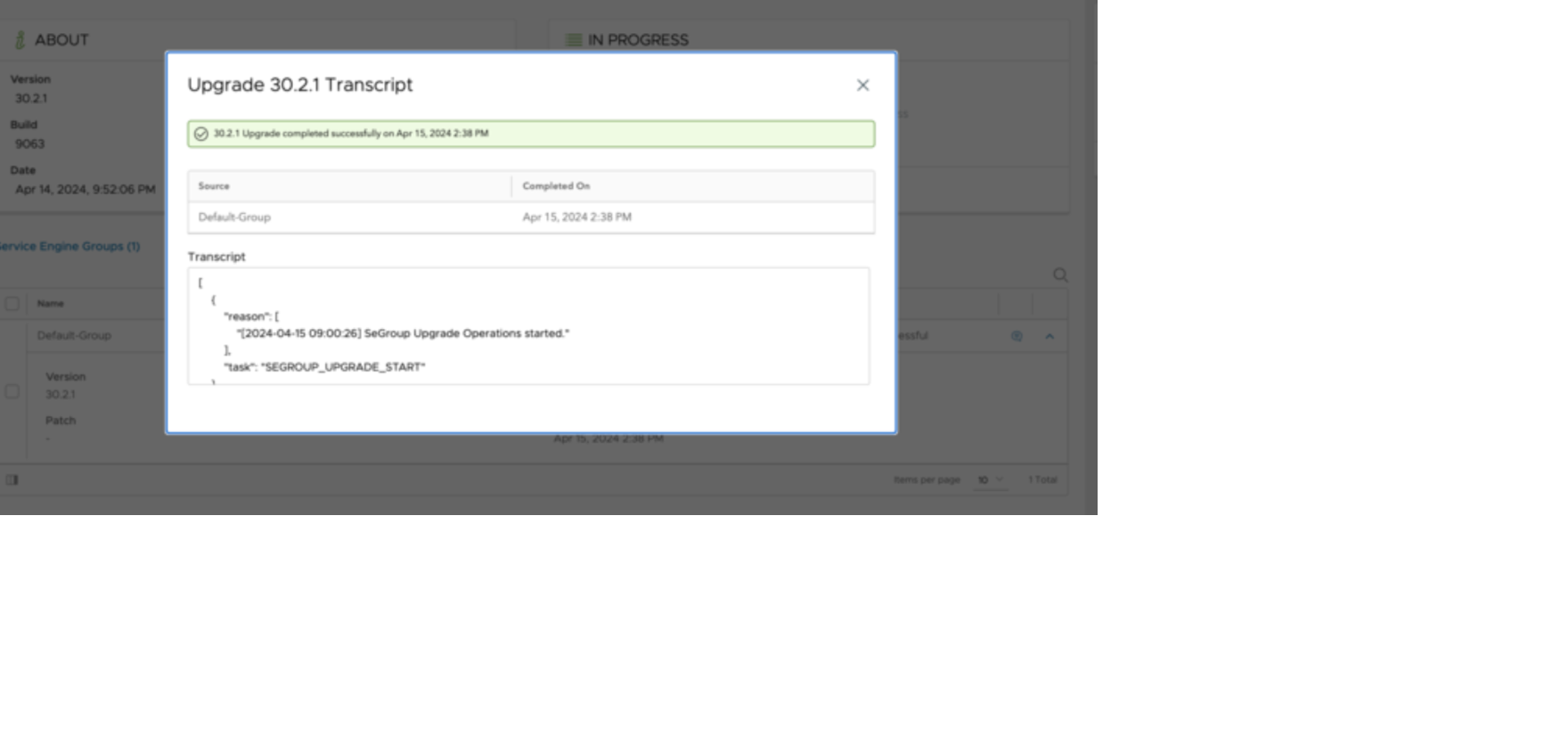This section explains the must-checks that are executed prior to the upgrade operations. Must-checks are specific to upgrade operations. It returns the messages as warnings or errors. Warnings can be skipped while errors cannot be overridden. Avi Load Balancer REST API/Avi Load Balancer CLI presents the skip_warnings option to control the above behavior.
For REST API: add /preview/ at the end of APIs described in V2 APIs to get previews for that particular flow
For Avi Load Balancer CLI: This is directly integrated into the normal work-flow and there is no separate command.
Starting with Avi Load Balancer version 30.2.1, users can trigger the mandatory checks and navigate away from the System Update or SEG Update page. They just need to be present on the page at the time of completion of mandatory checks (called pre-checks ahead) to be able to resume the update in case the pre-checks end with suppressible warnings.
Folllowing are the list of steps intiated as soon as an upgrade process is started:
Login to Avi Load Balancer UI, navigate to Administration > Controller > Software, and select the Upload From Computer option to select the required image and start the upgrade process.
As soon as the uploading of the image is completed, it is available under Administration > Controller > System Update or Administration > Controller > SEG Update (depending on the type of image selected).
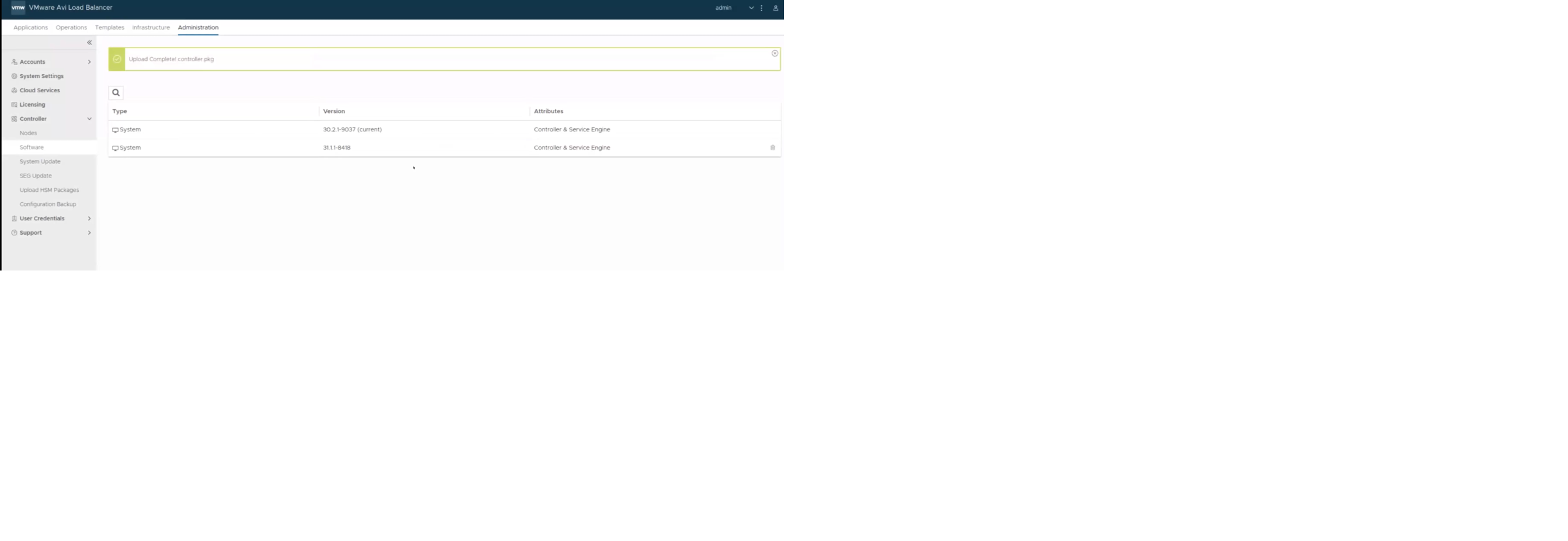
Navigate to Administration > Controller > System Update, select the uploaded image available under Available Update, and use the UPGRADE option, as shown below.
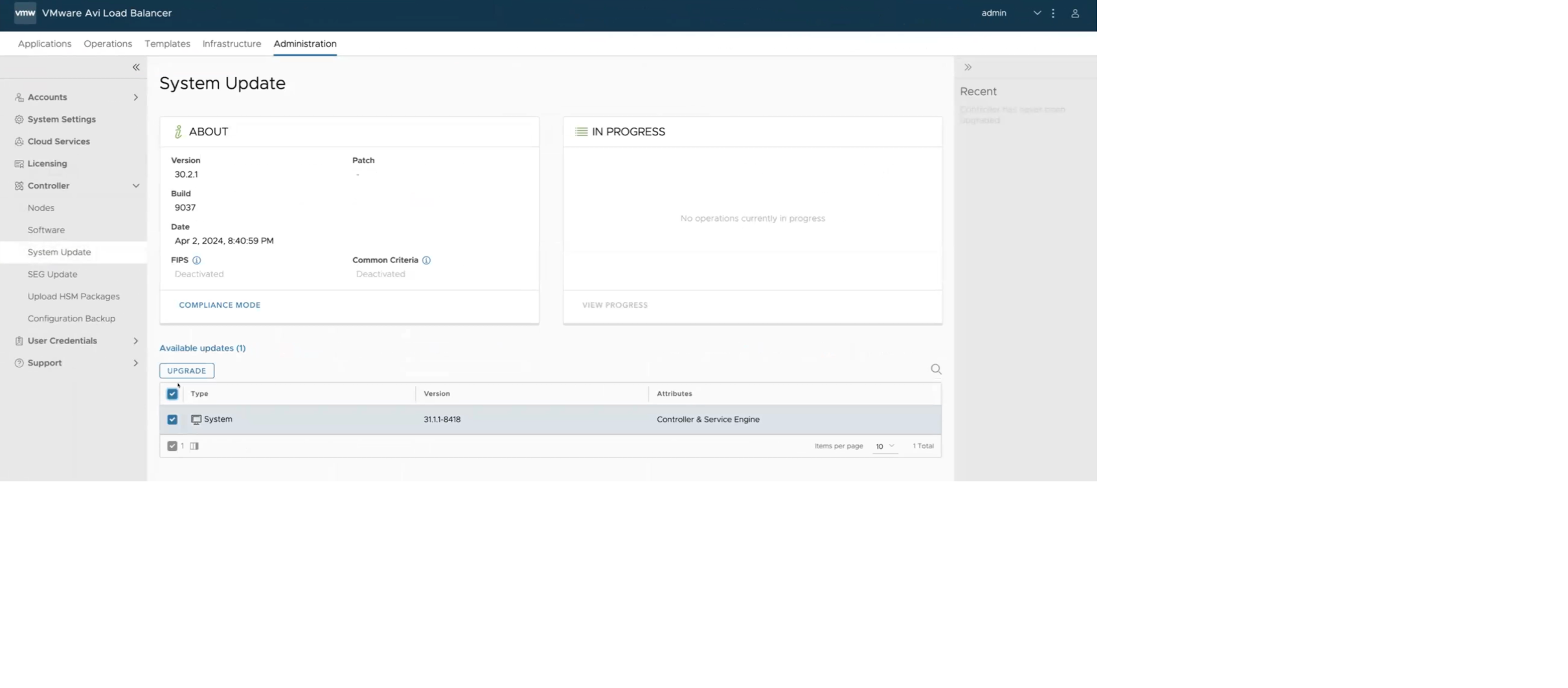
Once the UPGRADE option is selected, the following pop-up screen appears. It shows a list of recommended checks before starting the upgrade process and options to select an action in case there is an upgrade failure. The three options available in case of an Sytem/SEG update failure are - Continue, Rollback, or Suspend. In the below example, we are selecting the Suspend option.
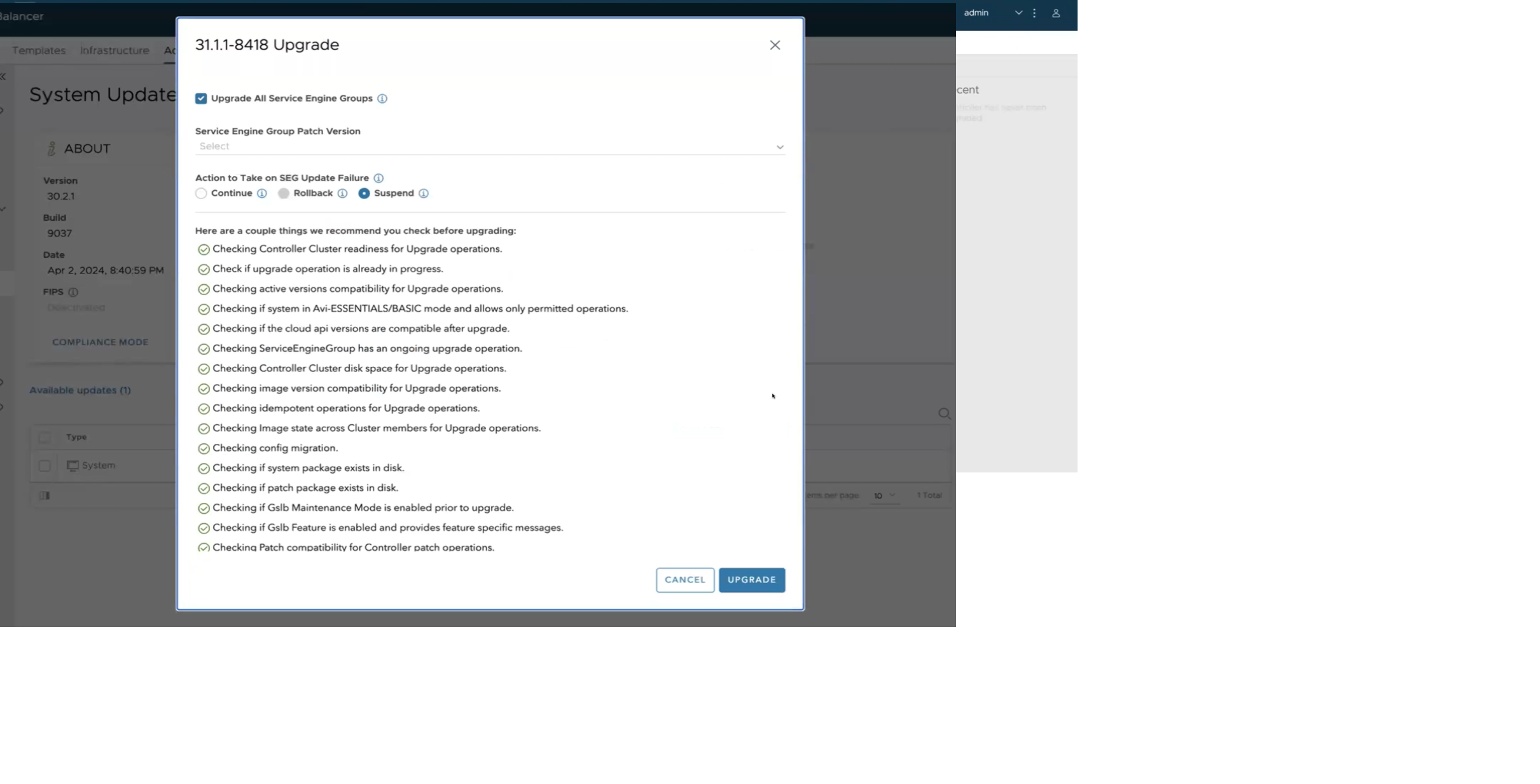
5. Once you click UPGRADE, mandatory checks are triggered, and the status of the same is available on the UI, as shown below. The status of prechecks or mandatory checks is available under the IN PROGRESS section.
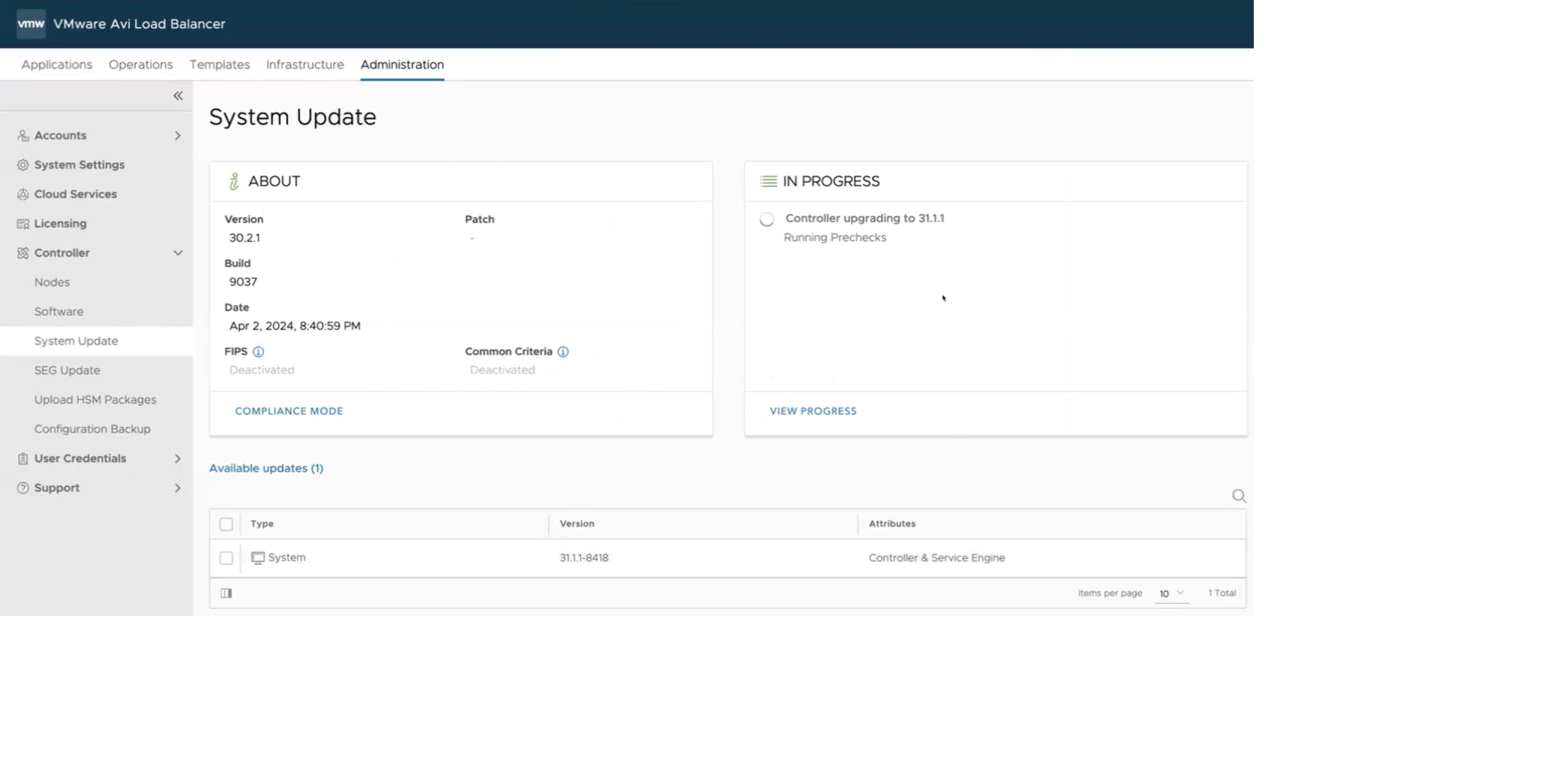
6. You can click on the VIEW PROGRESS option to check the status of the ongoing prechecks. The transcript box shown below has the list of prechecks performed.
Prior to Avi Load Balancer version 30.2.1, the list of completed checks was not visible on Avi Load BalancerUI, only the progress status was available. While the mandatory checks are in progress, you can navigate away from the System Update page and perform any other activities if required. Please note that you need to be present on the System Update page at the time of completion of mandatory checks to be able to resume the update in case the pre-checks end with supressible warnings.
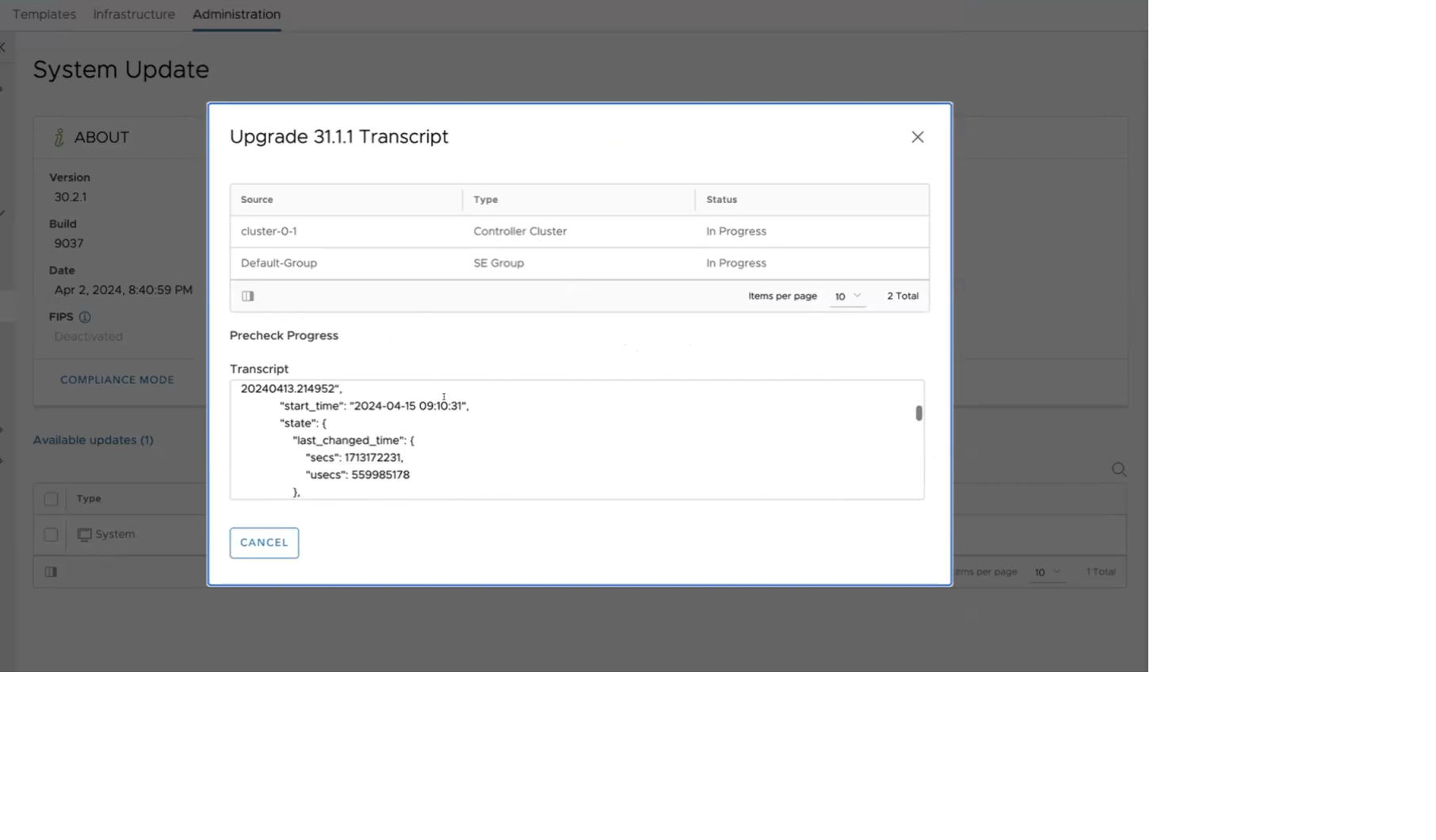
7. If the mandatory checks end with one or more warnings, select the Suppress option. Selecting the Suppress option ignores the warning, restart the precheck process and update the System.
8. If you are not at the System Update page, when the prechecks are completed, you can see the overall status, as shown below. Any warning with no action taken will stop the update process.
9. The following message appears on the Controller UI in case mandatory checks are completed and the upgrade is successful.