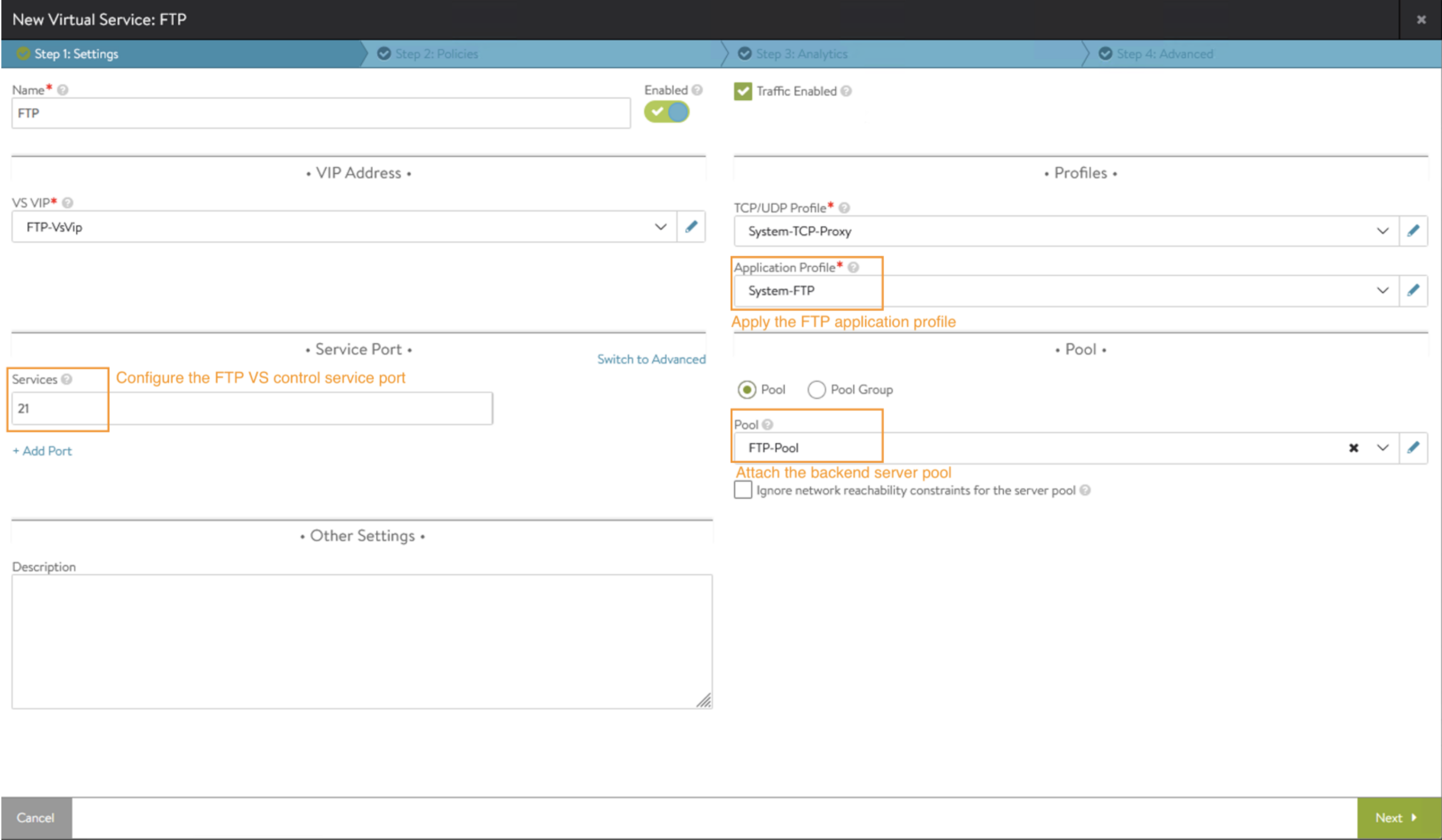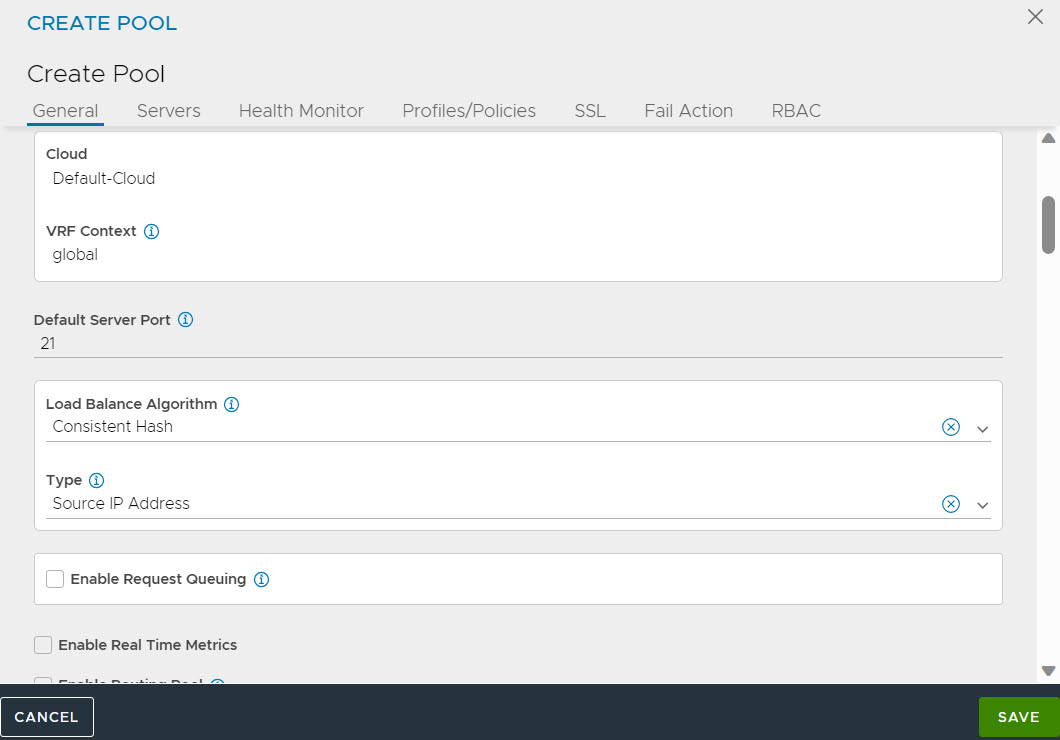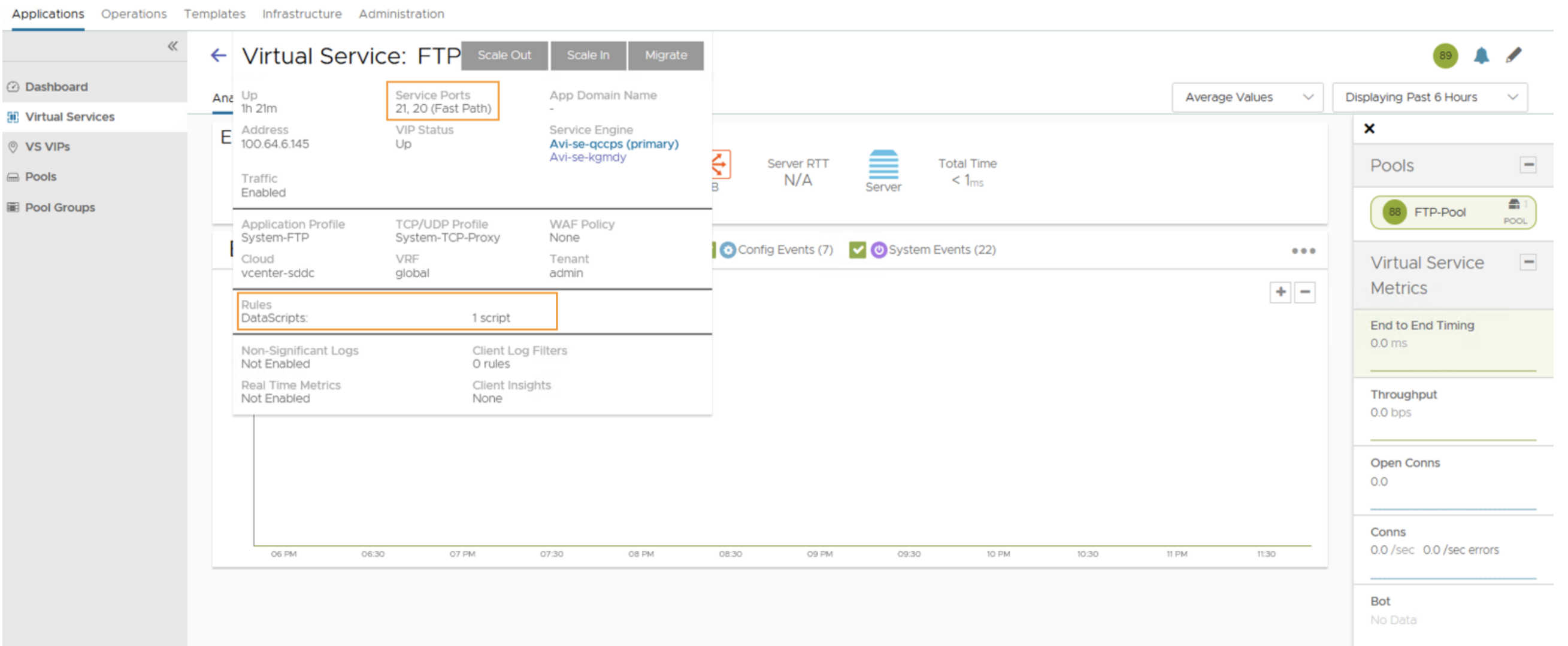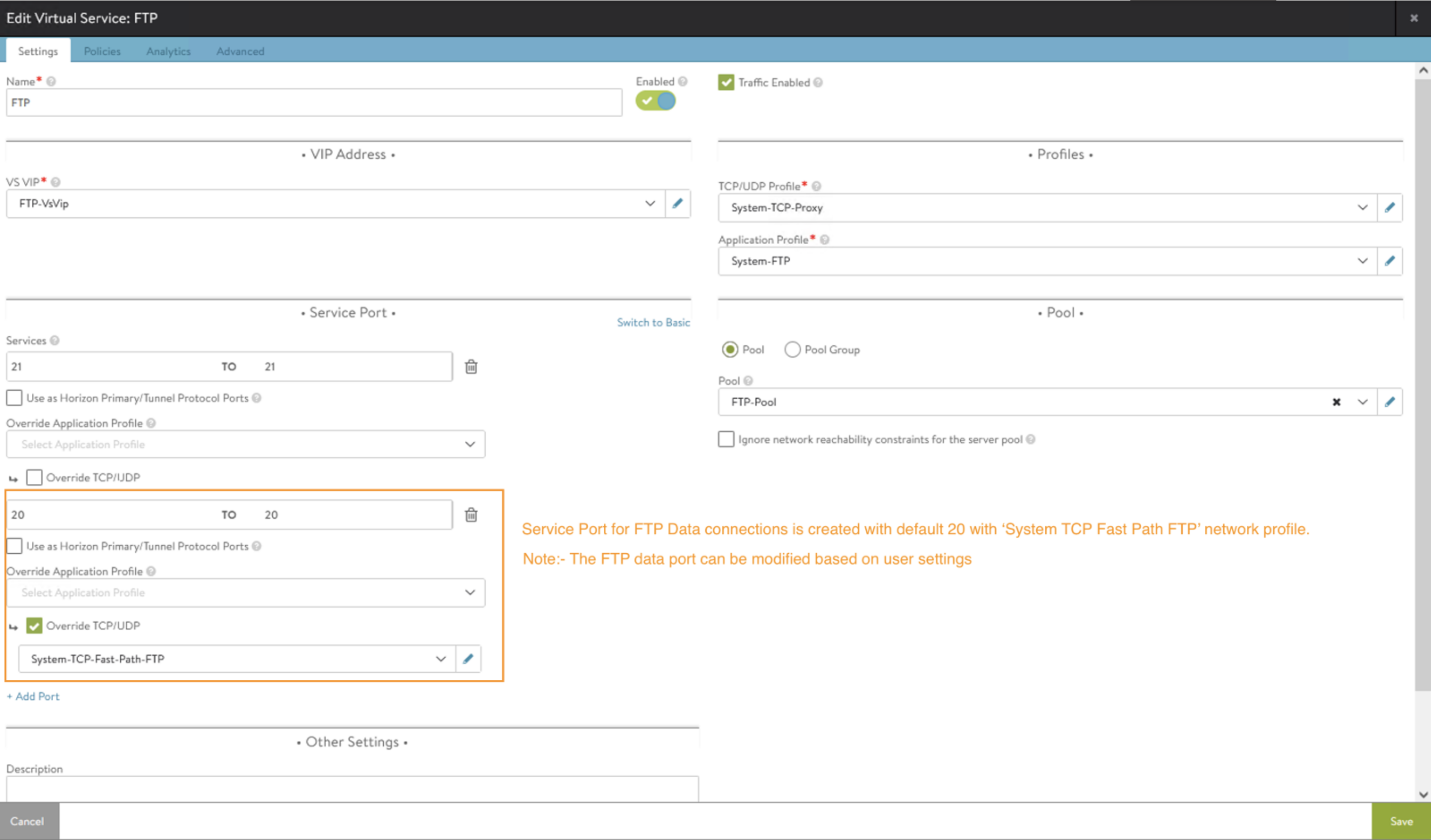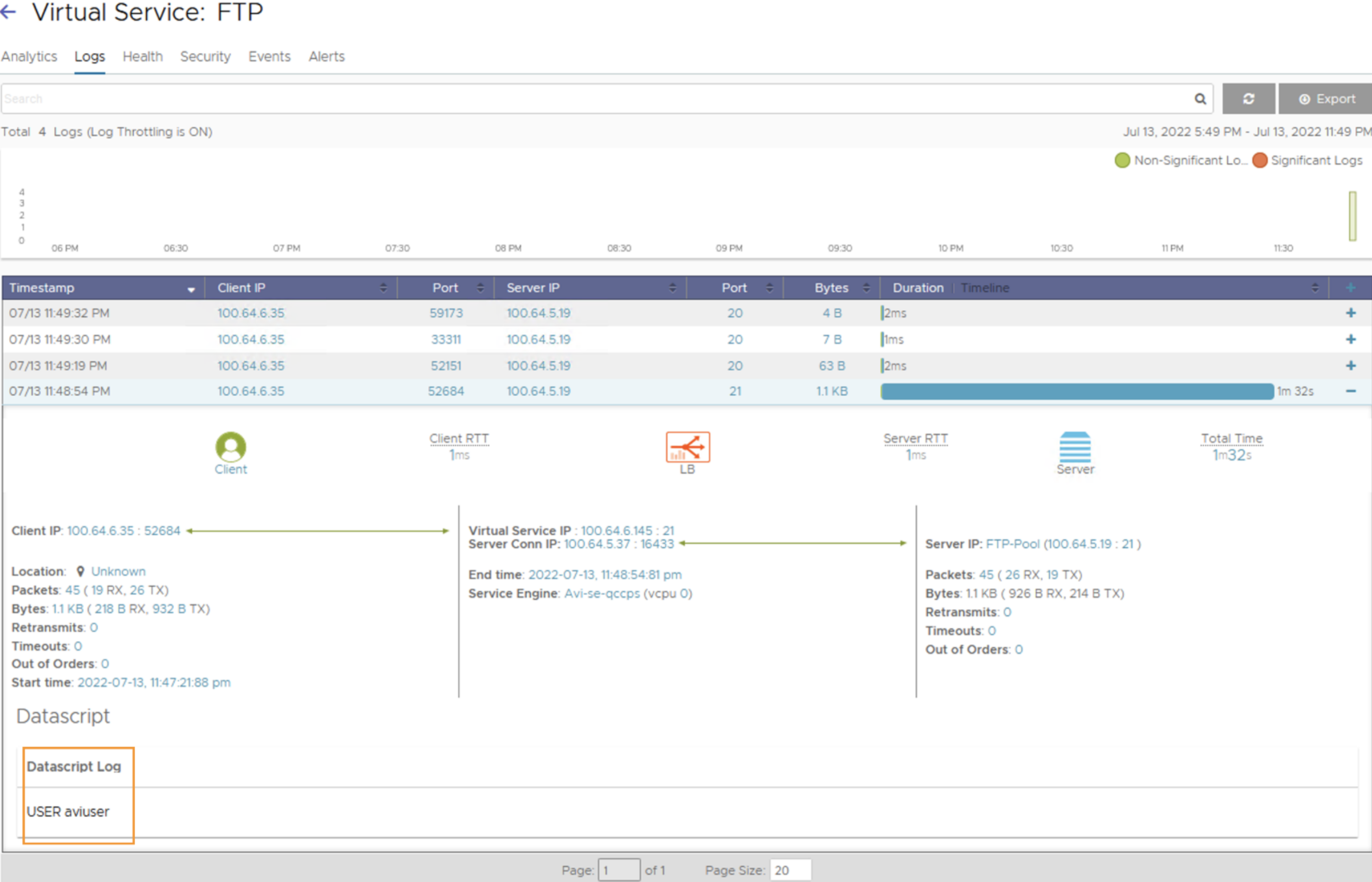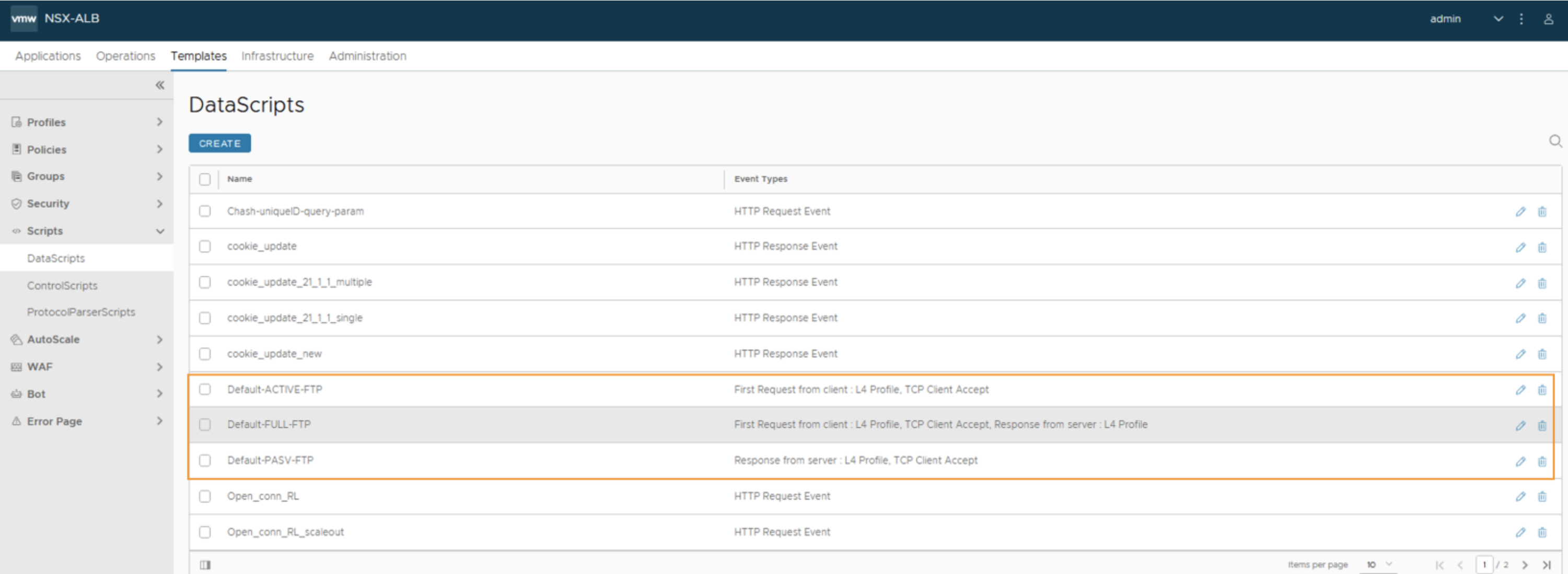For creating an FTP virtual service, you can use the FTP application profile and set the appropriate backend server pool configuration.
Note:
Consistent Hash is the only supported pool load balancing algorithm while using FTP application profile.
Procedure
- Navigate to .
- Enter the name of the virtual service
- Select Application Profile as System-FTP (the FTP application profile created in the previous step).
- Under Service Port, Configure the FRP VS control service port in the Services field.
- In the Pool field, attach the backend server pool as shown in the image below.
- Once the FTP VS is created, Avi Load Balancer Controller will detect that the VS has FTP application profile attached to it and will automatically create the additional configuration required, that is,
- Configure the service port for FTP data connections. The default port is 20. You can update the port to desired data port.
- Attach the data script based on the FTP data communication modes.
Default-FULL-FTP for both Active and Passive modes for data connections.
Default-ACTIVE-FTP for Active mode for data connections.
Default-PASV-FTP for Passive mode for data connections.
The FTP VS summary post creation with the auto-created data port and DataScript is as follows:
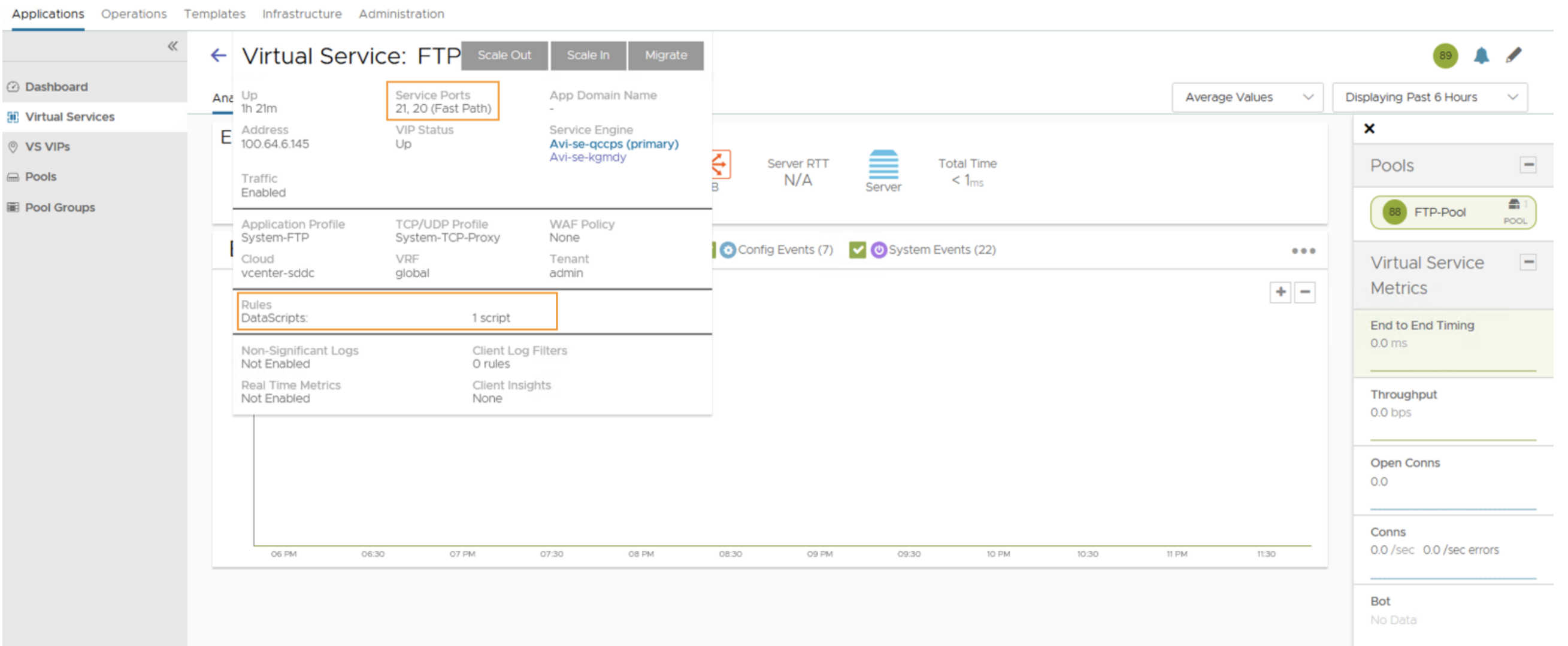
- Use FTP VS configuration option to modify the default FTP data port for Active FTP connections. The service port for FTP data communication is created with an override TCP profile of System-TCP-Fast-Path-FTP.
- FTP VS gets the appropriate DataScript attached based on the FTP modes allowed in the FTP profile.
- FTP VS client traffic logs have the username of the FTP connection logged.
- The system default FTP Data scripts for respective FTP modes that are in the FTP profile are listed in . Additional logging can be added to these DataScripts based on the user requirements. It is recommended to consult the VMware account or professional services team to modify the appropriate DataScript.