This section explains the steps to configure elastic HA.
The following are the steps to configure elastic HA for an SE group.
Navigate to .
Select Default-Cloud.
Click the edit icon next to the SE group name, or click Create to create new one.
Fill out the requisite fields.
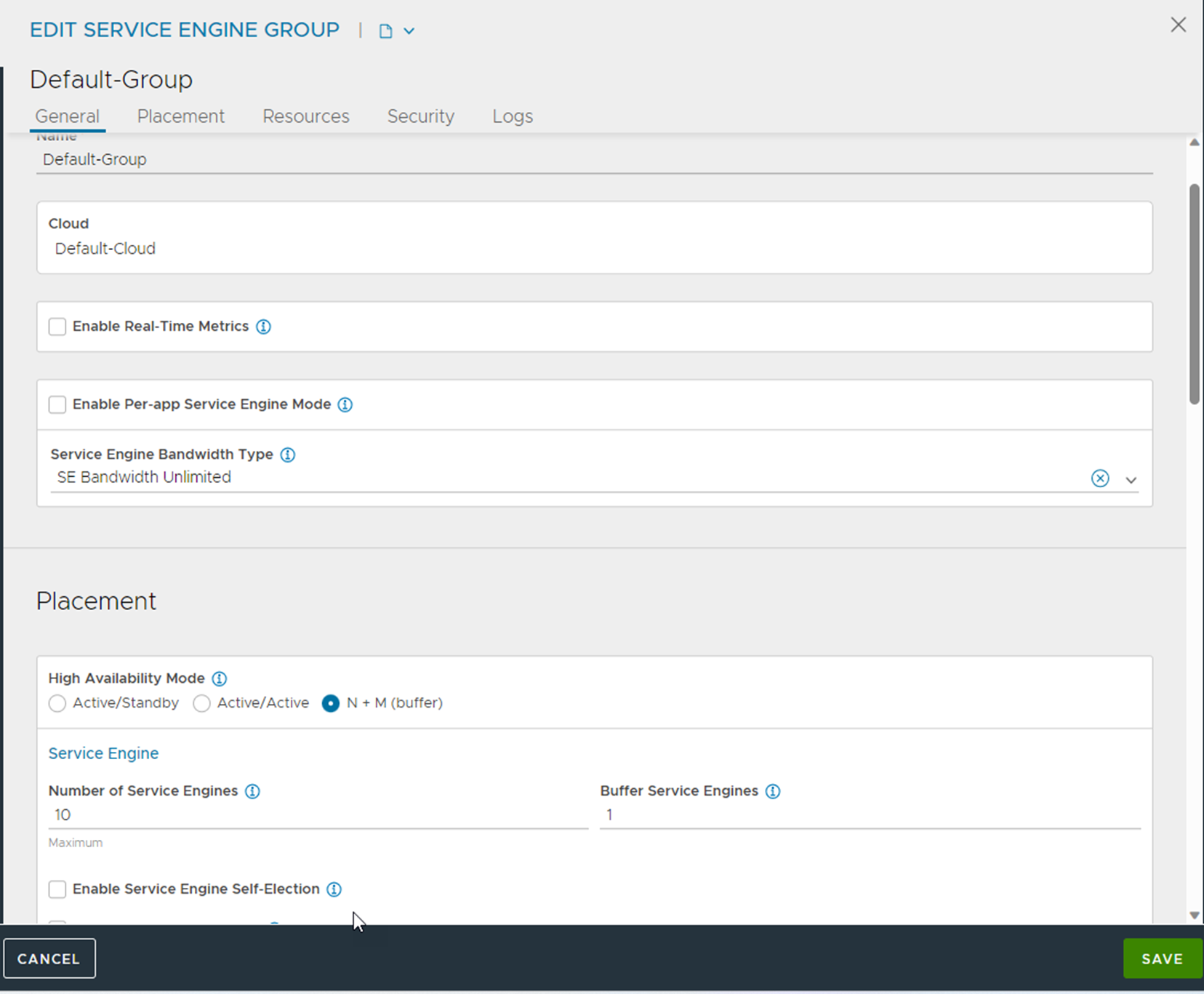
Click Save.
Notes and Recommendations
Virtual services are non-disruptive during SE upgrade, except that Elastic HA, N+M buffer mode, for virtual services are placed on just one SE (not scaled out).
Elastic HA N + M mode (the default) is applied to the applications with the following conditions:
The SE performance required by any application can be delivered by a fraction of one SE's capacity. Hence, each virtual service is placed on a single SE.
Applications can tolerate brief outages, though not longer than it takes to place a virtual service on an existing SE and plumb its network connections. This must take a few seconds only.
The pre-existence of buffer SE capacity, coupled with the default setting of compact placement ON, speeds up the replacement of virtual services that are affected by a failure. The Avi Load Balancer does not wait for a substitute SE to spin up; it immediately places affected virtual services on spare capacity.
Most applications requirement for HA is satisfied by M=1. However, in either development or test environments, 'M' can be set to 0 as the developers or test engineers can wait for the new SE to spin up before the virtual service is back online.
Elastic HA active/active mode is applied to mission-critical applications where the virtual services must continue without interruption during the recovery period.