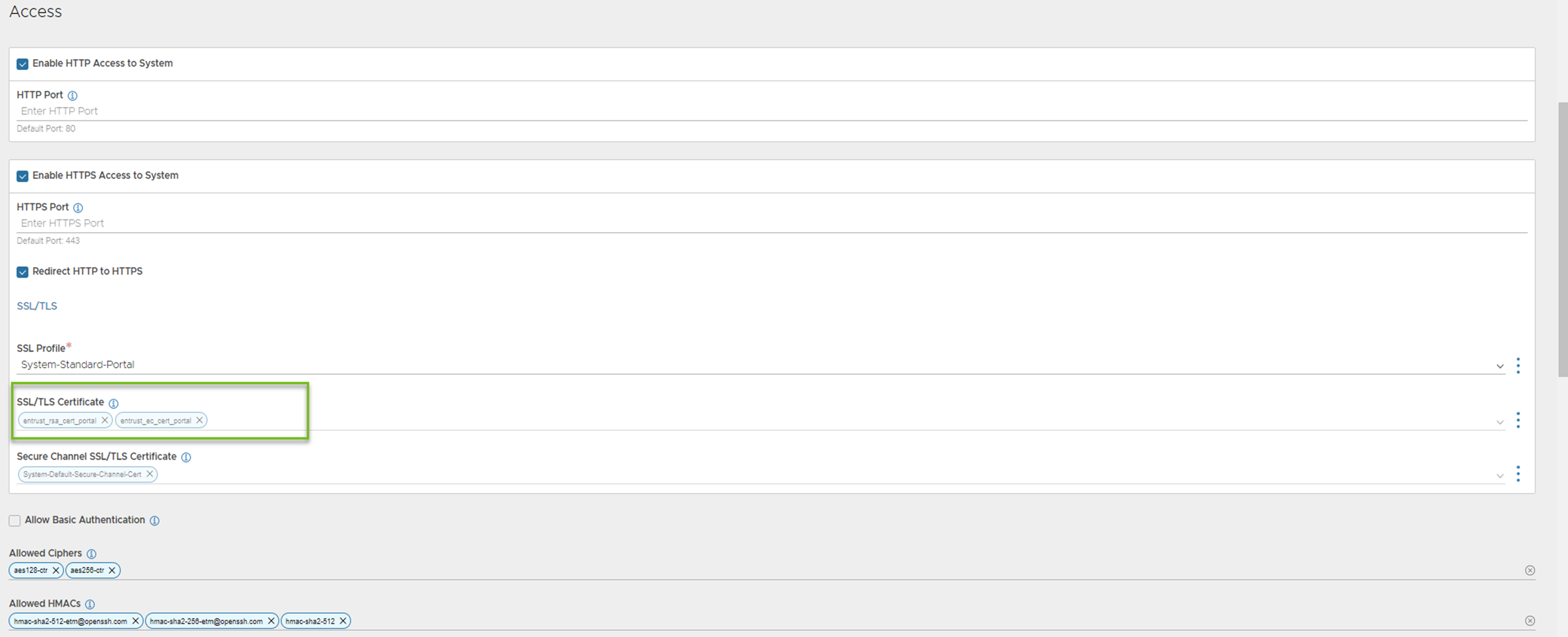The Avi Load Balancer Controller can be accessed through the UI using the default certificate associated with it, but users get a warning message regarding certificate mismatch or certificate trust. To avoid a browser warning message while accessing the Controller, install the complete certificate chain matching the FQDN of the Controller and replace the default Controller certificate with the new certificate.
To change the default certificate for the Controller, and import or create a new Controller certificate.
Procedure
Results
To avoid any certificate trust issue, make sure that the certificate chain is complete on the Controller and the client browser. Install the complete certificate chain (the root and the intermediate certificates) on the Controller and the client browser. Try accessing the Controller using the UI to confirm it is opening without any error.