Clouds are containers for the environment that Avi Load Balancer is installed or operating within. During initial setup of Avi Load Balancer, a default cloud, named Default-Cloud, is pre-configured. This is where the first Controller is deployed. Additional clouds may be added, containing SEs and virtual services.
To view the clouds available, from the Avi Load Balancer UI, navigate to .
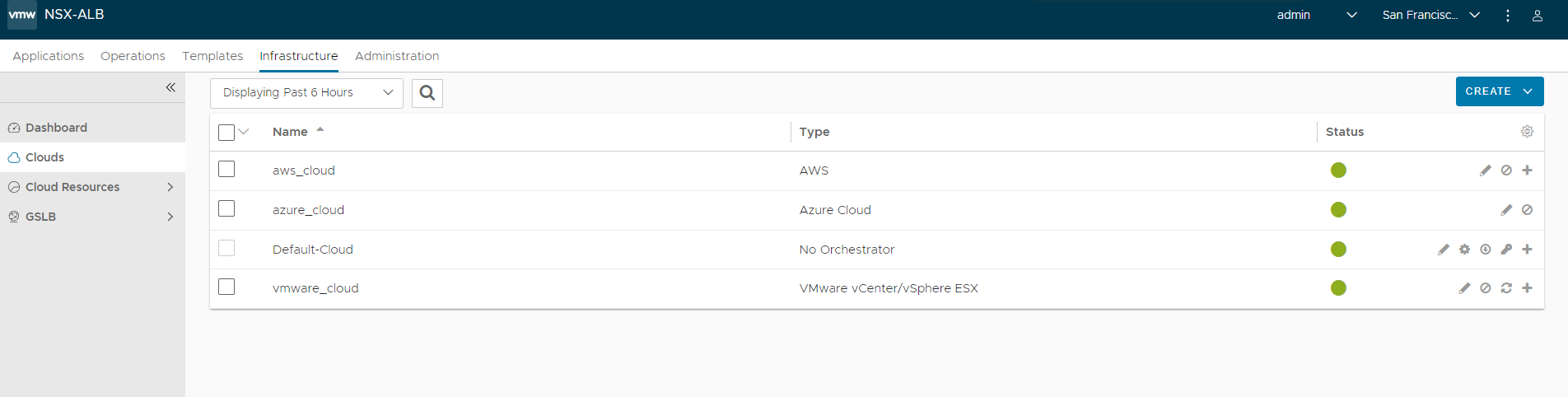
In this screen, you can find all the clouds that are created with the Type of environments, such as vCenter, OpenStack, or bare metal servers (no orchestrator) and the Status of the cloud indicating the readiness of the cloud. Hovering the mouse over the icon provides more information about the status, such as ready for use or incomplete configuration.
Additionally, from this screen, you can perform the following functions.
 Edit an existing cloud.
Edit an existing cloud. Convert the cloud from read access mode or write access mode to no access mode. When in no access mode, Avi Controllers do not have access to the cloud’s orchestrator, such as vCenter. See the installation documentation for the orchestrator to see the full implications of no access mode.
Convert the cloud from read access mode or write access mode to no access mode. When in no access mode, Avi Controllers do not have access to the cloud’s orchestrator, such as vCenter. See the installation documentation for the orchestrator to see the full implications of no access mode. Download the SE Image. When Avi Vantage is deployed in read access mode or no access mode, SEs must be installed manually. Use this button to pull the SE image for the appropriate image type (ova or qcow2). The SE image will have the Controller’s IP or cluster IP address embedded within it, so an SE image may only be used for the Avi Vantage deployment that created it.
Download the SE Image. When Avi Vantage is deployed in read access mode or no access mode, SEs must be installed manually. Use this button to pull the SE image for the appropriate image type (ova or qcow2). The SE image will have the Controller’s IP or cluster IP address embedded within it, so an SE image may only be used for the Avi Vantage deployment that created it. Generate Token. Authentication tokens are used for securing communication between Controllers and SEs. If Avi Vantage is deployed in read access mode or no access mode, the SE authentication tokens must be copied manually by the Avi Vantage user from the Controller web interface to the cloud orchestrator.
Generate Token. Authentication tokens are used for securing communication between Controllers and SEs. If Avi Vantage is deployed in read access mode or no access mode, the SE authentication tokens must be copied manually by the Avi Vantage user from the Controller web interface to the cloud orchestrator. Click the plus icon or anywhere within the table row to expand the row and show more information about the cloud. For instance, in AWS the Region, Availability Zone, and Networks are shown.
Click the plus icon or anywhere within the table row to expand the row and show more information about the cloud. For instance, in AWS the Region, Availability Zone, and Networks are shown.Select a cloud and click Delete to remove the cloud. However, a cloud cannot be deleted if it is associated with a virtual service, or any other object such as a pool or Service Engine group.
Creating a Cloud
Avi Load Balancer UI, navigate to .
Click Create and select the environment in which Avi Load Balancer has to be installed.
Configure the settings based on the cloud selected. Click on an installation reference to view the configuration options for each cloud/environment.