The tab explains the profile settings for the pool.
By default, Avi Load Balancer will load balance clients to a new server each time the client opens a new connection to a virtual service. There is no guarantee that the client will reconnect to the same server to which it was previously connected. A persistence profile ensures that subsequent connections from the same client will connect to the same server. Persistence can be thought of as the opposite of load balancing: a client’s first connection to Avi Load Balancer is load balanced; thereafter, that client and any connections made by it will be persisted to the same server for the desired duration of time. Persistent connections are critical for most servers that maintain client session information locally. For instance, many HTTP applications will keep a user’s information in memory for 20 minutes, which enables the user to continue their session by reconnecting to the same server. As a best practice, HTTP virtual services requiring persistence must use HTTP cookies, while general TCP or UDP applications requiring persistence will use the client’s source IP.
In Create Pool window, click Profiles/ Policies tab.
Persistence Profile: Persistence will ensure the same user sticks to the same server for a desired duration of time. You can select the required option from the drop-down menu. The following are the options available in the drop-down menu:
System-Persistence-Client-IP
System-Persistence-Http-Cookie
System-Persistence-Custom Http-Header
System-Persistence-App-Cookie
System-Persistence-TLS
Analytics Profile: Select the required settings related to analytics from the drop-down menu. The following are the options available in the drop-down menu:
System-Analytics-Profile
NoLogAnalyticsProfile
DNSAnalyticsProfile
AutoScale Policy: Select the reference to server autoscale policy from the drop-down menu. Or you can create new server autoscale policy by clicking CREATE button on the right hand side.
Name: Specify the Name chosen for the policy.
Instances: Specify the minimum and maximum number of instances that can be running at any given time. The default minimum is zero. The maximum permitted is 400.
Server Garbage Collection Delay: Specify the delay in minutes after which a down server will be removed from the pool.
Intelligent (Machine Learning): Check this box to use Avi Load Balancer intelligent autoscale algorithm where autoscale is performed by comparing load on the pool against estimated capacity of all the servers.
Use Predicted Load: Check this box to use predicted load instead of current load.
Scale Out
Alerts — The pool will be scaled out when alerts are raised due to any of the selected alert configurations. Multiple selections can be made, as shown below.
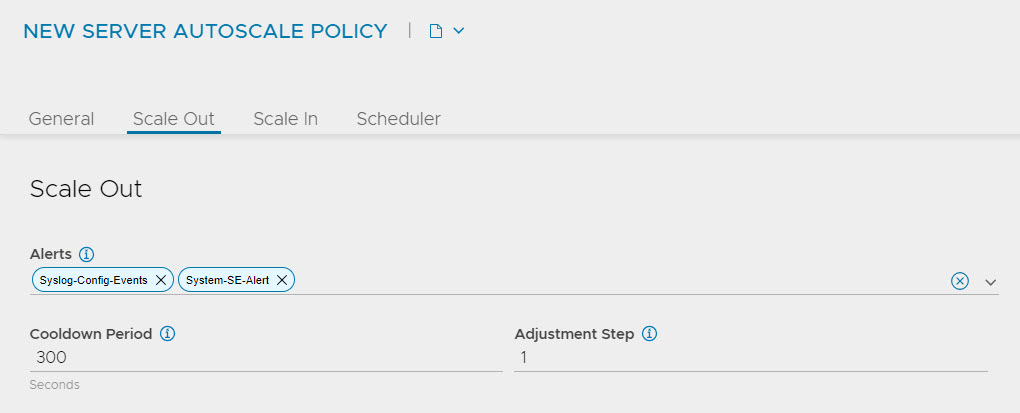
Cooldown Period — Specify the time period (in seconds) during which no new scale-out operations will be triggered, to give time for previous scale-out operations to complete.
Adjustment Step — Specify the maximum number of server instances to simultaneously launch when the system determines it is necessary to scale out. The actual number of instances launched is chosen such that the final total number of server instances will be less than or equal to the specified maximum for the pool.
Scale In
Alerts — The pool will be scaled in when alerts are raised due to any of the selected alert configurations. Multiple selections can be made, as shown above.
Cooldown Period — Specify the time period (in seconds) during which no new scale-in operations will be triggered, to give time for previous scale-in operations to complete.
Adjustment Step — Specify the maximum number of server instances to simultaneously terminate when the system determines it is necessary to scale in. The actual number of instances terminated is chosen such that the final total number of server instances remaining will be greater than or equal to the specified minimum for the pool
Scheduler: Create a schedule for a autoscale by clicking ADD button.
Enable Scheduler: Check this box to enable scheduled autoscale.
Set the start and end date.
Duration: Specify the scheduled autoscale duration.
Set the frequency of recurrence and desired time.
Desired Capacity: Specify the desired number of servers during scheduled intervals, This can cause scale-in or scale-out based on the value.
Max Step During Schedule: Specify the maximum number of simultaneous scale-in/out for scheduled autoscale.
AutoScale Launch Config: If autoscale launch is configured then Avi Load Balancer Controller will trigger orchestration of pool server creation and deletion. You can select the required option from the drop-down menu. The following are the options available in the drop-down menu:
default-autoscalelaunchconfig
This option is only supported for public cloud autoscale groups and OpenStack.