Select Servers by Network is an alternative method of adding servers to a pool. Rather than remembering the server IP addresses to add, servers can be added by name and presence within a selected network.The option for adding servers to a virtual service or pool is only available if the Avi Load Balancer has read or write access to VMware, AWS, or OpenStack.
Adding Servers
When creating a virtual service using the basic wizard, or editing or creating a new pool, click the BY NETWORK button to open a list of reachable networks.
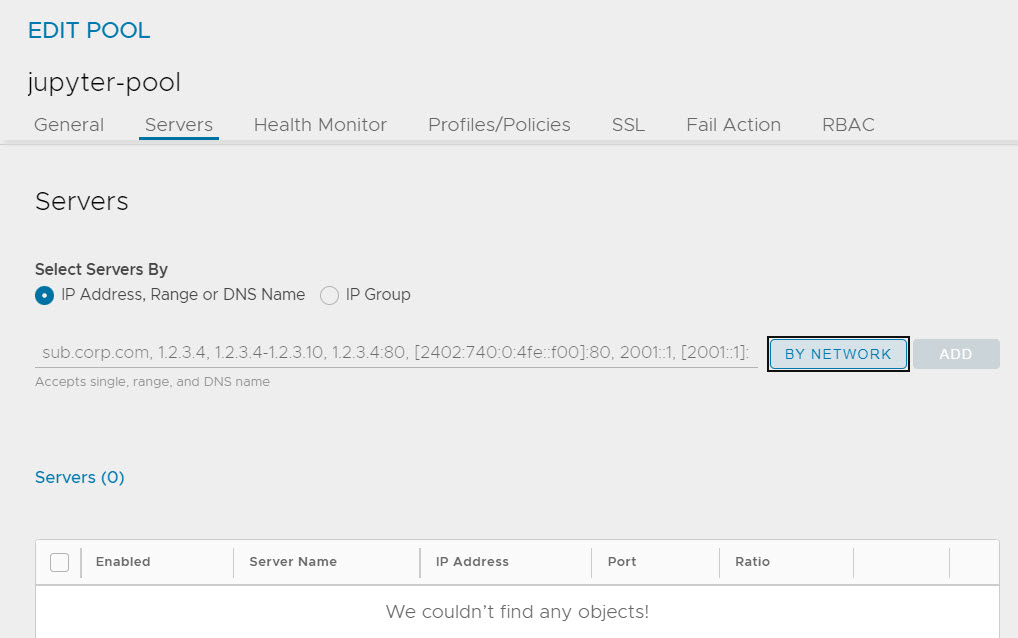
Select a network to open a list of servers (virtual machines) available on that network. Provide an optional search filter, such as apache, and select servers matching the search criteria.
Select the servers and click the ADD button to include the new servers in the pool.
The results returned are filtered by the network selected. If a server has multiple IP addresses in the network, the server shows up in the list multiple times. Similarly, if the server has an NIC in the network, but no valid IP address, it is not shown in the returned list of servers.
VMware Specific Addition
Adding servers using the above method allows the Avi Load Balancer to provide significantly richer information regarding the server. The Avi Load Balancer is able to query vCenter for the server or virtual machine’s CPU, memory, and disk utilization. This is useful for better load balancing and visibility, and is the best-practice method for adding servers. When adding servers by IP address, the Controller might not be able to associate the IP against a virtual machine in VMware, and therefore might not be able to gather this data. After a server has been added through the Select by Network method, the server’s Network column in the server list table is populated with the network or port group.