A tier-1 gateway is created in an NSX-T manager a tier-1 gateway has northbound connections to tier-0 gateways and southbound connections to segments.
From the NSX manager, navigate to Networking >
Click Add Tier-1 Gateway.
Enter the Name and select a tier-0 gateway to connect to this tier-1 gateway.
(Optional) Select an NSX Edge Cluster if you want this tier-1 gateway to host stateful services such as NAT, load balancer, or firewall.
(Optional) Next to IP Address Management, click No Dynamic IP Allocation.
(Optional) In the Type drop-down menu, select DHCP Server and select a DHCP profile to attach to this gateway.
Note:Enabling DHCP on the tier-1 gateway is optional. SEs can also be configured to have static IPs configured for its interfaces by configuring IP address pool on the corresponding network object on the Avi Load Balancer Controller.
Click Save.
Under Route Advertisement, enable the options All Static Routes, and All Connected Segments & Service Ports. The Tier-1 gateway is as shown below:
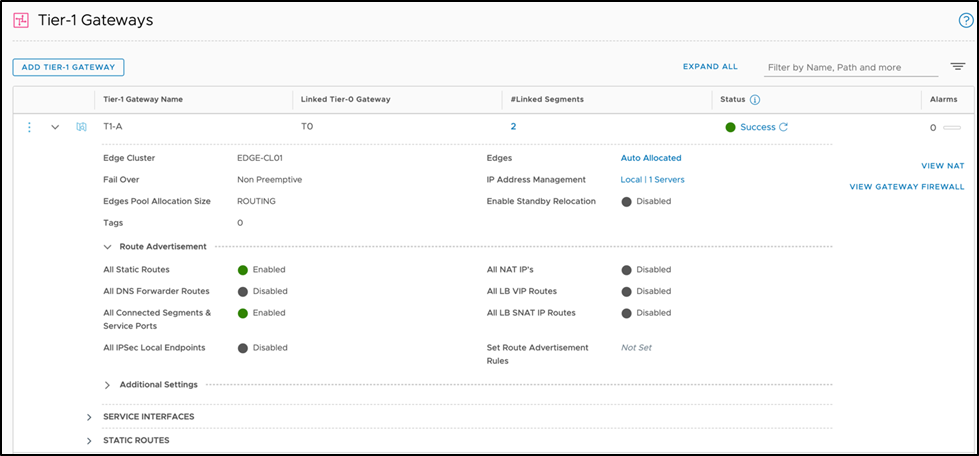
Click Save.
Configuring Scale Number of T1s Per NSX Cloud
The number of Tier-1s for a cloud can be configured using the CLI as shown below:
Ensure that the system limits are editable:
configure controller properties edit_system_limits save
Configure the T1 limit for the NSX-T cloud using the knob t1_lrs_per_cloud:
configure systemlimits controller_limits controller_cloud_limits index 13 t1_lrs_per_cloud <limit> save save save
For example, set the limit to 300.
configure systemlimits controller_limits controller_cloud_limits index 13 t1_lrs_per_cloud 300 save save save
The output with updated Tier-1s is as shown below:
[admin:1234]: > show systemlimits +-----------------------------------------+-----------------------+ | Field | Value | +-----------------------------------------+-----------------------+ | uuid | default | |------------------------------<Truncated Output>-----------------| | controller_limits | | | controller_cloud_limits[13] | | | type | CLOUD_NSXT | | t1_lrs_per_cloud | 300 | |------------------------------<Truncated Output>-----------------| +-----------------------------------------------+------------------+
If you are configuring higher scales of T1 and virtual service and you observe higher CPU or convergence times, it is recommended to configure the settings as shown below:
configure cloud <cloud_name> autoscale_polling_interval 600 automate_dfw_objects false
configure controller properties cloud_reconcile_interval 1440 cloud_discovery_interval 30