This section describes the procedure to capture SE traffic through UI and CLI.
Capturing Service Engine Traffic using UI
This feature is supported starting from Avi Load Balancer 22.1.3.
The following are the steps to capture Service Engine Traffic using UI:
Navigate to . Select the required cloud from Select Cloud drop-down and select one of the SEs. The Traffic Capture tab displays the parameters defined for captures currently in progress.
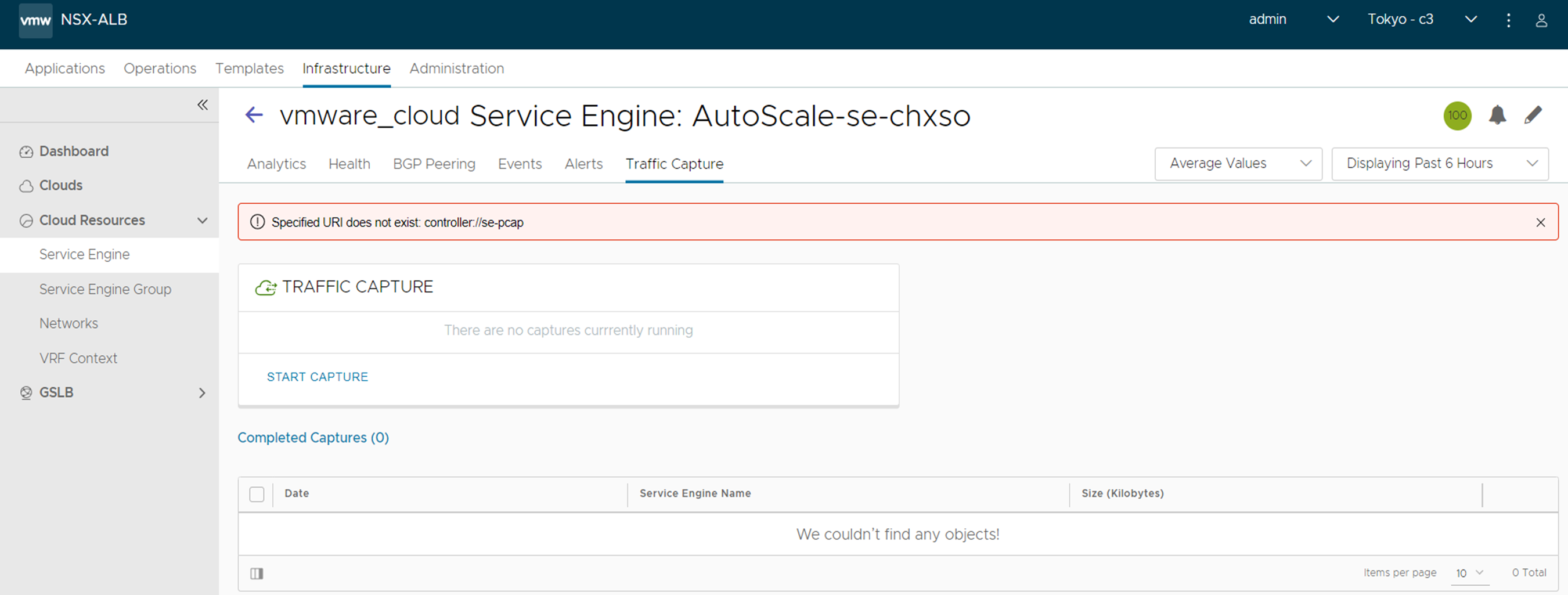
Click Start Capture.
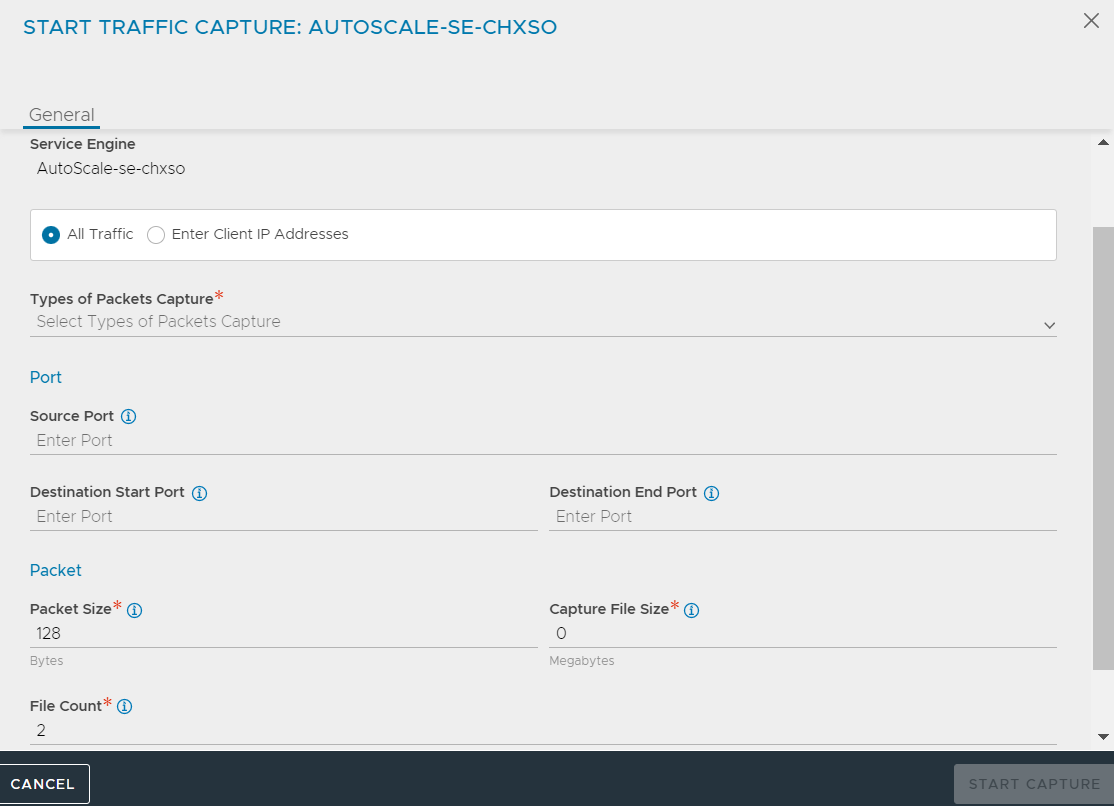
The system displays the selected Service Engine in Service Engine field.
The following table details the Filters to Capture.
All Traffic |
Select this option to capture all traffic. |
Enter Client IP Addresses |
Select this option to enter the client IP address. |
Types of Packet Capture |
Select the types of Packet Capture from the drop-down list. For more information on SE PCAP Types, see SE PCAP Types. |
Port |
Specify the source port, destination start and end port details. |
Packet |
|
Completed Captures
After the capture is completed, the Controller collates data from multiple SEs and formats the data into a pcap file. These captures are then displayed in the Completed Captures section of the UI.
The table displays the Date, Service Engine Name, and Size of Packets captured. You can export the captures by downloading them in the pcap format using the icon available at the far right column of the table. The capture file can be viewed using any common traffic capture utilities, such as Wireshark.
Capturing Service Engine Traffic using CLI
Login to the shell using Avi Load Balancer CLI and then enter into the packet capture sub-mode for the SE.
Start the packet capture using the following debug serviceengine <SE IP address> command.
[admin:cntrl1]: > debug serviceengine 10.10.22.107 Updating an existing object. Currently, the object is: +------------+--------------------------+ | Field | Value | +------------+--------------------------+ | uuid | se-10.10.22.107-avitag-1 | | name | 10.10.22.107 | | tenant_ref | admin | +------------+--------------------------+