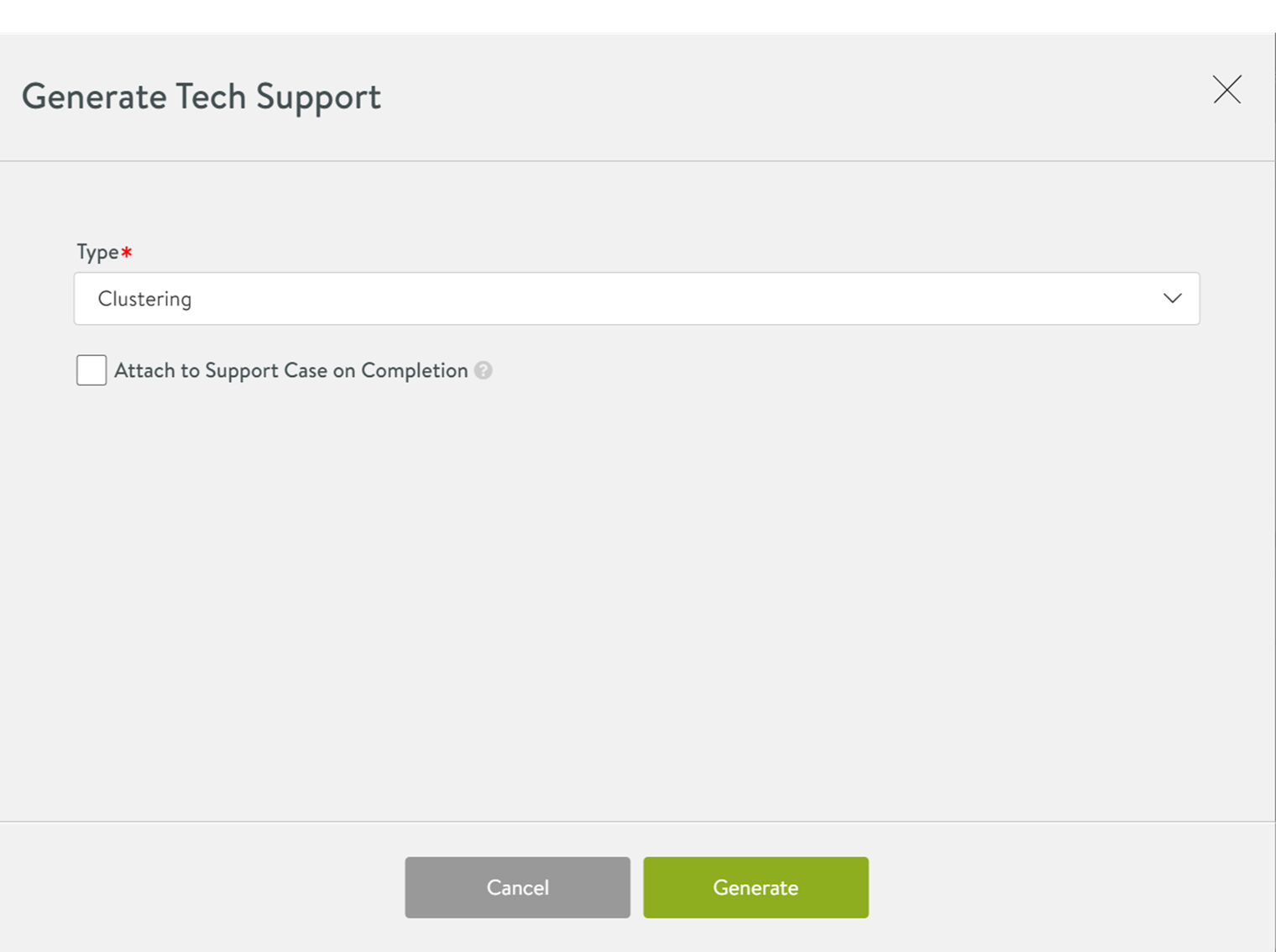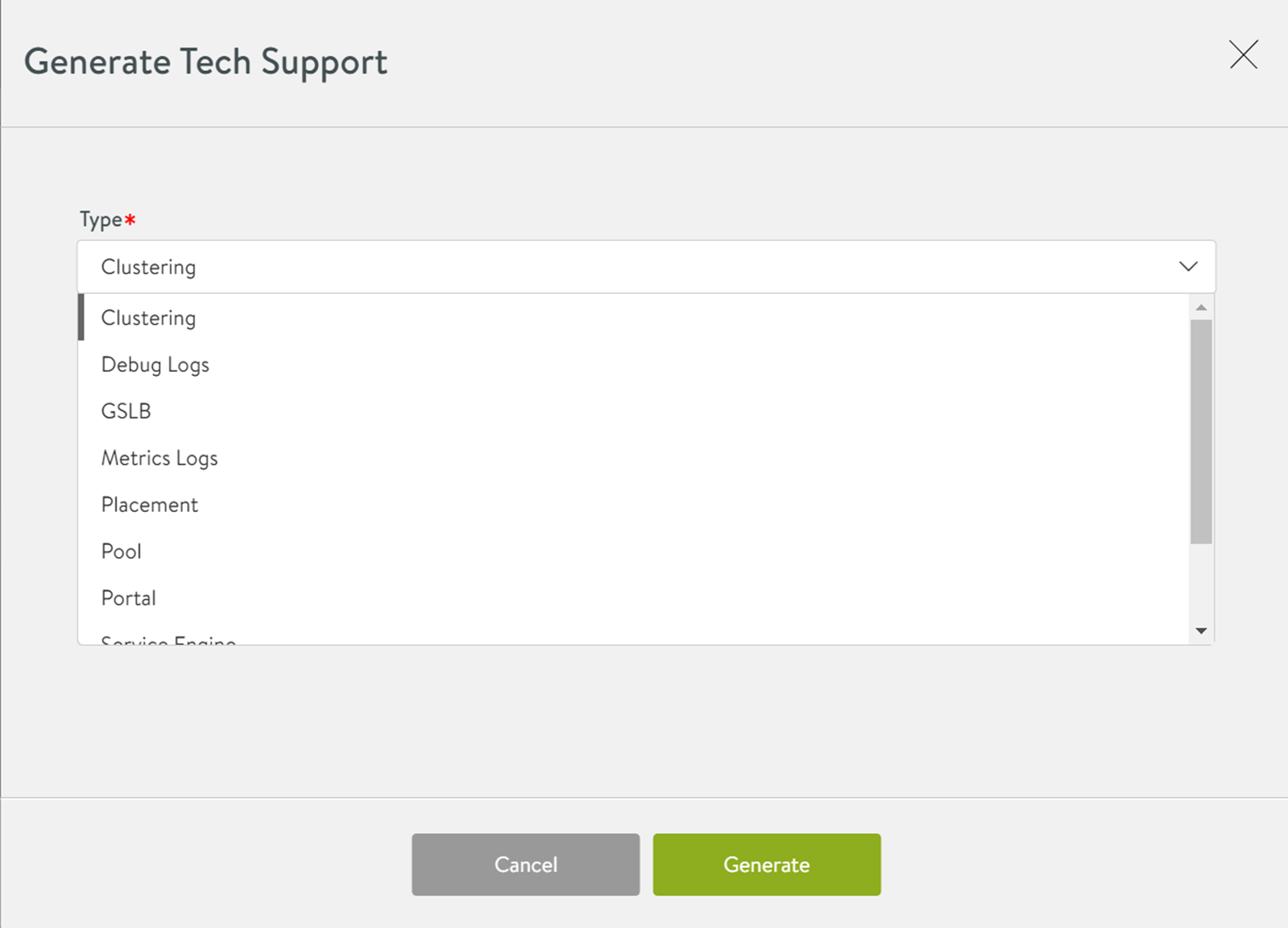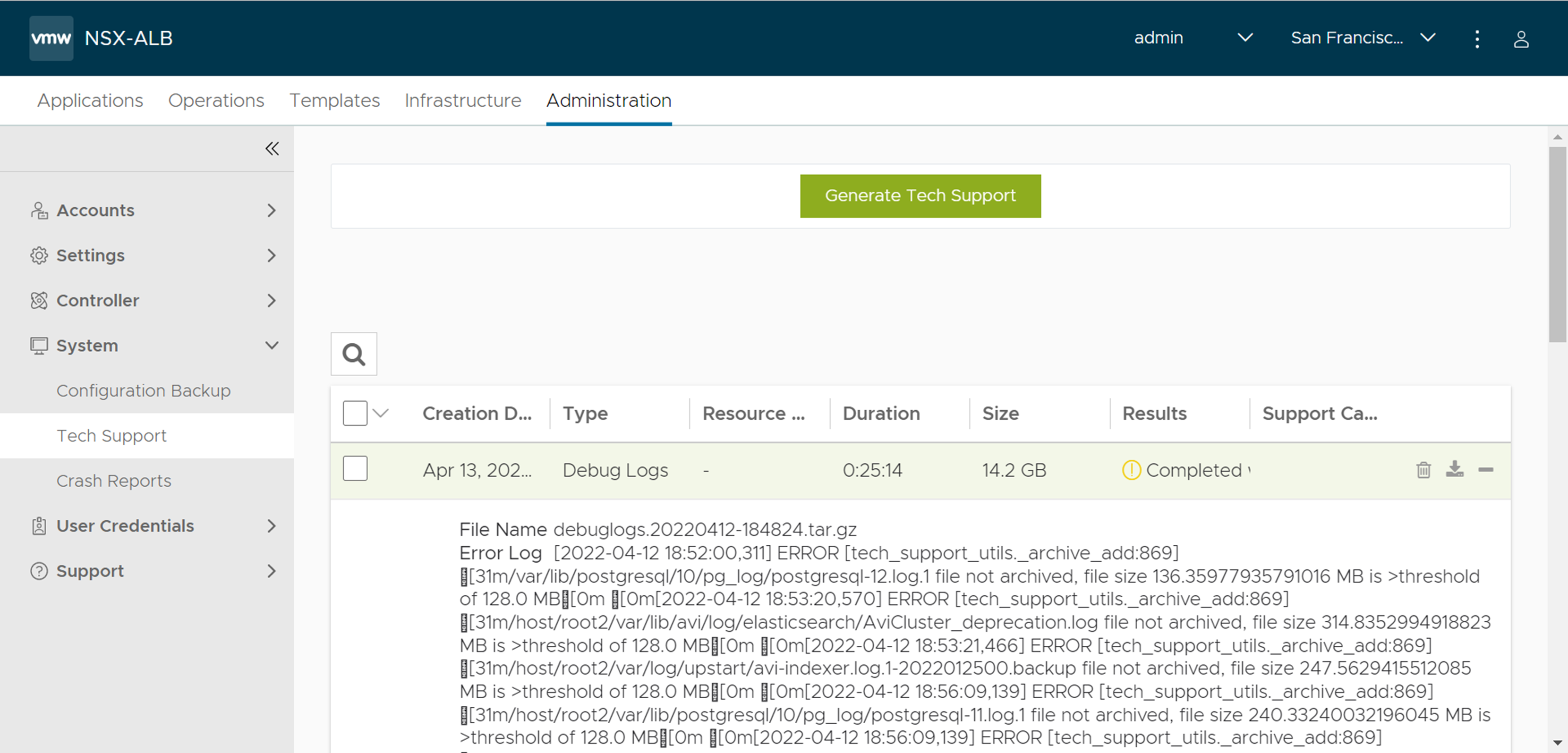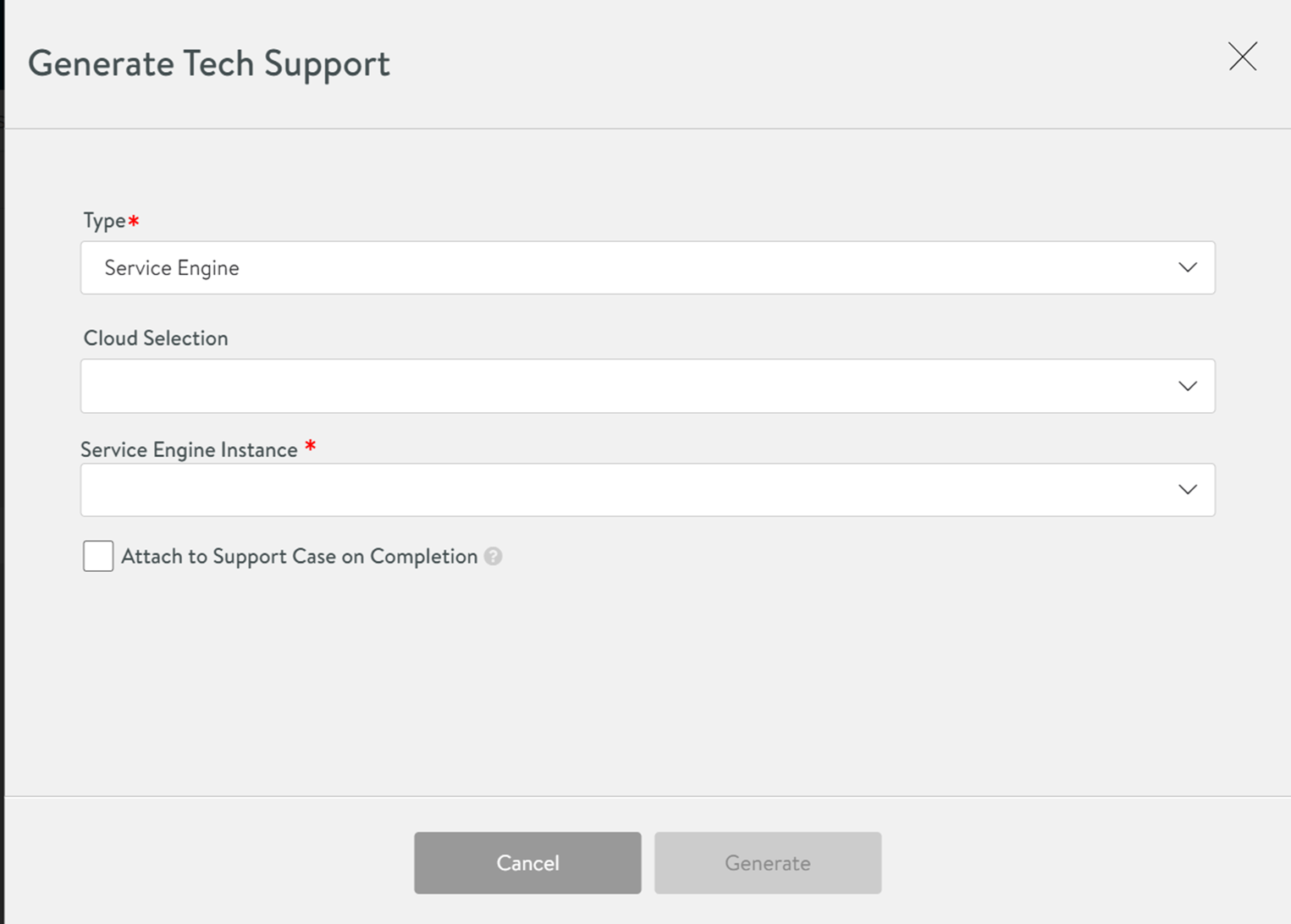The following section lists down the steps to be followed for collecting tech support logs using the Avi Load Balancer UI.
To collect tech support logs using the Avi Load Balancer UI.
Procedure
- Navigate to and click Generate Tech Support to begin.
- The following screen appears:
- Click the Type drop-down menu to see the available type choices.
- Three options namely, trash the archive, download the archive, and expand or collapse are available for each log entry. Click the + (plus) icon against an entry. The support log includes the file name of the archive. The following image shows that some collections can complete with errors:
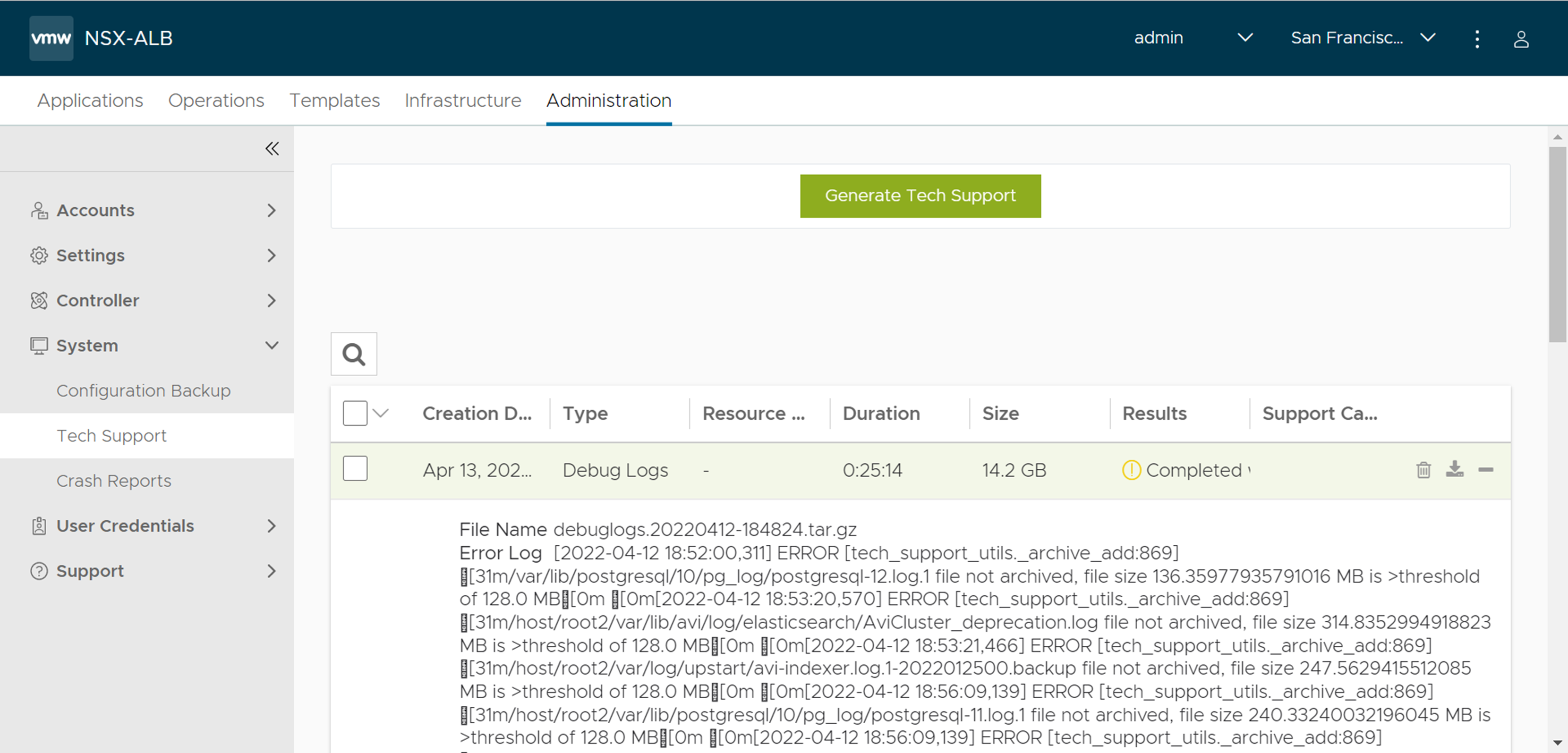
- Some types require further specification. They are GSLB, Pool, Virtual Service, and Service Engine. For example, if the type Service Engine is selected, the following screen appears. Note that the Cloud Selection (optional) and Service Engine Instance (mandatory) fields appear.
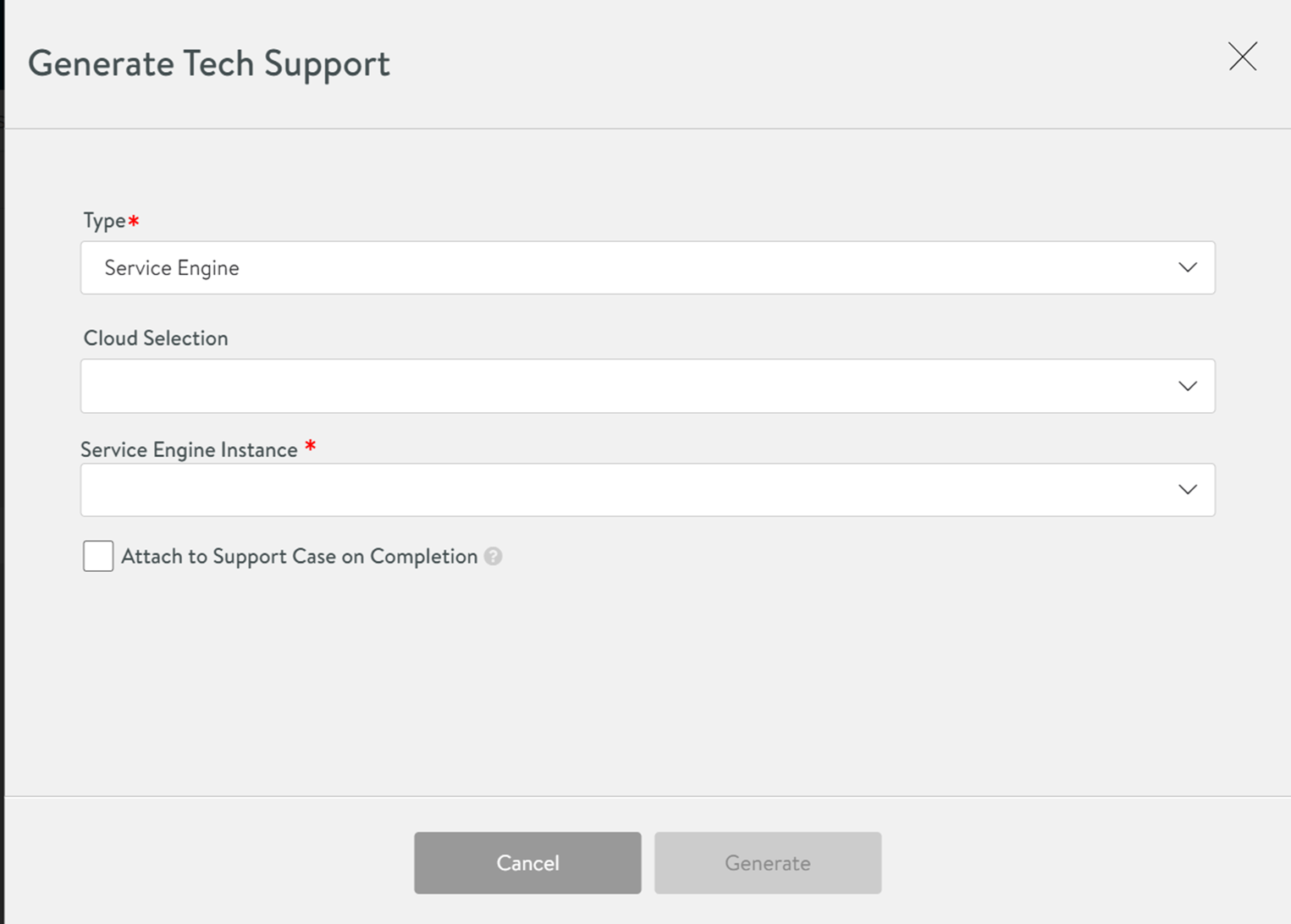
Results
A tech support log entry of the selected Type is generated.
What to do next
Downloaded .tar.gz files must be sent to Avi Load Balancer Support for further troubleshooting.