This section shows the configuration for generating an SNMP trap when a VS-Down event occurs.
The workflow for configuring SNMP trap is described as follows:

In the following example from the Avi Load Balancer Controller web interface, the VS-Down event is shown associated with a new alert action named my-SNMP-alert-action. However, you can modify the default alert action System-Alert-Level-High. You can leave the system default alert action unchanged, and instead create a new custom alert action.
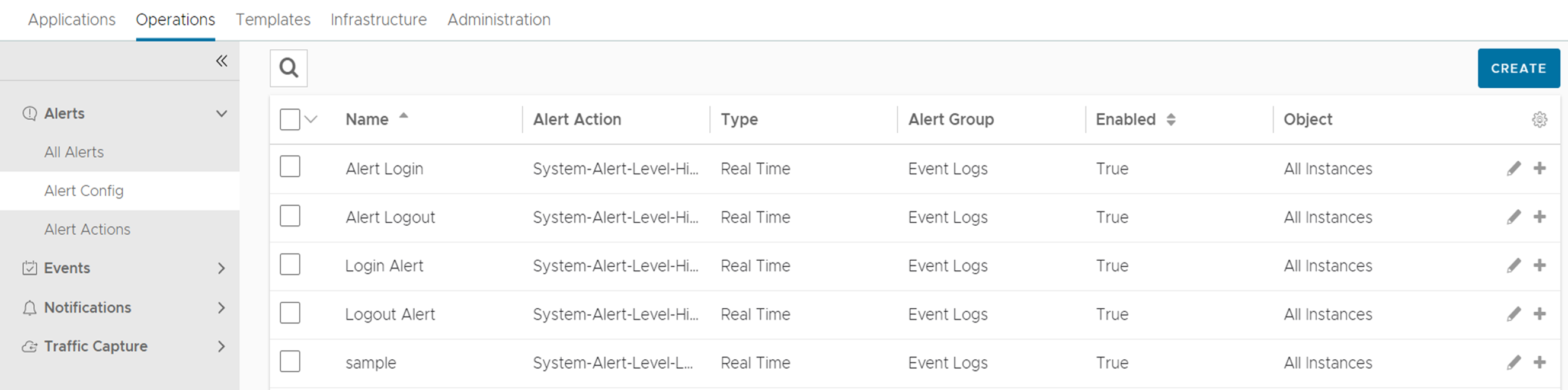
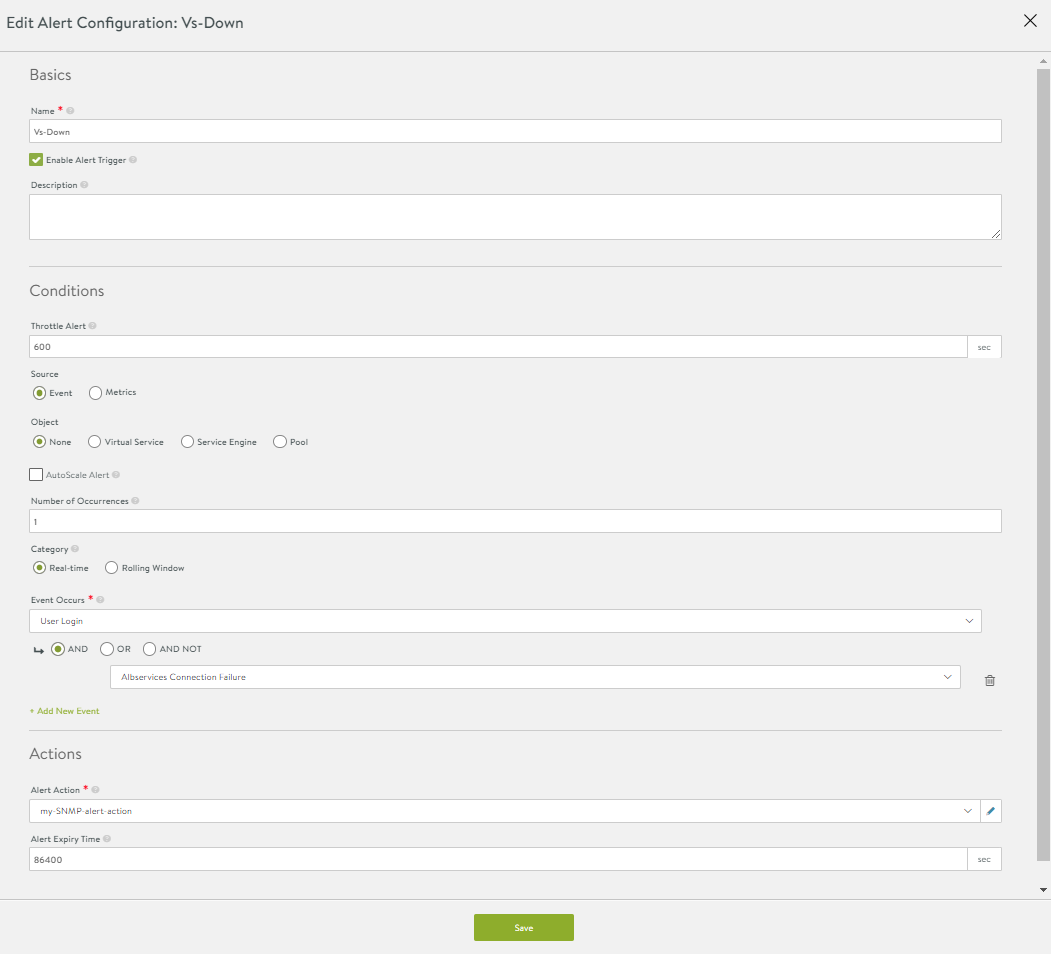
In Alert Action editor, navigate to . The named action is associated with SNMP trap notification.
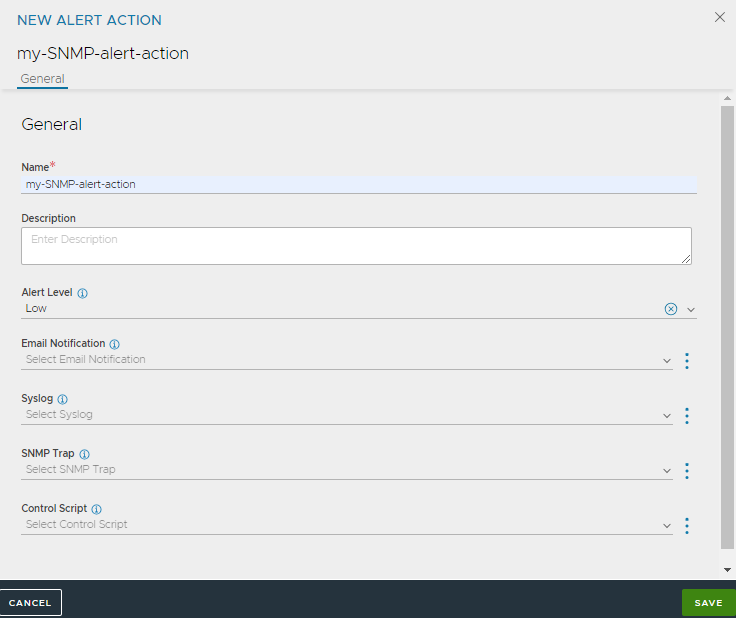
Name - Specify the notification as “my-SNMP-trap-notification”.
Alert Level - Select the alert level as Low, Medium, or High from the drop-down menu.
Email - Select the email notification configuration to send alerts via email.
Syslog - Select the system log notification configuration to use when sending alerts via Syslog.
SNMP Trap - Select SNMP Trap notification to use when sending alerts through SNMP trap from the drop-down menu.
ControlScript - Select ControlScript profile from the drop-down menu.
The named notification is defined in the notification editor.
Multiple SNMP servers are supported. (In SNMP TRAP option, click Create and click Add.)
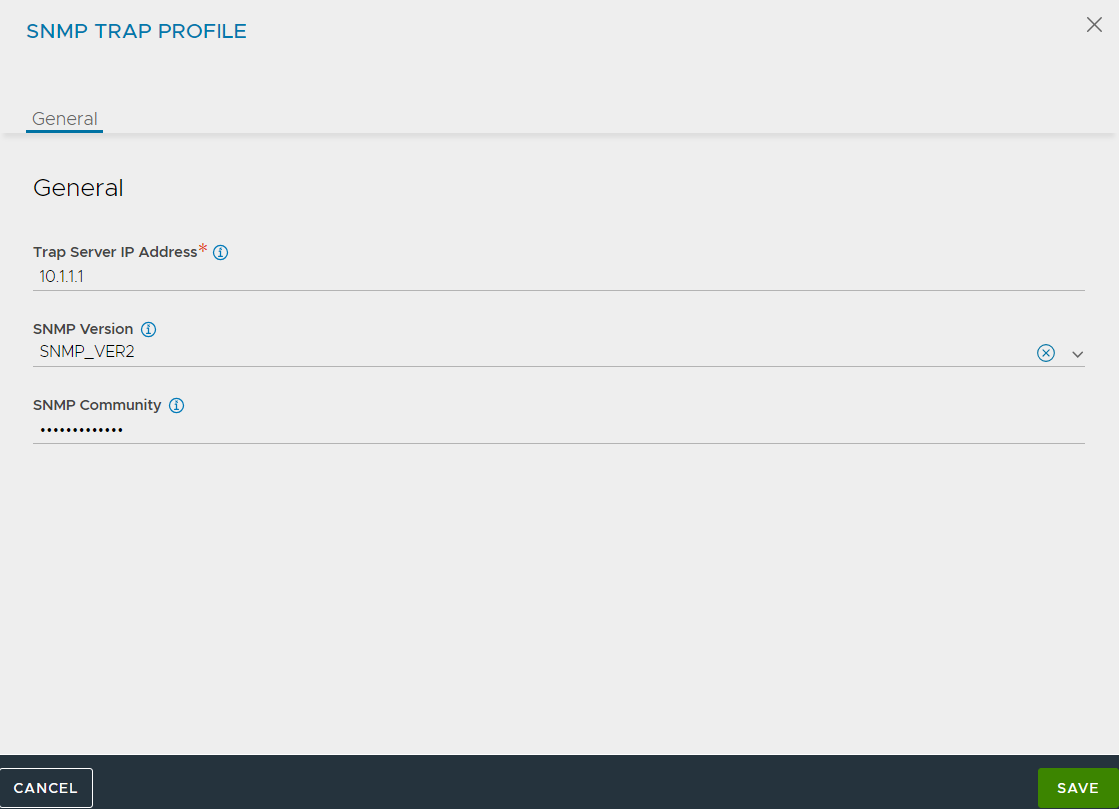
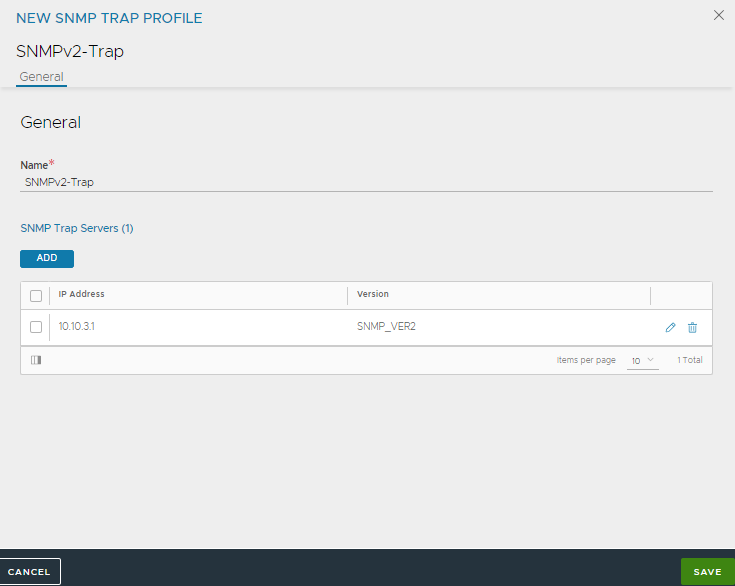
Ensure atleast one SNMP trap server is added in the SNMP TRAP PROFILE configuration.
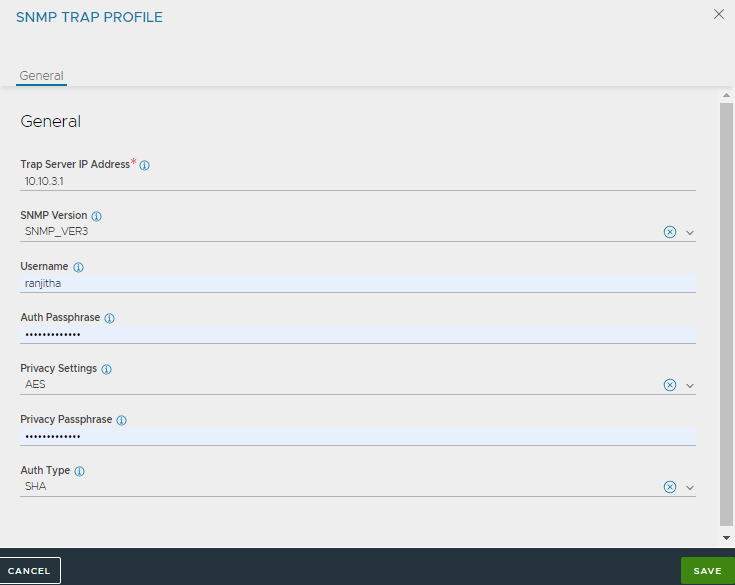
Verify if SNMP trap notification is defined.