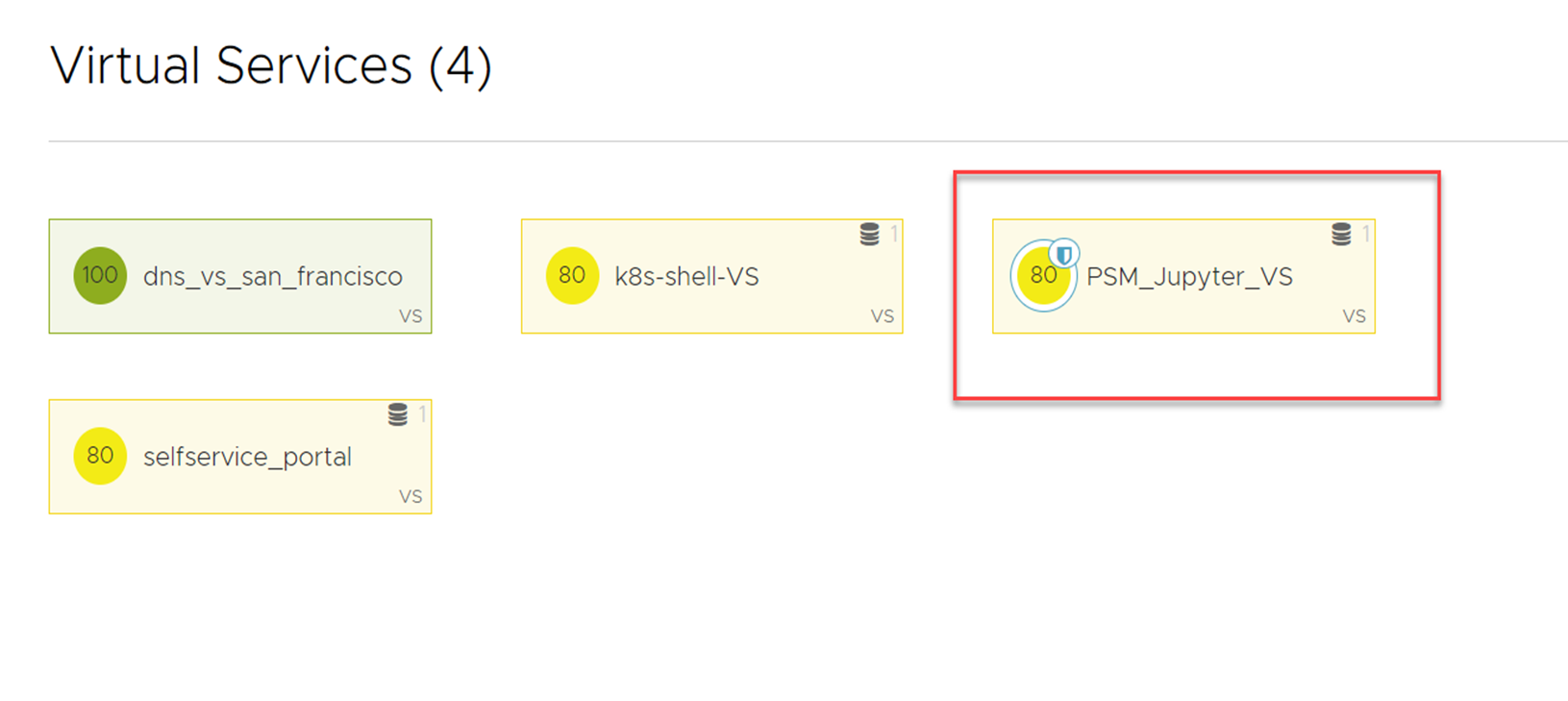Each virtual service can have one WAF Policy attached to it. This topic details the steps to configure WAF for a virtual service.
The system has certain configuration limits that can be viewed here: System limits. Select WAF Limits and click VIEW LIMITS.
To add a WAF Policy to an existing virtual service:
Navigate to .
Select the virtual service and click the edit icon.
In the Profiles section, select an existing policy from the WAF Policy drop-down menu or create a new one.
Save the configuration.
Attaching a WAF Policy to a virtual service immediately puts that policy into effect. If the policy is in Enforcement mode, it starts blocking requests. We recommend running the policy initially in Detection mode for new applications and untuned WAF policies.
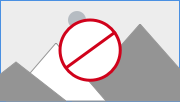
Navigate to to verify if WAF is enabled on the virtual service. If enabled, you will notice a halo and a shield on the attached virtual service object.