This topic outlines how to download your license keys and then upload them to Avi Load Balancer Cloud Console Central Licensing service.
Follow the below process to utilize the new SKU in Connected environments:
For purchases prior to May 6th, 2024, the licenses have already been provisioned in Avi Cloud Console. For these purchases, the license upload is not required.
Login into support.broadcom.com with your credentials.
Navigate to Entitlements page.
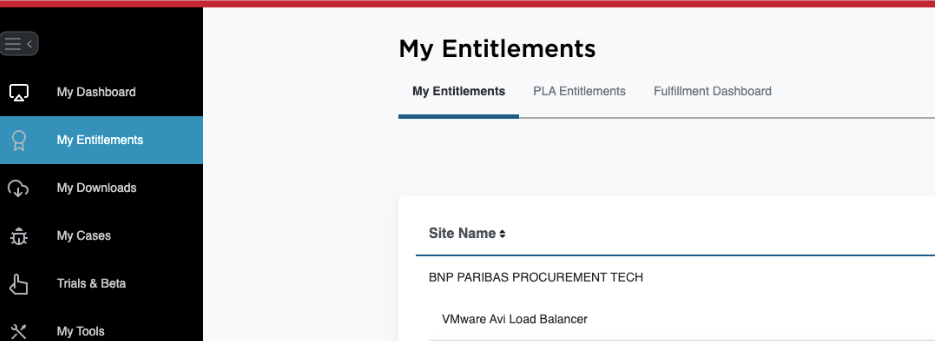
In the search bar, type Avi.
Click Entitlement Details.

Select the correct Serial Number # and select Licenses.
This will take you the License screen.
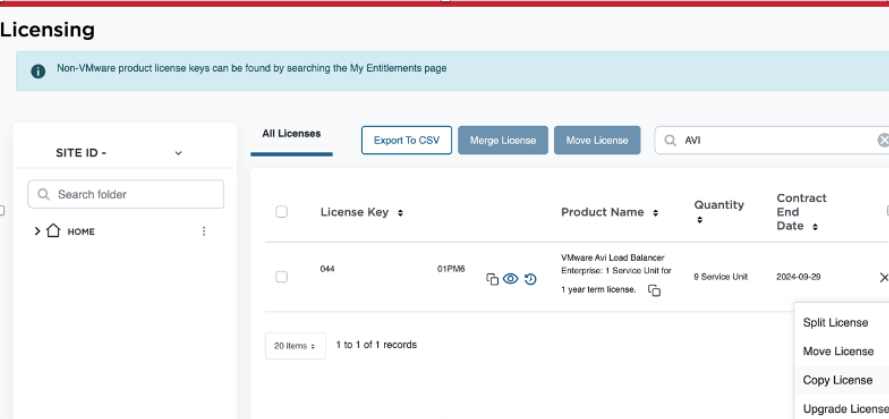
Select the required license and copy the key.
See VMware Licensing Transition to Broadcom for details related to licensing on the Broadcom Support Portal.
Once you have copied the key, you can now deposit it to the Avi Cloud Console.
This is accomplished with an API call to Avi Cloud Console. This will deposit the Avi Load Balancer Service Units into Central Licensing,
The User Interface for uploading licenses will be available on Avi Cloud Console in the future. In the interim, contact Support through the Broadcom Support Portal for assistance with the API steps.
Authenticate to Avi Cloud Console so that you can upload the license keys.
Navigate to https://portal.avipulse.vmware.com/portal/auth/ssologin?authmode=cspctrlsso.
Sign in with your credentials - Once you have signed in you will be given an access token and a JWT token as seen below:

Once you have the access token you can upload the license key to the Avi Cloud Console and run the following
curlcommand to do so.x-entitlement-id : CSP ORG ID Serial key : license key copied License_text : description C-portal-csp-accesstoken: access token generated above.
curl --request POST \ --url https://portal.avipulse.vmware.com/portal/license/v1/customer-license \ --header 'Content-Type: application/json' \ --header 'x-entitlement-id: ORGID' \ --header 'x-portal-csp-accesstoken: eyJhb….xXKQ' \ --data '{ "serial_key": "", "license_text": "" }Login to portal.avipulse.vmware.com and look at your dashboard. You will see the deposited licenses in the Portal.
You can now register the Controller to Avi Cloud Console, and the Controller will be able to utilize the licenses.