Prerequisites
Ensure that you have required permissions to create new APIs.
Note: Only users with
VMware BMA account can access the API.
Procedure
- In the APIS window, click Create API.
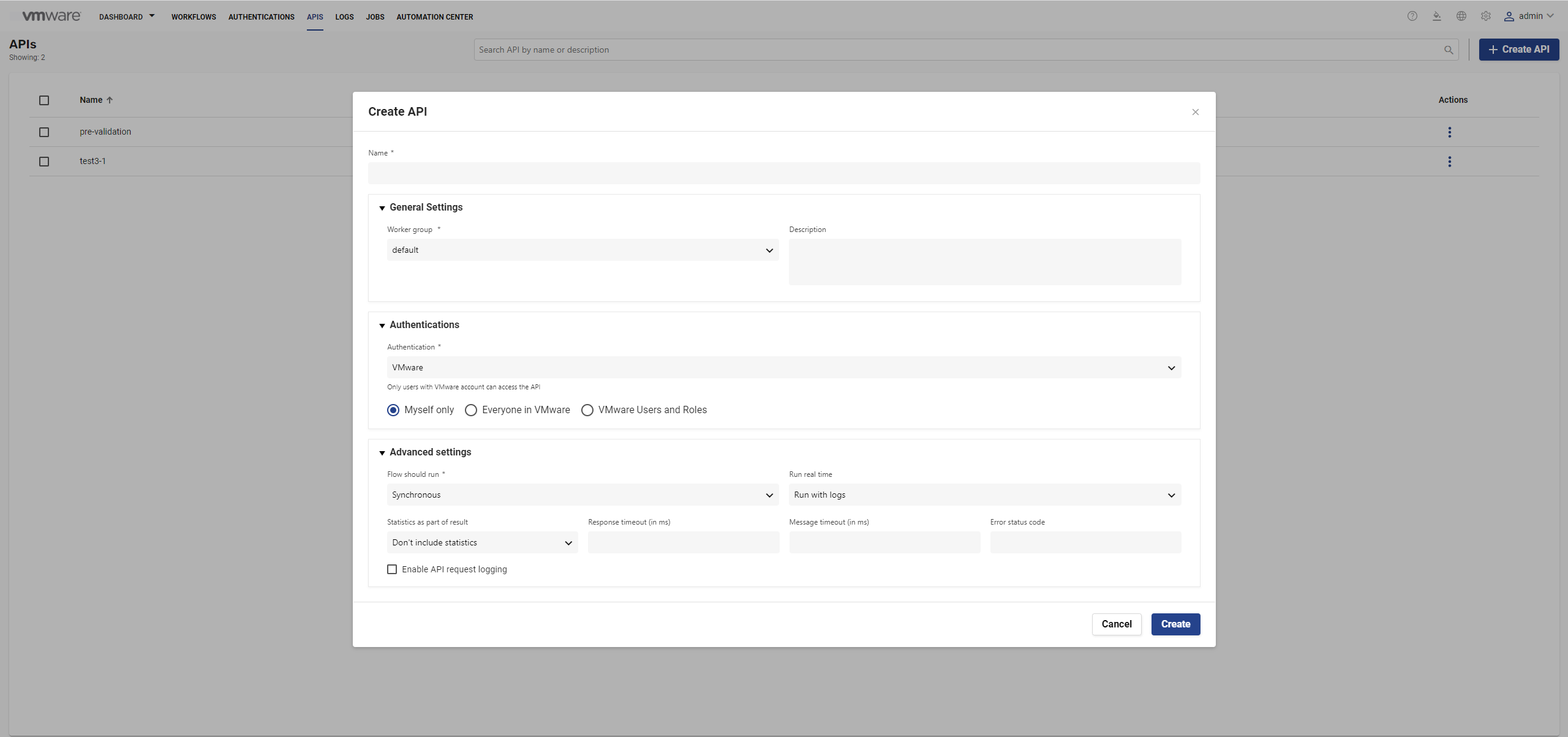
- Enter the name for the API.
- In General Settings, enter the following details:
- Select the worker group from the drop-down menu.
- Enter the description.
- In Authentications, select the authentication service for the API from the drop-down menu.
- Select VMware from the Authentication drop-down menu to allow only logged in VMware Bare Metal Automation users to access the API.
- To allow only the logged-in user to access the API, select Myself.
- To allow everyone in VMware BMA to access the API, select Everyone in VMware.
- To allow specific users and roles to access the API, select VMware Users and Roles.
Enter the user name and role and click the Add user and Add role respectively.
Administrator users get automatic suggestions when searching for users and roles if VMware Users and Roles option is selected.
To indicate whether the users and roles exist and whether they are active, the user names appear in different color according to the user and role.
Non-administrator users can also add any user or role, and automatic suggestion appears only for roles.
- Select Anonymous from the Authentication drop-down menu to allow everyone to access the API.
In this, no authentication is performed for the access permissions.
- Select Api Keys from the Authentication drop-down menu to allow only people with a link and a specific API key to access the API.
To use API keys for authentication, you must add an API key. For more information, see API.
- Click the Add API key.
- Enter the API name and click the save icon.
- Select Workflow from the Authentication drop-down menu to select an endpoint and a stage pair on which an existing deployment is based. This pair can then start a workflow which defines who can access the API.
Note: You must first create an API using any of the above three authetications to use the workflow authentication. After creating an API, you can edit the API to apply workflow authentication. For more information on editing an API, see Edit API topic.
- Select VMware from the Authentication drop-down menu to allow only logged in VMware Bare Metal Automation users to access the API.
- In Advanced settings, specify the following details.
- From Flow should run drop-down menu, select if the workflow should run as synchronous or asynchronous.
- From Run real time drop-down menu, select whether the workflow should run with logs or in real-time.
- From Statistics as part of result drop-down menu, select whether to include or not include statistics.
- In Response timeout (in ms), enter the response timeout in milliseconds.
- In Message timeout (in ms), enter the message timeout in milliseconds.
- In Error code, enter the status code of the error generated after the timeout.
Note: You must enter a status code between 100 and 599.
- To allow API requests for deployed API endpoints to be logged, select Enable API request logging check box. This allows understanding the actions taken by the gateway.
- Click Create.
The API is generated and you are navigated to Workflow Deployments to manage the API and use it in the deployment of a workflow.