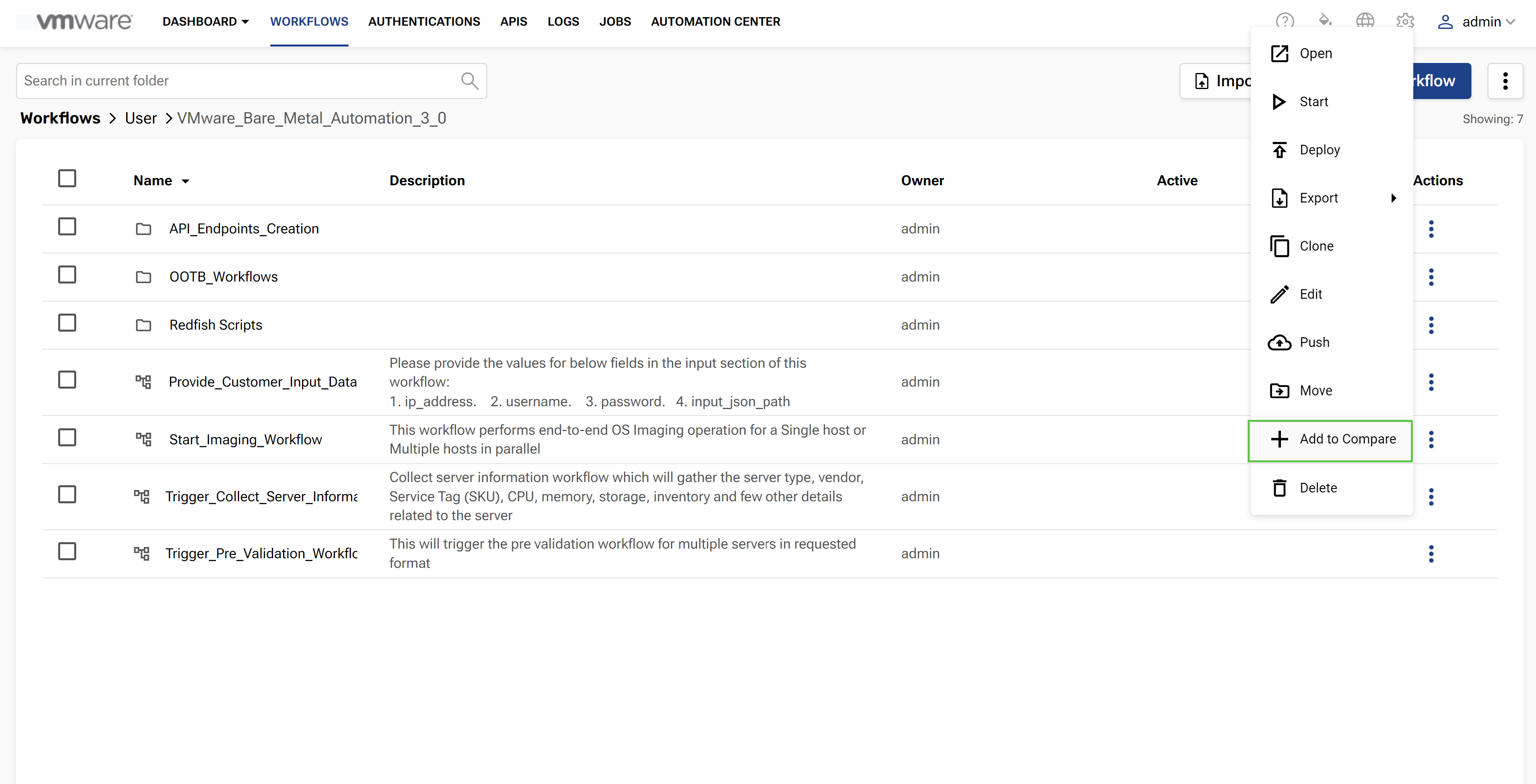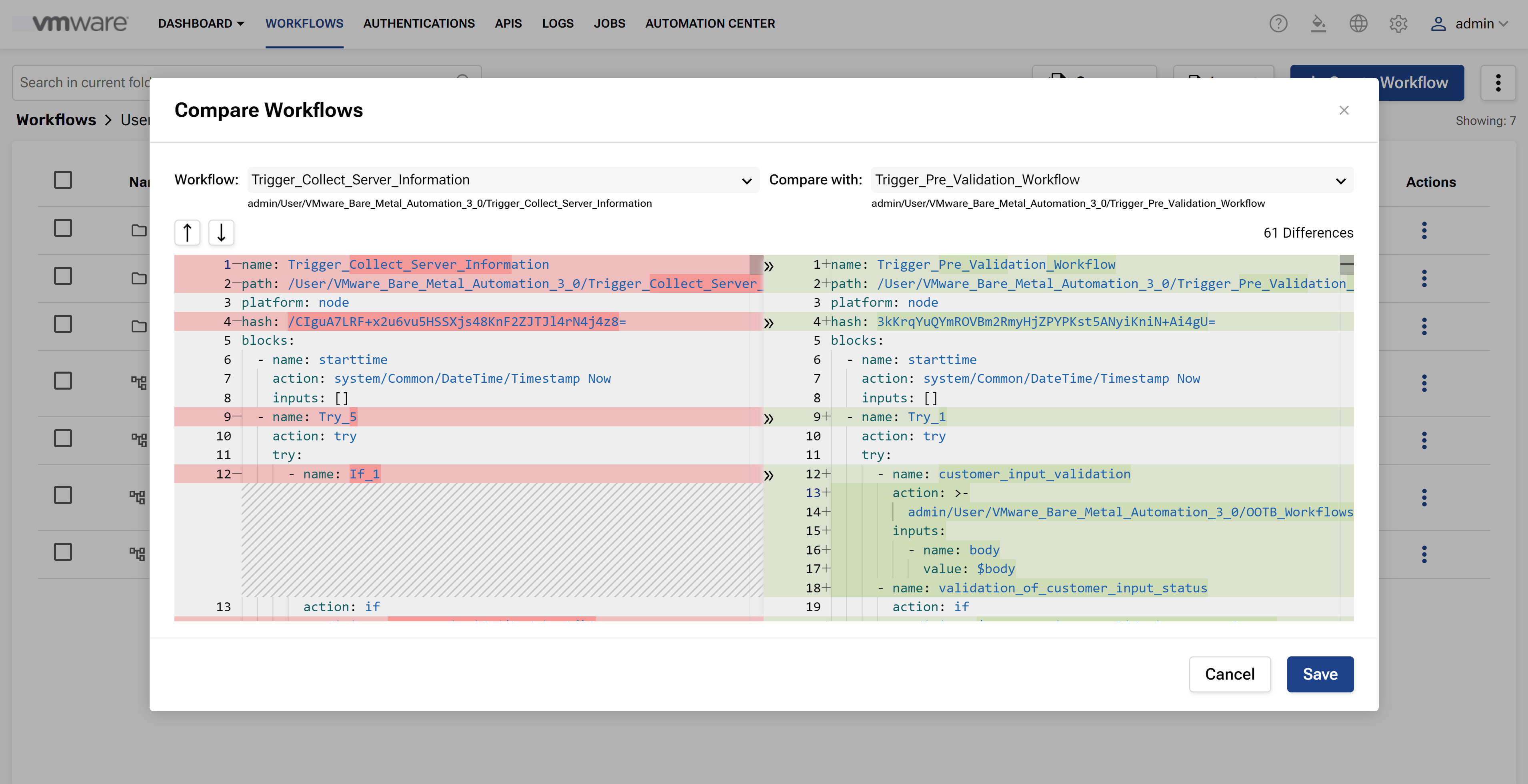Compare Workflows feature in VMware Bare Metal Automation for VMware Telco Cloud Platform allows you to compare any two workflows or any two versions of a workflow. You can add any number of workflows to the compare workflow list, but you can only compare any two workflows at a time.
This feature gives you an easier way to check for workflow updates, compare and contrast versions, and also organize complex workflows. The visual editor makes it easier to navigate between the contents by featuring buttons for easier fragments update from the left-hand side to the right. The Compare Workflows screen lists the first selected workflow on the left pane in a read-only mode, while the one on the right pane is editable allowing you to manually update a workflow with the required changes.
 next to the workflow that you want to compare.
next to the workflow that you want to compare.