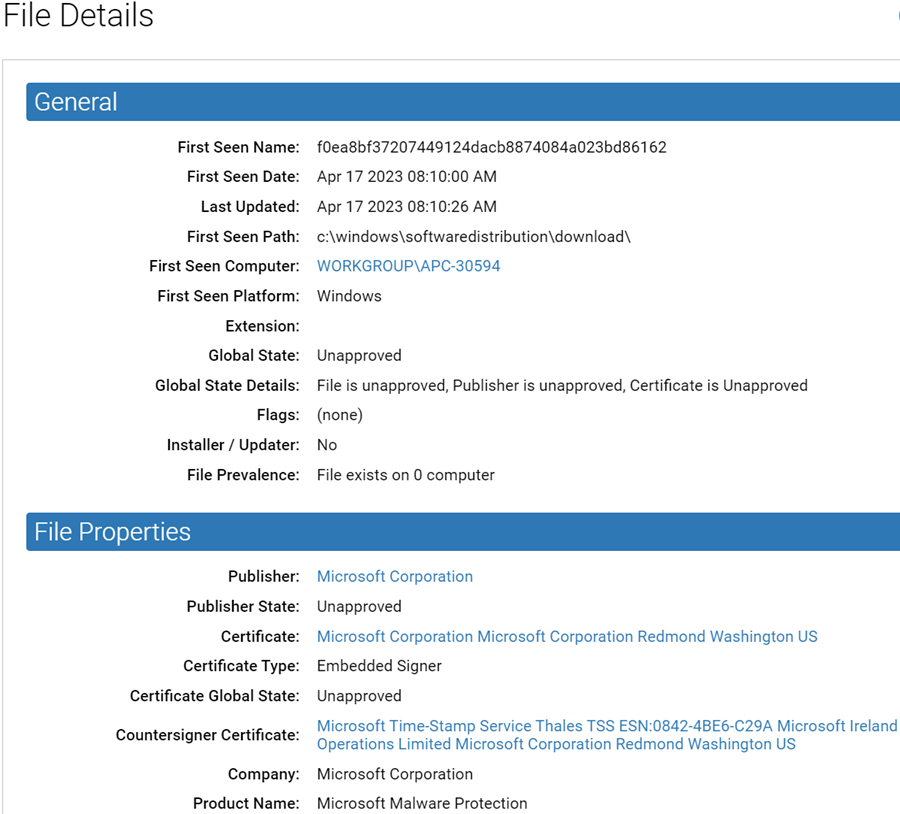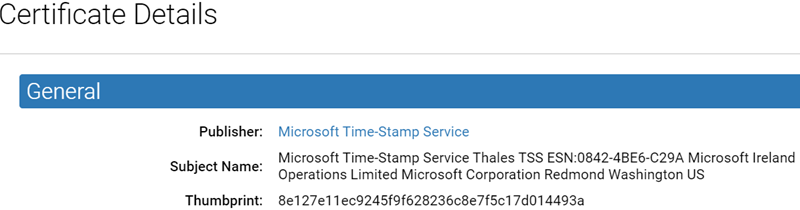You can approve a countersigner certificate of a publisher. This helps to avoid problems when approving by the publisher if there are issues with the countersigner, such as a missing countersigner certificate.
Note: Publisher approvals affect Windows agents only.
Procedure
- On the console menu, click Assets > Files.
- On the File Catalog tab, click the View Details button for the file you want to approve.
- On the File Details page, click the certificate link in the Countersigner Certificate field.
- On Certificate Details page, click the link in the Publisher field.
- On Publisher Details page, if the certificates for the publisher are not already displayed, click on All Certificates for this Publisher.
- Locate the countersigner certificate name in the certificates table, and check the box next to the certificate name.
- On the Action menu, choose Approve Certificates. The Certificate State of the checked certificate is changed to approved.