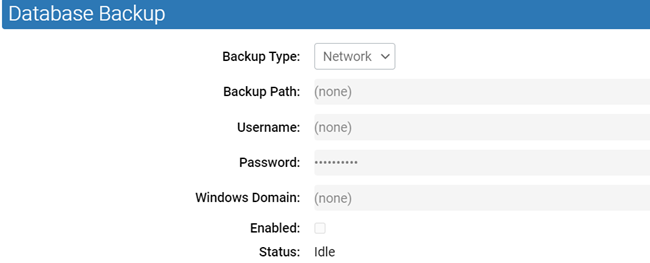You can restore the Carbon Black App Control Server to its most recent state. Carbon Black App Control database and settings restoration is a manual procedure that requires reinstalling the Carbon Black App Control Server.
As a precaution, the restoration procedure disables automatic backups to ensure that your only backup copy is not overwritten before you can copy it to a safe location.
The Carbon Black App Control Agent runs independently of the Carbon Black App Control Server. During the time that you reinstall Carbon Black App Control Server and restore the backup configuration, computers remain protected according to the configuration settings received from the Carbon Black App Control Server during their last polling instance.
Restore the Carbon Black App Control Server
To restore the Carbon Black App Control Server to its most recent configuration, perform the following procedure.
Procedure
- If your Windows installation is corrupted, reinstall the operating system on the Carbon Black App Control Server hardware. See the VMware Carbon Black App Control Server Installation Guide for installation guidelines.
- Reinstall the Carbon Black App Control Server:
- Insert the Carbon Black App Control CD (or an executable image of it) in a drive connected to the designated server.
- To run the installer, follow the installation prompts. See the VMware Carbon Black App Control Server Installation Guide for information about installation options, including changing the server IP address, installing by using terminal services, or using a DNS name.
- On the Install Type Option screen, select the Restore from backup option.
- Navigate to the backup directory.
- Follow the remaining standard installation prompts, and after completing the installation, exit the procedure.
Results
What to do next
Resume Automatic Backups
To resume automatic backups, perform the following procedure.
During the restoration procedure, continuous backups are automatically deactivated.