For any console page other than a dashboard, a navigation menu is displayed on the left side of the page.
This navigation menu shows the page choices available under the section of the console main menu you currently are in. For example, if you click Assets in the top menu and choose Files from the menu, the Files page opens showing the tab displayed when you were last on the page.
You can collapse or expand the left navigation by clicking on the boxed arrow button in the upper right of the expanded menu.
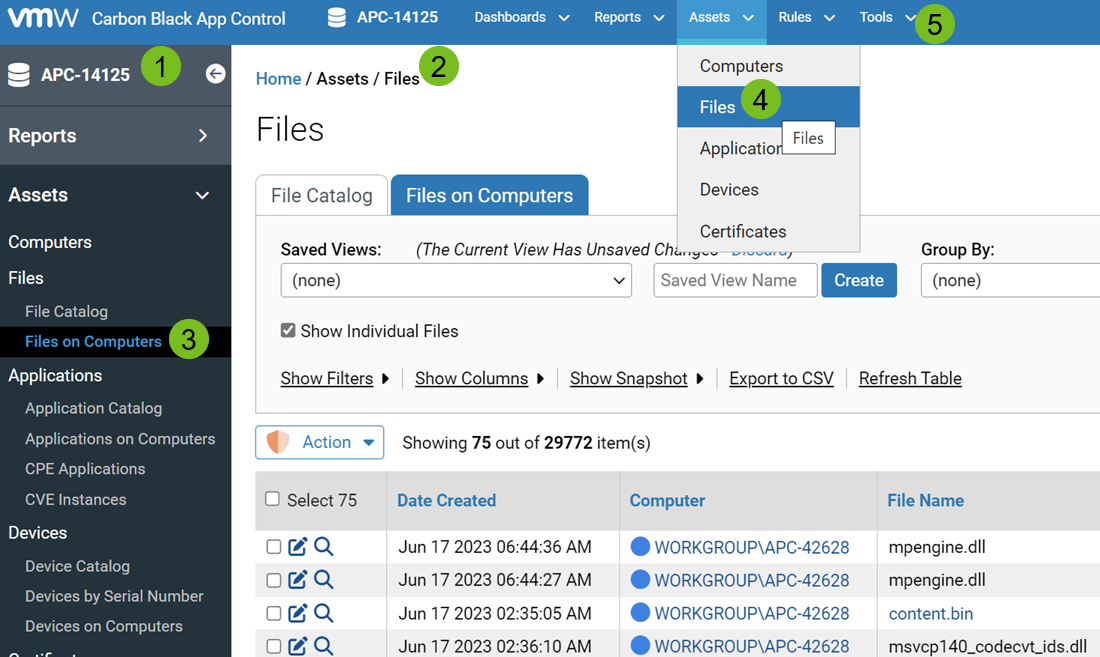
- 1: Navigation menu
- The left navigation menu showing the expanded Assets menu and the tab choices on the selected Files page.
- 2: Path to current page
- The path to the currently selected page of the console menu. When you navigate to a page, a trail of “breadcrumbs” is shown in the upper left of the page. For example, Assets > Files is the path to the Files page shown. You can navigate back to a previous location on the path by clicking on it.
- 3: Selected tab
- The tab choices on the selected page. For example, the tabs on the Files page are listed, with the Files on Computers tab selected. You can click on either of these choices to display its associated view.
- 4: Menu selection
- The Assets menu on the console menu at the top, showing the Files page being selected.
- 5: Console menu
- The console menu at the top showing the main menu choices.