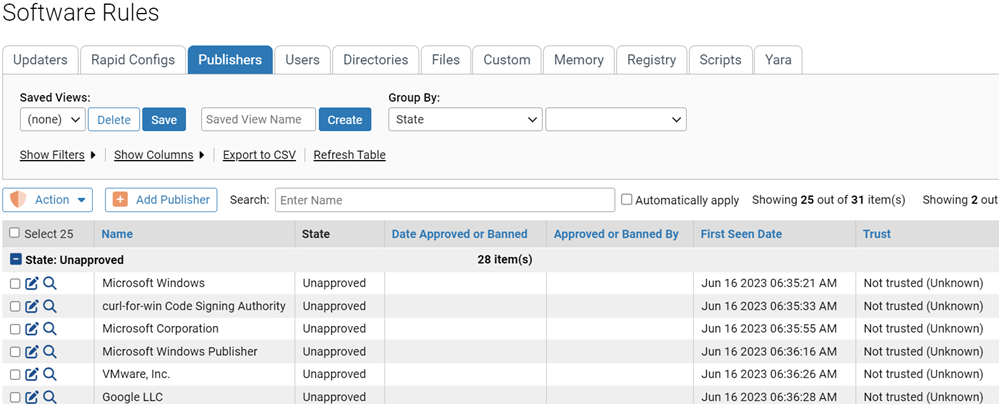On the Publishers tab, you can approve, ban, or remove bans and approvals from multiple publishers at one time. These publisher state changes apply to all policies.
When you select more than one publisher in the table, you must perform the same state change on them; that is, you must ban them all, approve them all, or remove the ban or approval on all. You cannot ban some publishers and approve other publishers in a single operation.
Procedure
- On the console menu, click Rules > Software Rules.
- Click the Publishers tab. All publishers of validly signed software discovered on agent-managed computers reporting to your server, plus any publishers whose certificates you manually added, display in the Publishers table:
- In the table of publishers, locate the publishers you to approve or ban. The table can be several pages long.
Note: Files from the same company can be identified as being from different publishers, often based on minor changes in punctuation. These appear as separate lines in the Publishers table. For example, you might see both “Adobe Inc.” and “Adobe, Inc.” in the table. You can manage each instance separately.
- Review the publisher(s) to approve or ban. You can open the Publisher Details page for more information on a specific publisher.
- Select the check box next to the name of each publisher whose state you want to change. Approval and ban actions are applied to the currently visible page only.
- On the Action menu, select one of the following actions:
- Approve Publishers to approve all of the selected items.
- Ban Publishers to ban all of the selected items.
- Remove Approval or Ban to return all selected publishers to the Unapproved state.