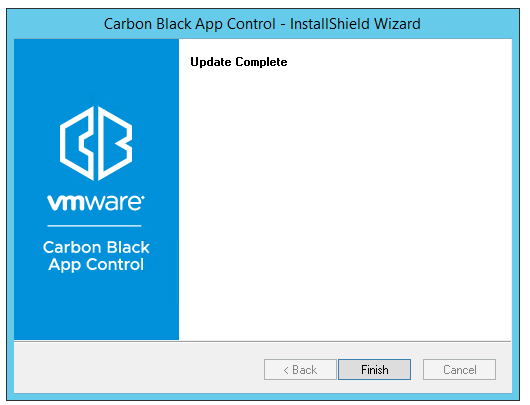Upon execution of the upgrade, the upgrade installation program checks that the server environment meets the requirements for installation of this server version.
There are two important checks that might produce warnings after you initiate the upgrade:
-
Blocked Access Warning – If the App Control Agent is installed on the system, a dialog box appears reporting that the installer will check to confirm that it has access to the necessary locations for an upgrade.
"The system is protected by the Carbon Black App Control Agent. The installer will verify the necessary permissions to updat the Carbon Black App Control Server. You might see Carbon Black Notifiers if required permissions are not available."
If the system check finds that the agent or any other system software is blocking access to folders or registry locations needed by the installer, the issues will be listed in a dialog, and you will have the opportunity to remedy them and continue with the upgrade. When you correct the issues listed, click the Next button on the dialog to run the system check again and (if all issues are corrected) proceed with the upgrade.
It is possible, although uncommon, that you will be prompted during installation to disable tamper App Control on the server’s agent. In this case, be certain to re-enable tamper App Control as soon as the server upgrade is completed, and do not disable tamper App Control unless prompted.
-
Database Backup Warnings – App Control Server upgrades include updates to your App Control database. Some situations can cause failure of the database update scripts, and some of these failures are unrecoverable. You must backup your database before an upgrade to make sure you can restore your most recent data. The upgrade installer checks to see whether a recent backup can be found, and displays different dialogs depending upon what is found:
-
In all cases, an informational dialog is displayed warning that a recent database backup is required.
-
If the installer determines that there is no recent backup, it will display a dialog telling you to do a backup before proceeding.
-
If the installer is unable to determine when the most recent backup was, it will display a dialog telling you to check the date of the backup before proceeding.
You have the option of cancelling the upgrade or continuing after these warnings. Continuing without a recent backup is not recommended .
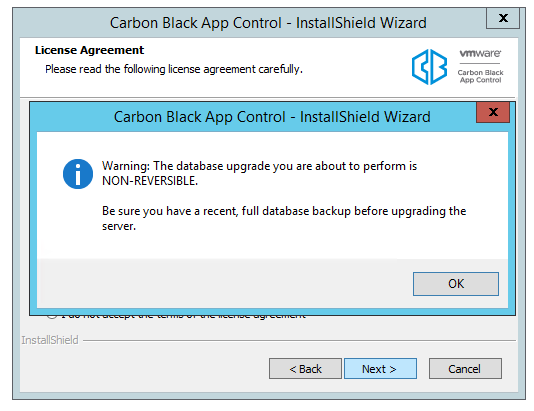
-
-
Database Size Warning – App Control Server upgrades can require a considerable amount of free storage space for the database. The installer attempts to confirm that there is enough space available for a database upgrade, and displays a dialog in these cases:
- If it cannot determine whether there is enough space (for example, because it does not have privileges to view a remote database), it will display a dialog with the current database size, the estimated amount needed for an upgrade, and a recommendation to make sure there is enough space available.
- If the installer can determine the free space available and determines that it is insufficient, it will display a Database Upgrade Size Warning dialog with the current and required amount of free space, and a warning that there is not enough space.
You have the option of continuing after either of these warnings, with or without remediating space issues. If the upgrade is continued and there really is not enough space, the upgrade program will exit and revert to the previously installed database and App Control (or Bit9 Platform or Parity) version.
-
SQL Server Express – If you are using SQL Server Express for your existing database and your database is larger than 4Gb, the upgrade installer will detect this and a dialog will warn you that your database may become unusable upon upgrade. You will have the option of continuing the upgrade, but you should consider upgrading to a full version of SQL Server, as specified in the Operating Environment Requirements for this release. SQL Server Express has a firm limit on the database size, and if you see this warning, you are almost certain to exceed that limit.
-
App Control Console Password -- If the admin account is still using the default password from a previous release, a prompt displays requiring a new password.
- You can specify any combination of letter, numbers, or English-keyboard characters
- Password must be a minimum of 12 characters and a maximum of 64.
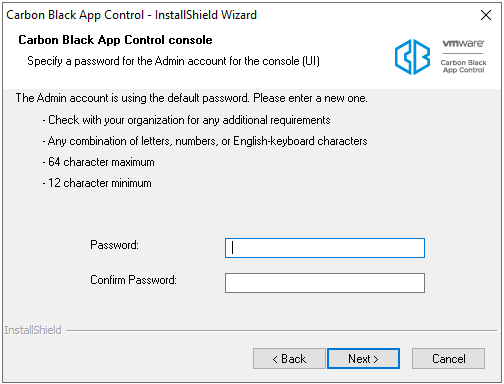 Note: Use this password when you log onto the console user interface after the upgrade.
Note: Use this password when you log onto the console user interface after the upgrade. -
Database Update Failure – If there is a failure in the database update portion of the server upgrade, different dialogs will be displayed depending upon the location of the failure. If the failure is potentially recoverable, you will be given the option of continuing. If it is not recoverable, you will see a message ending the upgrade and listing recommended steps.
-
API Errors – If there have been any errors in the App Control API logged in the past seven days, the installer issues a warning and aborts the upgrade. API errors are logged in php_errors.log , located in <App Control installation folder> \Parity Console\WebUI\Logs\. Beginnning with v8.0.0, many functions in the App Control console depend upon the API, and upgrading with known errors could cause various problems. If you see this error message, consult the error log, and either diagnose and fix the API problems before continuing or contact Carbon Black Support for assistance in troubleshooting.
Upon completion of the upgrade, click Finish in the Update Complete dialog.