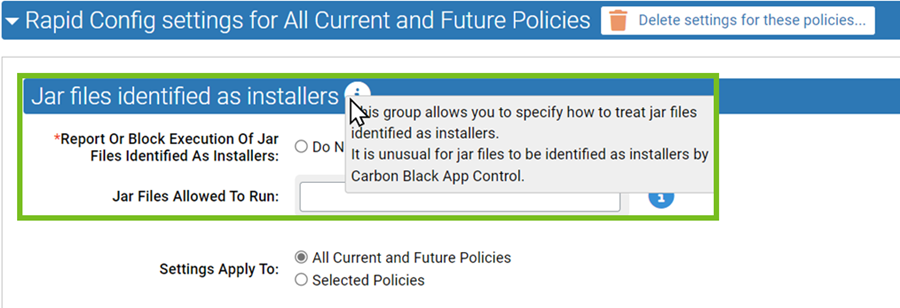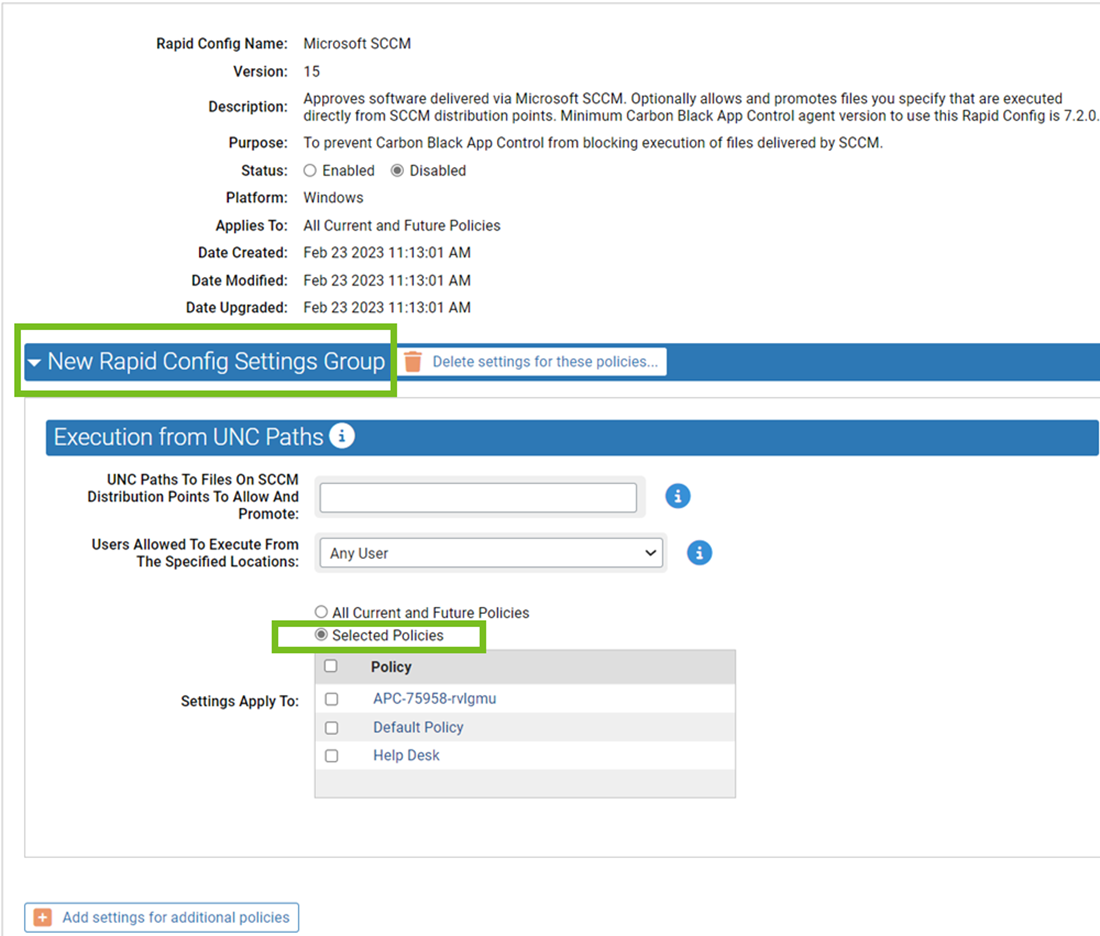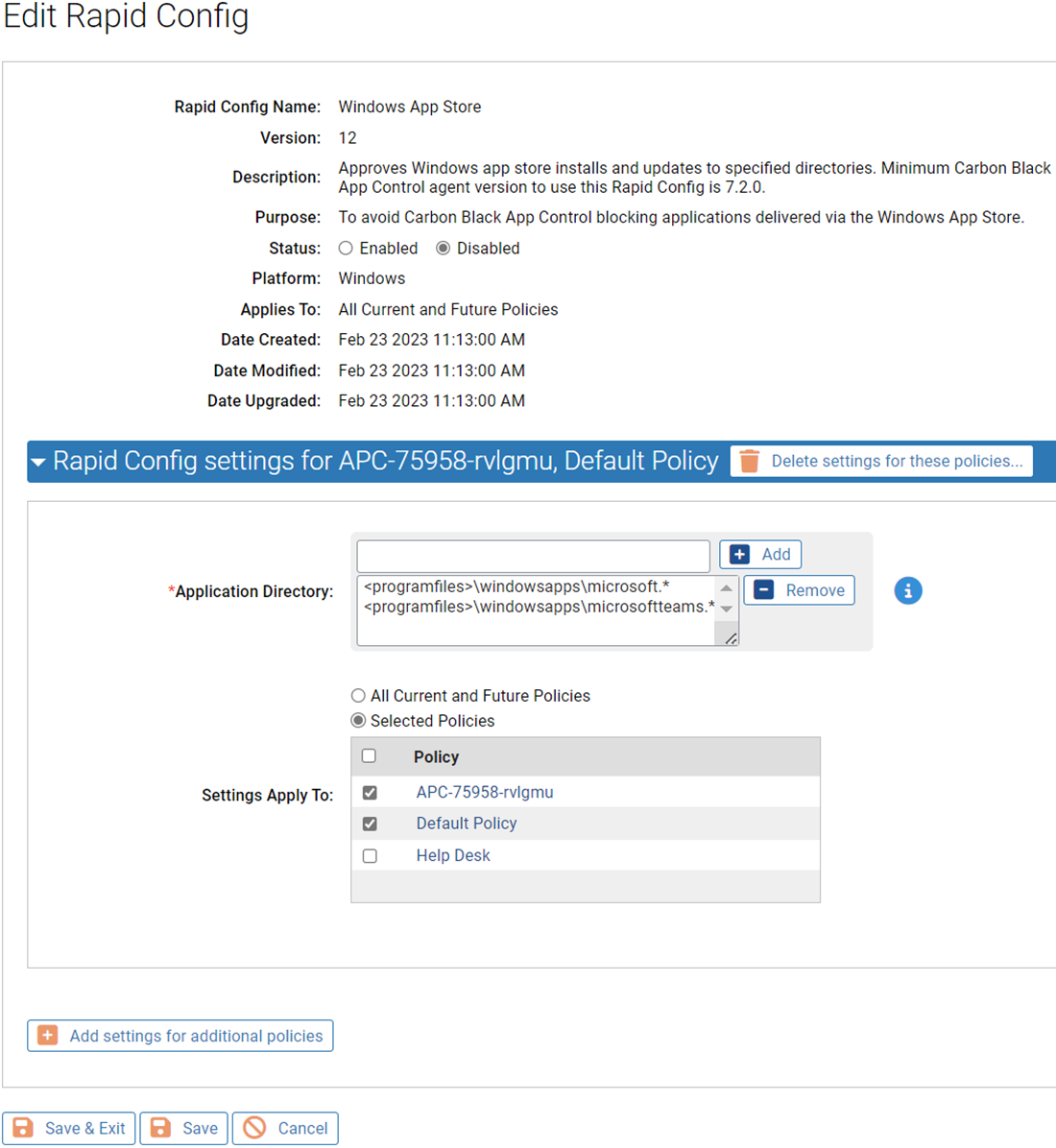Some Rapid Configs require configuration beyond choosing the policies they apply to. They have additional panels that include a group of configuration settings, and the panels might allow you to choose which policies the settings apply to.
If you choose to apply the settings to All policies, there is only one additional panel. If you choose specific policies, you can provide different setting values for different policies. You can also provide special settings for some policies and not apply the Rapid Config to other policies at all.
The specific parameters needed vary, but for each customizable configuration, any fields requiring user input have an information icon that displays pop-up help when you hover the mouse over it. Fields with a red asterisk are mandatory.
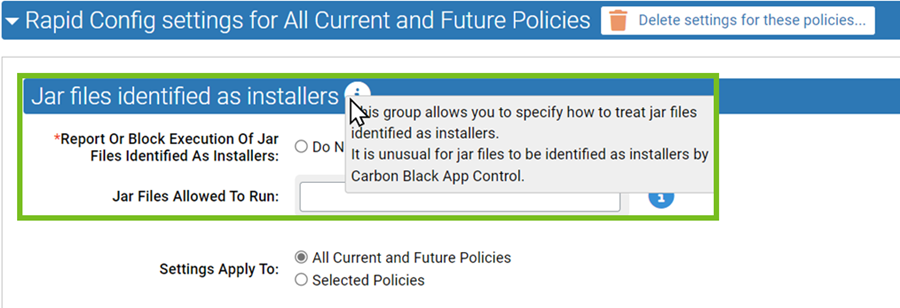
Procedure
- On the console menu, navigate to the page.
- To view the available configurations, click the Rapid Configs tab.
- Click the View Details button next to the configuration you want to edit.
- Review the remaining fields and ensure they are correctly configured.
In most cases, these fields are pre-configured.
- When ready, locate the Status field, and click the Enabled radio button.
- In the Rapid Config settings for All Current and Future Policies panel, hover over the information (i) icons next to each field to see the type of data you must enter.
- Enter values for each mandatory field and any other fields you choose.
In some cases, a default value is present. You can use it as the configuration as well.
- In the Settings Apply To field, All Current and Future Policies is the default. If you leave that as the setting, you are finished configuring the Rapid Config and can Save or Save & Exit.
- Click the Selected policies radio button.
The panel name initially changes to New Rapid Config Settings Group.
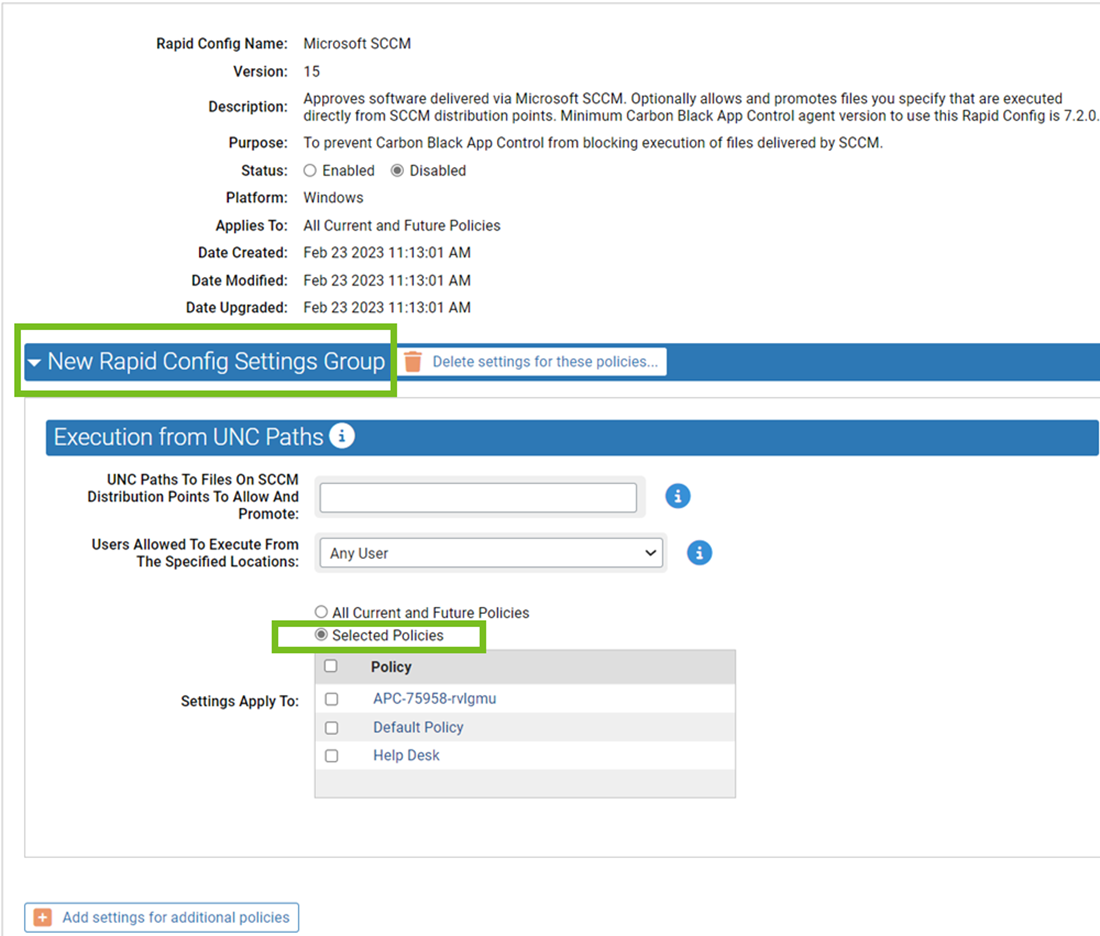
- Check the box next to each policy to which you want this group of settings applied.
The panel name changes to Rapid Config settings for <each policy you checked>.
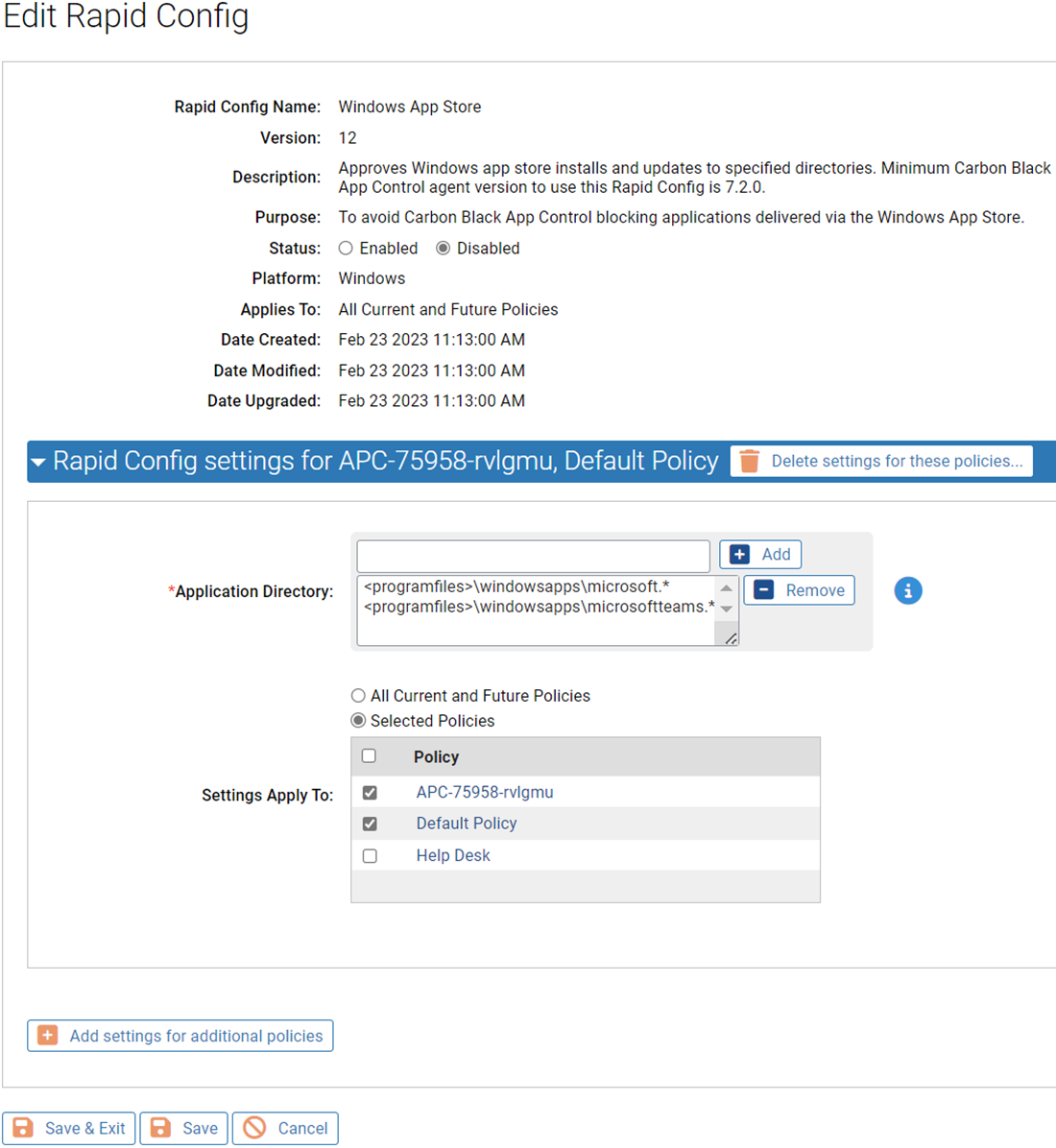
- To configure a different group of settings for another group of policies, click Add settings for additional policies and repeat steps 5 through 8.
Any policies covered by an existing settings group are not available when you are configuring a new settings group.
- When you have finished selecting policies, click the Save button (to save the Rapid Config and stay on the page) or Save & Exit button (to save the rule and return to the table page).
What to do next
If you later decide to delete a group of settings, click the View Details icon for a Rapid Config, select the Delete settings for these policies in the Rapid Config settings page, and save the change. The policies affected by that group of settings are no longer affected by this Rapid Config.
Note: If a group of settings has the All Current and Future Policies button activated, clicking
Add settings for additional policies displays an error dialog. You must deselect at least one policy before creating a new group of settings.