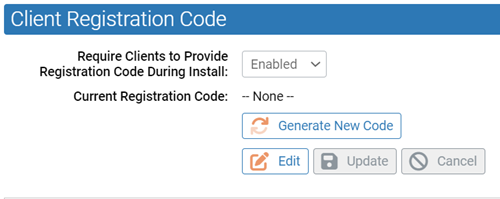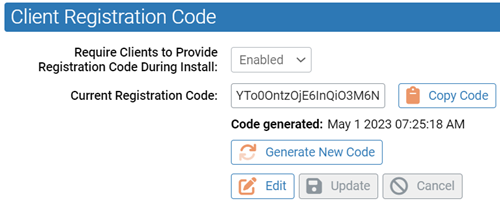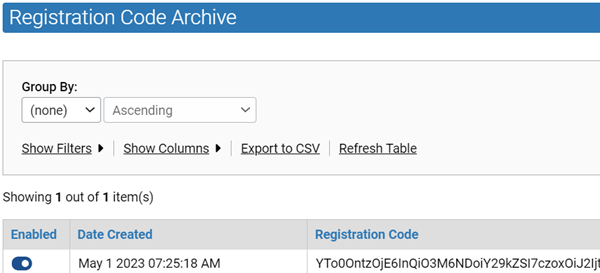Client registration codes are used when you register agents with the server during installation. They prevent other programs from impersonating Carbon Black App Control agents.
You can generate client registration codes, and enable and disable them.
If they are enabled, you must provide the client registration code when you install a new agent that supports this feature or after installation by using the command line interface. Existing agents that have already connected to the server will remain connected, and will not need the registration code.
This feature may not be visible in the console until a version of the agent that supports registration codes is installed.
Procedure
What to do next
Use the client registration code as follows, depending on your installation setup:
- To install an agent using the registration code, use the following command line:
msiexec.exe /i policyname.msi B9_REGISTRATION_CODE=registrationcodegoeshere
- To connect an agent with the server after running the installer without the registration code, use the following command line:
dascli.exe register code registrationcodegoeshere