Registry rules have a “Rank” number and are evaluated from lowest number to highest number, beginning with the rule ranked ‘1’. By default, rules appear in their rank order, but you can re-sort the table by other columns if you choose. If a the path of an action matches two different rules, the highest ranking rule (that is, the one with the lowest number), takes precedence and the lower-ranked (higher number) rule has no effect. There is one exception to this behavior – rules whose action is Report do not stop processing of lower ranked rules.
While on the
Registry tab, you can change the rank of a Registry rules in either way:
Note: If you want to be certain you can see the rules ranked immediately before and after the rule you are moving, sort the table by rank and remove any filters.
- In any table that displays the rank column, you can click on the rank number and enter a new rank number in the dialog box.
- If the table is sorted by rank and not filtered, arrows appear next to the rank, and you can click the up or down arrow button next the to rule to change its rank.
- If the table is sorted by rank and not filtered, you can hold down the left mouse button with the cursor over the rule and drag the rule to a new location.
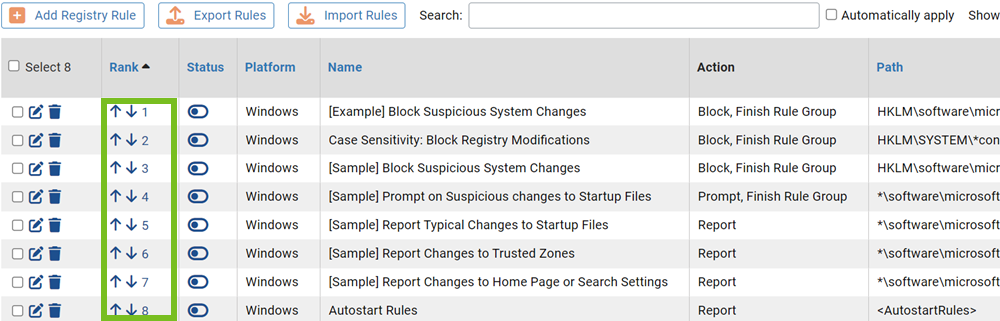
Note: When using drag-and-drop, your target location must be visible in the current view (including rows you can scroll to but not rows that have not been loaded). If you need to move a rule to a ranking not currently shown, you can use the
Click to Show More bar at the bottom of the rules table to add rows to the current view. You also can use the dialog box described in the next procedure.