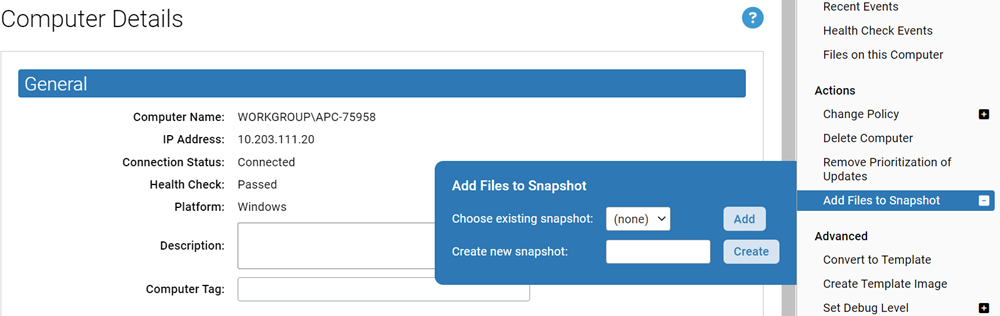To create a snapshot (or add to one) from all files on a computer, perform the following procedure.
Note: A snapshot of the files on a computer is static – it is the list of files that were on the computer when the snapshot was taken. You also can use a computer itself as a baseline for comparison, in which case the files on the computer when you run the report are the baseline.