To meter execution of specified files, perform the following procedure.
Procedure
- On the console menu, click Tools > Software Meters.
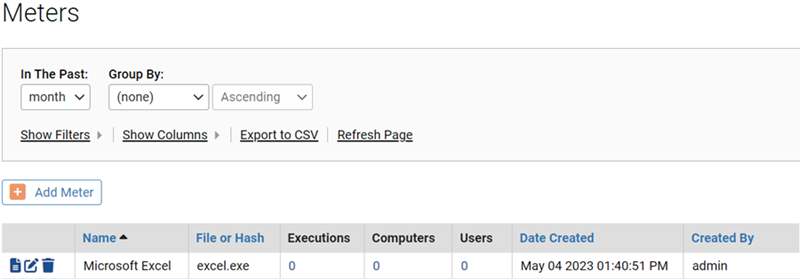
- On the Meters page, click Add Meter.
- On the Add Software Meter page, select the type of identification (file name or hash) to use for this file. Additional fields that are appropriate for the selected type display.
- In the Software Meter panel, specify information about the file to be monitored. See Software Meter Parameters.
For example, a meter to monitor executions of Microsoft Excel by its name might be specified as shown here:
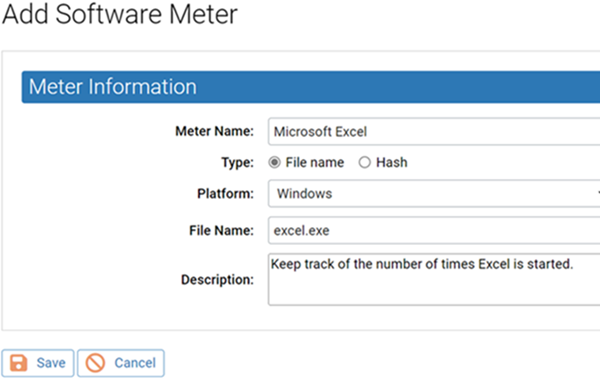
- To add the file to the table of metered files, click Save. The meter is created and activated, and the name of the meter, the metered file, and execution information appears in the Meters table on the Software Meters page.
- To change meter information, click the View Details button next to the meter name.
- To display a report of meter events, click the View Report button to the far left of the report name.
Note: By default, meter events are grouped by computer. To view all executions of files on that computer, expand the computer name. Alternatively, you can eliminate the grouping by choosing None on the Group by menu.
- To delete a meter, click the Delete (X) icon next to its name on the Meters page.