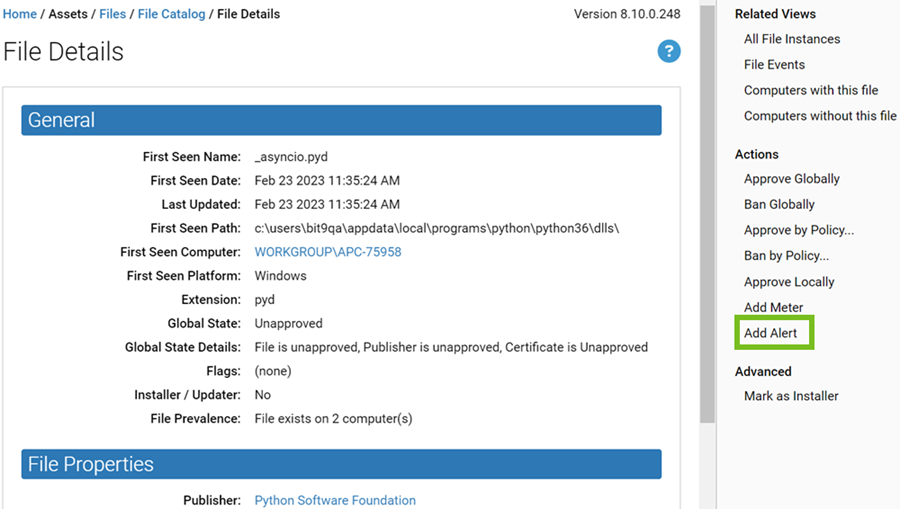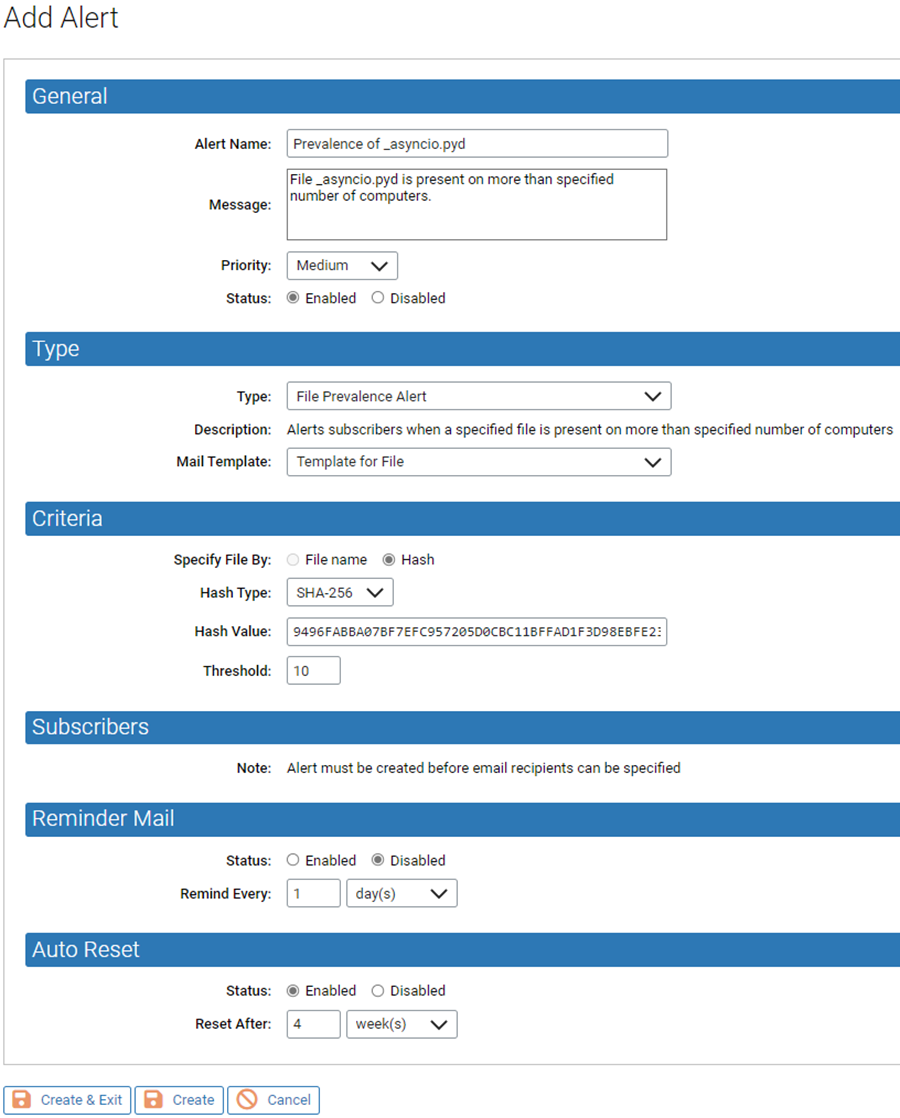Prevalence alerts are triggered when the prevalence of a particular file reaches a threshold you set. You can go to the Alerts page and type in information about the file to create an alert for, but the easiest way to create a prevalence alert is from the File Details page of the file.
See Using App Control Alerts for more information about alerts.
Note:
- You cannot use wildcards in the filename for a prevalence alert.
- Provide a name, not a path, for prevalence alerts.
Create a Prevalence Alert
To create a prevalence alert for a file from its File Details page, perform the following procedure.