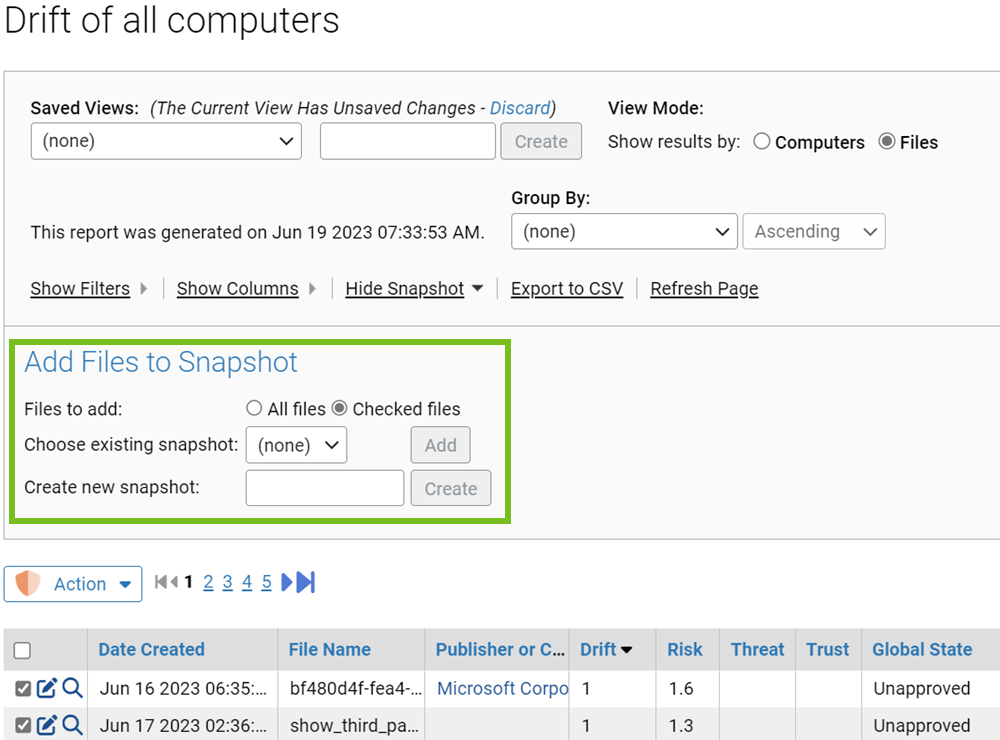When you view Baseline Drift Report Results, you might see files in the report that you do not want to track for drift. If the drift report uses one or more snapshots as a baseline, you can add files from the drift report to one of the baseline snapshots.
You also can create a new snapshot and then add the new snapshot to the baseline.
This type of remediation essentially means you want to ignore certain drift results in the future. Nothing is sent to the agents to remove this drift (that is, change their file inventory), and existing report results remain the same. However, files you add to a snapshot that is part of the baseline are not included in future drift report results.
Add Files to a Snapshot from a Baseline Drift Report
To add files to a snapshot from a baseline drift report, perform the following procedure.