You can use the tags in the Notifier link field of the Add Notifier or the Edit Notifier page to customize notifier messages or URLs and to create friendly text.
- You can use tags to customize notifier mail messages or site URLs. This capability can be helpful for creating automated work-flow requests or making a website link automatically go to information about the file that caused the notifier to appear. For a complete list of these tags, see Using Tags in Notifier Text.
- You can create “FriendlyText” to display on the notifier dialog box in place of the URL. The FriendlyText tag might appear anywhere in the notifier link text.
The following notifier link demonstrates both of these uses of tags:
mailto:[email protected]?subject=Request approval of <TargetName>&body=<UserName> on <DomainName>\<ComputerName>has requested access to <TargetName>.%0AFile details available at https://yourserver1/file-details.php?hash=<TargetSha256><FriendlyText:Please click here to request access to this file.>
When the notifier text above is used in the Block unapproved executables notifier, an attempt to execute an unapproved file on an computer in High Enforcement displays a notifier similar to the following:
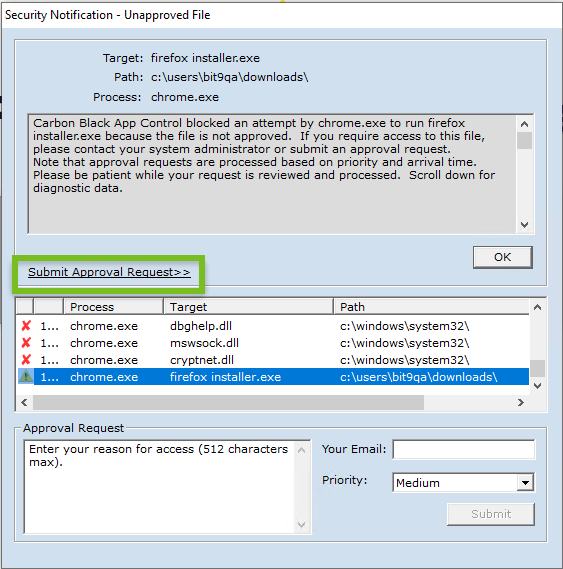
Notice that instead of displaying the notifier link URL (mailto:mycorp.com...), the link shows the Submit Approval Request, which provides an indication of why they do click on the link.
FriendlyText tag. For example, instead of the generic link text shown above, you can create the following link:
<FriendlyText:Please click here to request access to <TargetName>.>
The link inserts the name of the file that was blocked in the link text.
Whether you display a URL or friendly text, the resulting link text is displayed as one or two lines. The text does not interfere with the action buttons (“OK”, “Allow”, Block”). If the link text is too long, it truncates to fit on the dialog box.
In the example shown, when the user clicks on the link, a mail message similar to the following is initiated in the user’s default mail client:
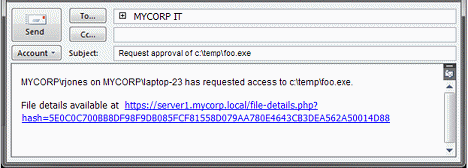
The notifier link defined above uses tags to make several customizations:
- It generates an email message to the organization’s IT group requesting access to an unapproved file.
- It specifies the name of the file in the message header.
- It identifies the user, the computer, and the file in the message body.
- It provides a URL in the mail message that points directly to the File Details page in the console for the specific file in the request.
block-and-
ask situation in which the end user makes his or her own judgment about a file, you can create a simpler notifier link that goes directly to the URL for the file details (without generating a mail message), similar to the following:
<https://yourserver1/file-details.php?hash=<TargetSha256><FriendlyText:Please click here for information about this file.>