The CBPTest Tool - Disk Performance Testing Tool measures storage performance using access patterns that closely resemble those for SQL Server when used by the App Control Server.
The following metrics are measured:
- Sequential Writes: Measured as throughput in MB/s of sequential writes with block size of 40 KB, and no outstanding requests (raw IOPS using a single level of parallelism).
- Random Reads: Measured as throughput in MB/s of random reads with block size of 8 KB, and 4 outstanding requests.
- Random Writes: Measured as throughput in MB/s of random writes with block size of 8 KB, and 32 outstanding requests.
Required Performance Metrics
The following table describes the metrics that the storage must meet in order to support different numbers of endpoints. For storage to meet App Control requirements, its metrics must be equal or above the number in the table in each category.
| Max Endpoints | Test Metrics (MB/s) | ||
|---|---|---|---|
| Sequential Writes | Random Reads | Random Writes | |
| 0 – 500 | 5 | 5 | 5 |
| 501 – 1,500 | 12 | 10 | 25 |
| 1,500 – 2,000 | 12 | 10 | 40 |
| 2,000 – 5,000 | 25 | 15 | 40 |
| 5,001 – 10,000 | 50 | 25 | 60 |
| 10,001 - 40,000 | 250 | 30 | 60 |
| 40,001 - 80,000 | 250 | 60 | 120 |
| 80,001 - 160,000 | 250 | 120 | 240 |
Test Prerequisites
- The System needs 60 GB of free space on the drives tested.
- Test requires .Net Framework 3.5 or newer to be installed on the system. Note that many Windows OS versions already come with version 3.5 or later pre-installed. If you are running this test from an older OS (older than Windows 7 or Windows Server 2008 R2), you can download this installer from the official Microsoft web site: http://www.microsoft.com/en-us/download/details.aspx?id=30653
- Test requires approximate 30 minutes to run.
- Tool Preparation:
- Download CbPTest-v3.zip from the User Exchange.
- Unzip CbPTest-v3.zip on the App Control server.
Note: Both files must be in the same folder in order for the test to run correctly.
The folder contains two files:
File Hash cbptest-v3.ps1 SHA256 - 3e6a31d1fd54167a7f718dbb2b1ae1fc10b83a87d404aa305469528acfac8fc1diskspd.exe SHA256 - e45f8f85fd7ab783251c987d763bbec42b0431fee633d5635f696aa0bc61baee
Running the CBPTest Tool - Disk Performance Testing Tool
- In an Admin PowerShell window, navigate to the folder containing the unzipped test files and type
cbptest-v3.ps1. - Specify the disk to test and the number of the drive to test.
A prompt displays the time estimate of the test.
Note: You can type Ctrl+C to abort. - The test results display at the end of the command in the PowerShell window. Please copy the results to your Carbon Black Technical Services Consultant for validation.
Example Test Output:

How to interpret the results.txt output from CBPTest
After running the CBPTest Tool - Disk Performance Testing Tool, a log file is created named, Results.txt. In the log file, individual results per file are displayed, and a total. The INDIVIDUAL results should be nearly identical, and it is the individual values we use to interpret the data- not the total. To interpret these results:
- Open Results.txt a text editor such as Notepad.
- Scroll to the first set of throughput results and look for the total MB/s number under "Write IO" on line 92. This is the Sequential Writes result.
The following image is an example screenshot:

- Scroll to the second set of throughput results and look for the total MB/s number under "Read IO" on line 197. This is the Random Reads result.
The following image is an example screenshot:
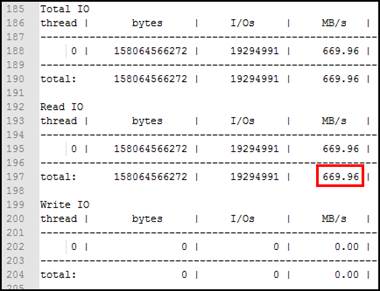
- Scroll to the third set of throughput results and look for the total MB/s number under "Write IO" on line 316. This is the Random Writes result.
The following image is an example screenshot:
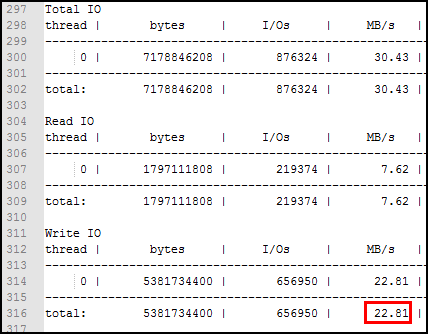
- Compare the results to the requirements listed on Required Performance Metrics.
In the example shown in the previous steps, the storage is capable of supporting a App Control instance with up to 500 endpoints, with "Random Writes" being the limiting factor.