For any existing Palo Alto Networks appliance integration, you can edit the configuration — for example, to enable or disable one or both of the Log imports to the Carbon Black App Control Server. You also can delete an appliance integration.
Procedure
- On the Carbon Black App Control Console menu, click the configuration (gear) icon and click System Configuration.
- Click the Connectors tab and then click the Palo Alto Networks tab.
- Click the Edit button at the bottom of the page.
- Click the Expand button next to the appliance you want to edit or delete. The configuration for that appliance is displayed.
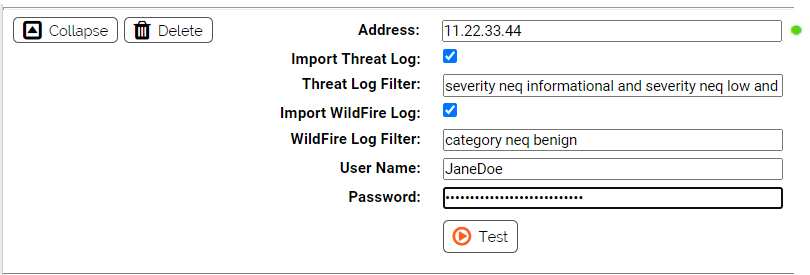
- To delete an appliance from your integration, click the Delete button next to its address.
- To enable or disable Threat Log or WildFire log data imports to Carbon Black App Control, check or uncheck the appropriate checkbox.
- To change the filter for one of the log imports, edit the text in the corresponding Filter box.
- If you have enabled an import or modified the filter, click Test to confirm that the appliance is accessible and that the filter syntax is valid.
- Click Update to save your changes.