All baseline drift reports display on the Manage Baseline Drift Reports page.
Two pre-configured baseline drift reports display in the console: Drift of all computers, and Daily drift of all computers. These drift reports are disabled by default. These pre-configured reports provide a useful way to view the configuration options for baseline drift and view their results in a report. You can copy any existing report and use it as a starting point for new reports.
To view the table of Baseline Drift Reports, click Reports > Baseline Drift on the console menu.
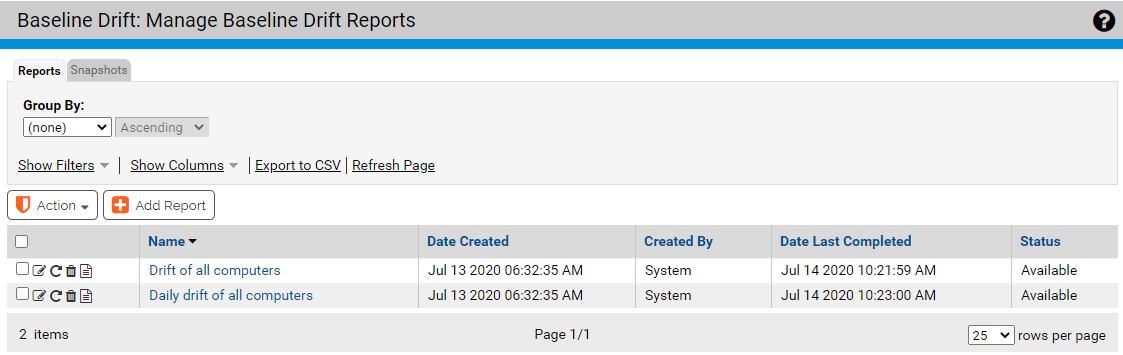
The Manage Baseline Drift Reports page gives you access to the existing reports and the ability to create a new report. On the Manage Baseline Drift Reports page, you can use any of the standard buttons and tools available on a console table page, including filtering, adding or removing columns, and grouping the items in the table. The following table describes the buttons, columns, and tabs on the Manage Baseline Drift Reports page.
| Item |
Description |
|---|---|
| Reports and Snapshots tabs |
The Reports tab (default) shows the table of all available drift reports and key information about them. It also provides an Add Report button for creating new reports. The Snapshots tab shows the table of all available snapshots and key information about them. See Managing Snapshots for more information. |
| Add Report button |
Opens the Add Baseline Drift Report page, on which you can enter the details for a new Baseline Drift Report. |
|
|
Shows the most recent results of the report in its row. |
| |
Opens the Baseline Drift Report Details page for the report in its row. You can view and edit the report details on this page. |
|
|
Schedules the report in its row to be run as soon as possible rather than waiting for the normal report period. |
|
|
Deletes the report in its row.
|
|
|
The name of the report. Clicking this name shows the most recent results of the report. |
|
|
The date and time this report was created. |
|
|
The console user who created this report – reports showing System in the |
|
|
The date and time the report was last run. If blank, the report is either disabled or is new and has not completed its first run. |
|
|
Shows the current status of the report. The possible values are:
|
If a report listed on the Manage Baseline Drift Reports page shows that it is Available, you can view the most recent report results. To view a baseline drift report, click the name of the report you want to see in the Manage Baseline Drift Reports table. By default, the initial view shows Drift by computer.



