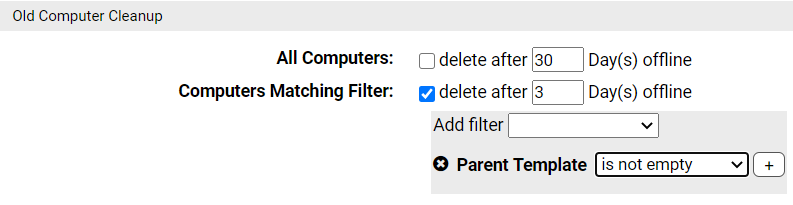The Advanced tab of the System Configuration page includes settings that remove offline computers from the list of managed computers. You can either choose to remove any computer from the console after it is offline for a certain period of time or you can set filters that selectively remove computers.
If you leave the Clone Cleanup configuration for each template on Manual, you can use the filtered global cleanup methods to remove offline clones. If you set an automatic cleanup method for one or more templates and set one of the global removal methods, offline clones will be removed whenever they meet either rule.
Create a Global Cleanup Rule for Offline Clones
Use this procedure to create a global cleanup rule for offline clones.