To create a new dashboard, perform the following procedure.
Procedure
- Open the Edit Dashboard page using one of the following methods:
- On the console menu, click Reports and then click Dashboards. On the Dashboards page, click the Add Dashboard button.
- On any dashboard, click the Create New Dashboard button:
 .
.
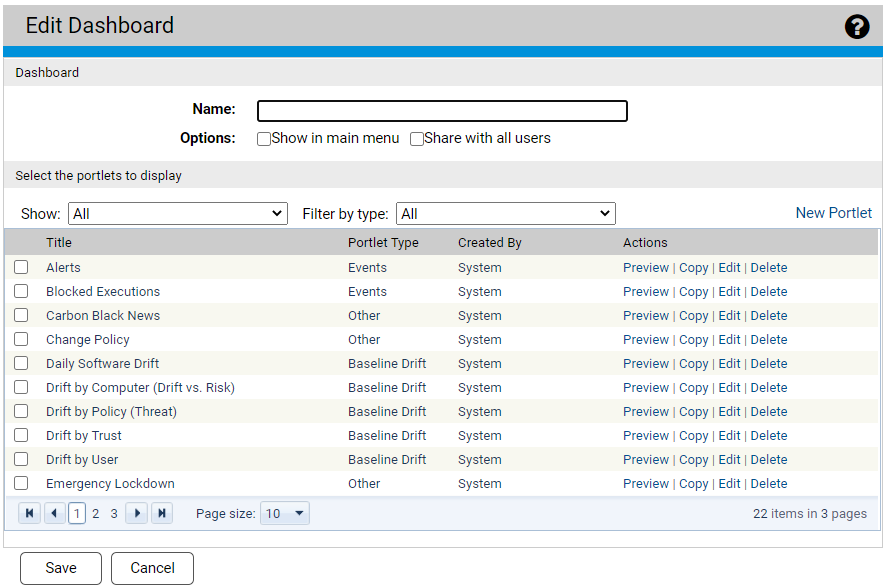
- In the Name text box, enter the name for the new dashboard. This name displays in the upper left of the dashboard, and also displays on the list of dashboards on the Dashboards page.
- To add this dashboard to the Home section of the console menu:
- On the Options line, select the Show in main menu check box.
Note: Even if you do not select this check box, the dashboard will be available through the Dashboards page and on the Dashboards menu of any other dashboard.
- If you want a different name to display on the menu than the name that displays on the dashboard, enter it in the Menu name field, which displays when you select the Show check box.
- On the Options line, select the Show in main menu check box.
- To allow other users to use this dashboard, select the Share with all users check box.
- Select the checkbox box to the left of each portlet to add to this dashboard. Use the page buttons at the bottom of the portlet list or the filters at the top of the list to view all available portlets. To create a new portlet, see Creating and Customizing Portlets.
Tip: To see the portlet before adding it to the dashboard, click Preview to the right of the portlet name.
- Click Save.