The User Settings page allows each console user to change their password, the page they see first when they log in, and whether changes they make to page views are preserved when they navigate away and return to a page.
To view the User Settings page, choose loginname > User Settings in the main menu.
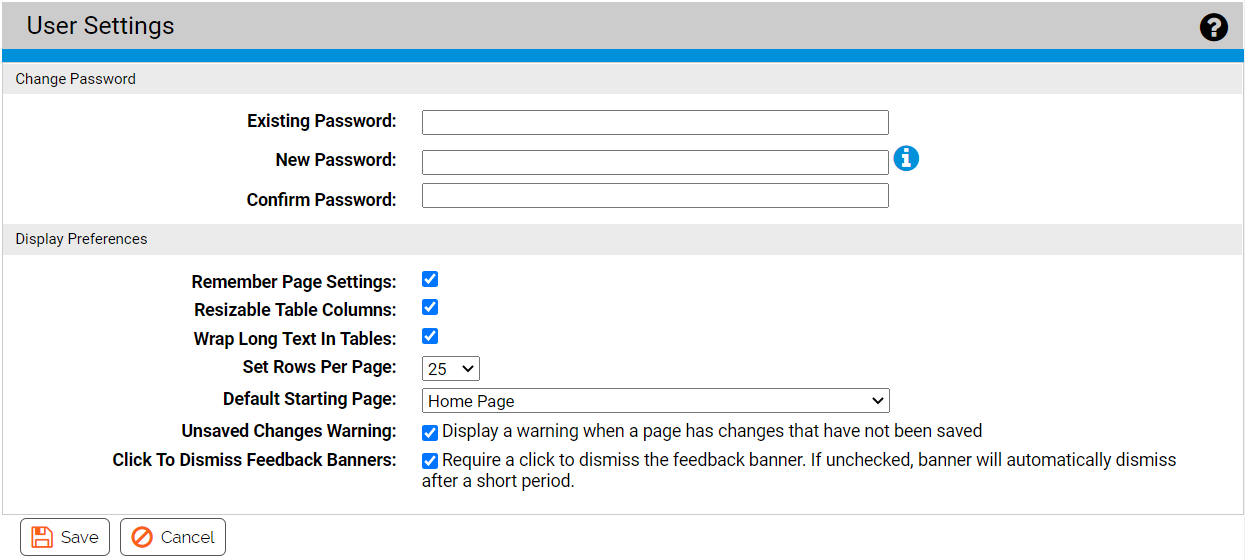
Systems with Unified Management activated also see the following options:
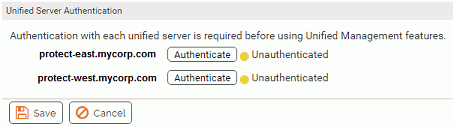
Changes to the User Settings page apply to the currently logged in console user, and can be specified by any user, including those with ReadOnly access.
| Panel:Field |
Description |
|---|---|
| Change Password: Existing Password |
Enter your current console password. Not available for accounts created through Active Directory. |
| Change Password: New Password |
Enter the new password. Password requirements for length and special characters are specified by your administrator. Special characters include: | > < & % ( ) @ . [ ] { } : ; ^ = ! ' " ` ~, Not available for accounts created through Active Directory. |
| Change Password: Confirm Password |
Enter the same password that you entered in the New Password field. It must be identical. Click Save when done. Not available for accounts created through Active Directory. |
| Display Preferences:Remember Page Settings |
Allows current user to choose whether page settings are saved (both within and between sessions). This setting applies to all console pages for the current user
In the Action menu, Reset Current Settings returns pages to their defaults without requiring you to un-check this box. |
| Display Preferences: Resizable Table Columns |
Allows current user to enable or disable resizable table rows for console tables. Enabled by default. See Table Column Resizing for more information. |
| Display Preferences: Set Rows per Page |
Allows current user to set the standard number of rows per page to be shown on pages that display tables of information. When changed, this re-sets the number of rows on all console table pages. However, each user can customize the rows-per-page for an individual page after the overall preference is set. The default setting is 25. This setting does not affect pages the use dynamic scrolling. |
| Display Preferences: Default Starting Page |
Allows current user to choose (from a menu) which console page appears first upon login. Choices are:
|
| Display Preferences: Unsaved Changes Warning |
When checked, displays a warning dialog when this user attempts to navigate away from a page with unsaved changes. The dialog allows the user to leave the page as requested or cancel the navigation to stay on the current page. When unchecked, there is no warning when this user navigates away from a page with unsaved changes. |
| Display Preferences: Click to Dismiss Feedback Banners |
Controls how long feedback banners display and how they are dismissed.
|
| Unified Server Authentication |
This panel appears only when Unified Management is activated for the current server and the logged in user has permission to user or configure Unified Management. It shows whether the currently logged in user has been authenticated to access clients of this Unified Management server, and provides an interface for authenticating this user for each client server. See Unified Management of Multiple Servers for more details. |
| Save/Cancel buttons |
Save saves the user settings changes. Cancel returns to the previous page the user was on, without saving the changes. |