You can control the CPE Configuration by specifying the synchronization settings. By default, the CPE Configuration is turned OFF and no matching or synchronization is occurring.
Procedure
- From the top menu, click Assets> Applications and then click the CPE Applications tab.
- Click the gear icon next to the Applications page title.
The CPE Configuration page displays.
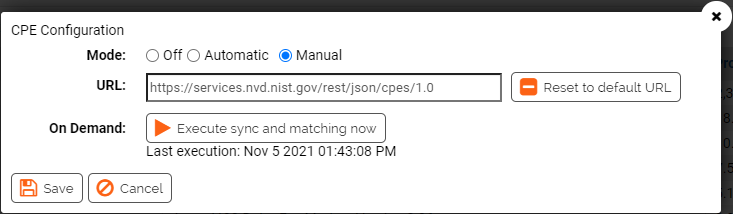
- Specify the Mode setting:
- Specify the URL if it is different from the default: https://services.nvd.nist.gov/rest/json/cpes/1.0.
Click Reset to default URL to return it to: https://services.nvd.nist.gov/rest/json/cpes/1.0.
- To initiate synchronization and matching with the CPE library, click On Demand: Execute sync and matching now.
If you selected Automatic for the first time, the CPE Applications table remains unpopulated until the time interval is satisfied. To immediately populate the table, click On Demand: Execute sync and matching now.
- Click Save.