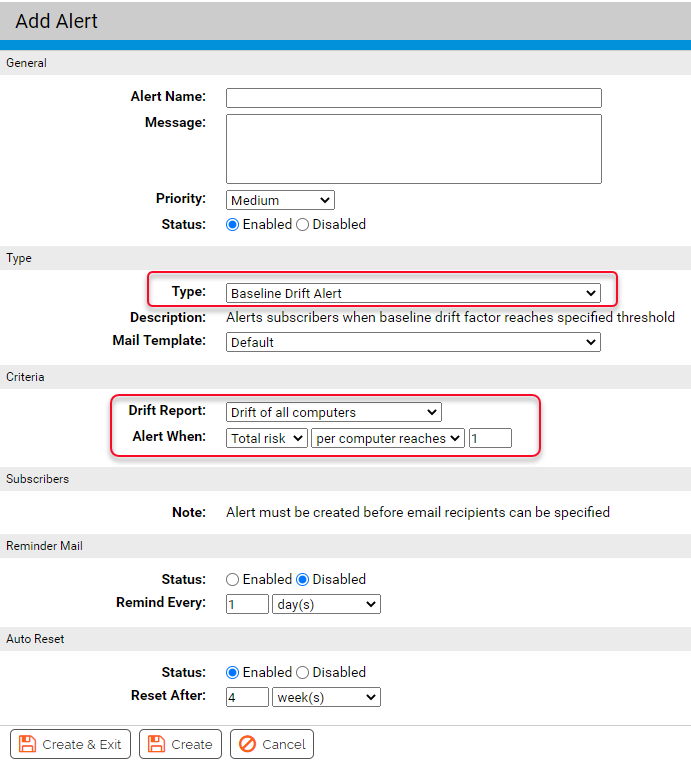You can create an Alert to notify you and other console users that baseline drift has crossed a set threshold. When you enable a baseline drift alert, the triggering conditions are evaluated each time the report generation is complete.
Each time baseline drift conditions exist that meet the triggering conditions, the console highlights the alert in color and adds a Reset button on both the Home page dashboard and the Alerts page. It also sends alert email to all subscribers to this alert. You can reset the alert manually by clicking the Reset button next to its name on the Alerts page. Drift alerts automatically reset when the drift in the specified drift report falls below the threshold for the specified parameter (user, computer, or policy).
See Using App Control Alerts for more on alert behavior.
Create a Baseline Drift Alert
To create a baseline drift alert, perform the following procedure.