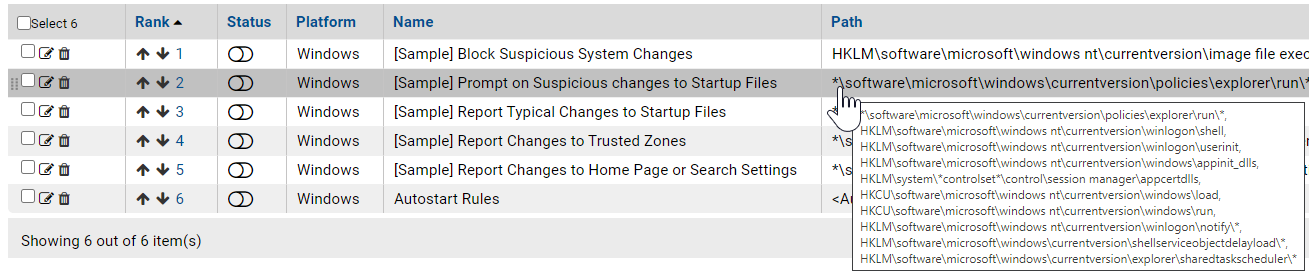For both the Registry Path and the Source Process field in a rule, you can enter more than one string.
For example, when you have entered the first Registry Path for this rule, click the Expand button to the right of the box.
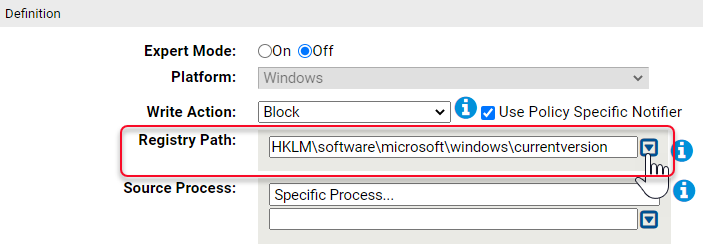
You can then add additional paths by typing them in the box and clicking Add after each one.
You can remove any path by clicking the Expand button, selecting the file or path in the list below the Registry Path box, and clicking the Remove button. Adding or removing items in the Process field works in a similar way.
If you enter multiple paths or processes for a rule, the Registry Rules page shows the first path and then (multiple) in the relevant column for this rule. Moving the mouse over the value shows a tooltip with the complete list of paths or processes for the rule.