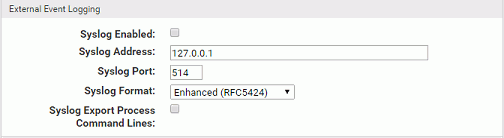The Carbon Black App Control Server supports integration of its event information with Syslog servers using several formats.
You configure Syslog integration in the External Event Logging panel of the Events tab.
The supported formats are:
- Basic (RFC3164) – The default for upgrades to v7.2.2 from pre-6.0.1 (Parity) versions.
- Enhanced (RFC5424) – A newer standard and the default for new installations of v6.0.1 (Bit9, Parity, or Carbon Black App Control) and later.
- CEF (ArcSight) – The format to integrate Carbon Black App Control event logs with HP ArcSight ESM or HP ArcSight Logger.
- LEEF (Q1 Labs) – The format to integrate Carbon Black App Control event logs with QRadar Log Manager or QRadar SIEM.
Note:
- See the VMware Carbon Black App Control Events Guide for more information on Syslog formats that Carbon Black App Control supports, and how to map events to them.
- If you used HP ArcSight or Q1Labs products with previous versions, you must refer to VMware Carbon Black App Control Supported Integrations for information about upgrading your integration .
- If you worked with VMware Carbon Black Support to manually enable special Syslog formatting in pre-6.0.2 releases, your changes are overwritten upon upgrade. Use the Syslog format menu to choose formatting.
Enable Event Logging to a Syslog Server
To enable event logging to a Syslog server, perform the following procedure.