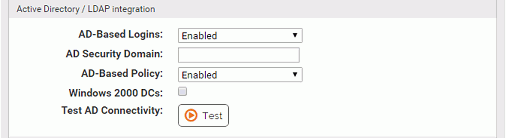The Carbon Black App Control Server can take advantage of your Active Directory (AD) environment to set access privileges for users of the Carbon Black App Control Console, assign security policies to computers, provide user and computer metadata, and designate certain groups or users to be able to install software (and have it automatically approved) on Carbon Black App Control-managed computers.
Procedure
- On the console menu, click the Configuration (gear) icon and click System Configuration.
- Click the General tab. The General configuration options appear, with the Active Directory/LDAP integration options showing in the middle panel.
- To configure AD or LDAP integration, click the Edit button at the bottom of the page.
- Enter the AD Security Domain for the server, and select the Windows 2000 DCs check box if you are using a Windows 2000 domain controller.
- In the Active Directory/LDAP integration panel, click the Test AD Connectivity button to determine whether there is an AD server accessible to Carbon Black App Control.
Note: This test does not confirm that the domain you provided is legitimate.
- Click the Update button, and then click Yes in the confirmation dialog box. See Active Directory/LDAP Integration Options.