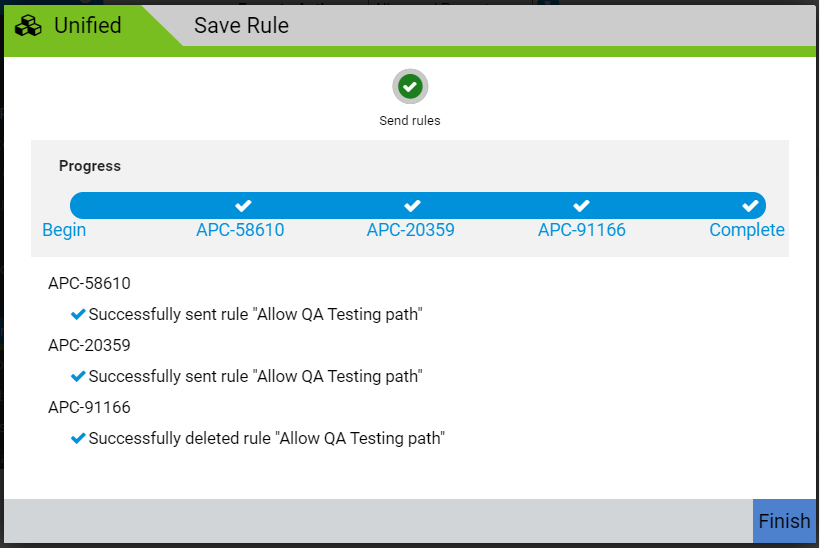Editing a unified rule is very similar to creating one. Users with sufficient permission can edit any field, including the rule name. Clicking Save or Save and Exit initiates a Save Rule wizard that allows you to modify some of the rule fields on each server.
You can change the servers to which the rule applies. Changing the Servers field can create a situation in which you are updating a rule on some servers and deleting the rule from others. The action being performed on each server is reported in the Save Rule wizard.
If you edit the Servers field and deselect the check box for the management server, the rule is sent to any other servers that are still selected in the wizard, but the rule becomes local on each machine.
Procedure
- In the console menu, click Rules > Software Rules.
- On the Software Rules page, click the tab for the type of rule to edit, and click the View Details button next to the rule to edit.
- On the Edit Rule page for that rule, make your changes and then click either Save (to remain on the Edit Rule page when finished) or Save and Exit (to return to the rule table page when finished). Either action opens the Save Rule wizard, which has a single screen showing the progress of rule updates on each server.
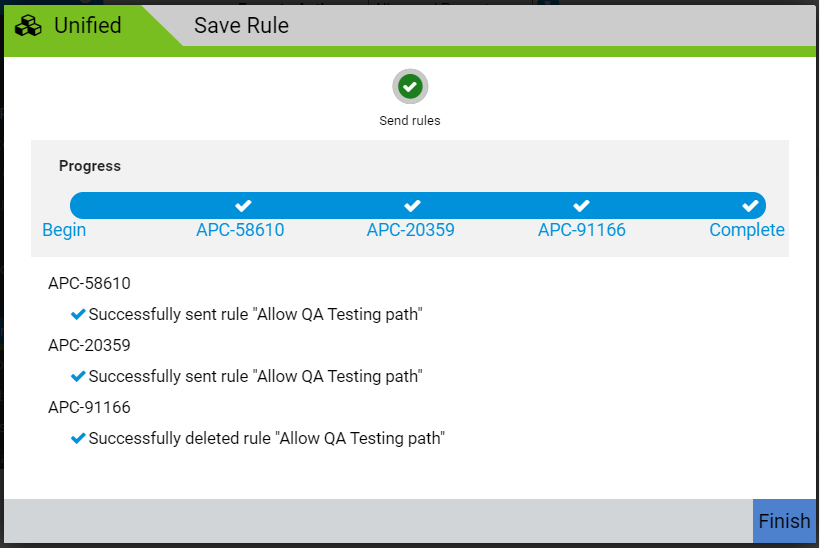
Notice in this example that the rule was updated and sent to the first two servers, and the last checkmark indicates that the rule was deleted from the final server.
- Click the Finish button in the right bottom corner of the wizard to close it.