This topic describes how to view the System Health page.
Users must have a login account with “View system health indicators” permission to view this page. Accounts in the Administrators group have this permission by default. See Managing Console User Roles if you need to configure another user for access to this page.
To view the System Health page, click the configuration (gear) icon on the console menu and click System Health.
-
If the initial download of indicators is not complete, only the Summary tab appears on the System Health page, and it displays a message that the download is pending.
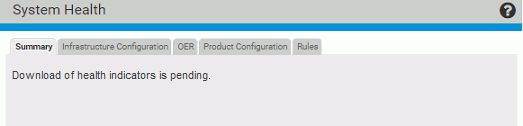
-
When the download is complete, the page has tabs for each of the available health views. The first tab shows the overall health Summary, which will include any triggered health indicators and also report any conditions that prevent proper operation of Health Indicators. The Summary tab also indicates when there are no triggered indicators.
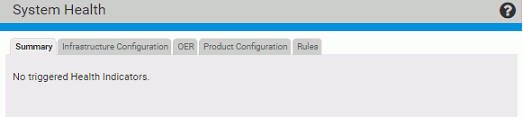
-
The other tabs show the results of analysis by the different health indicators – these will vary as new indicators are made available through the SRS.
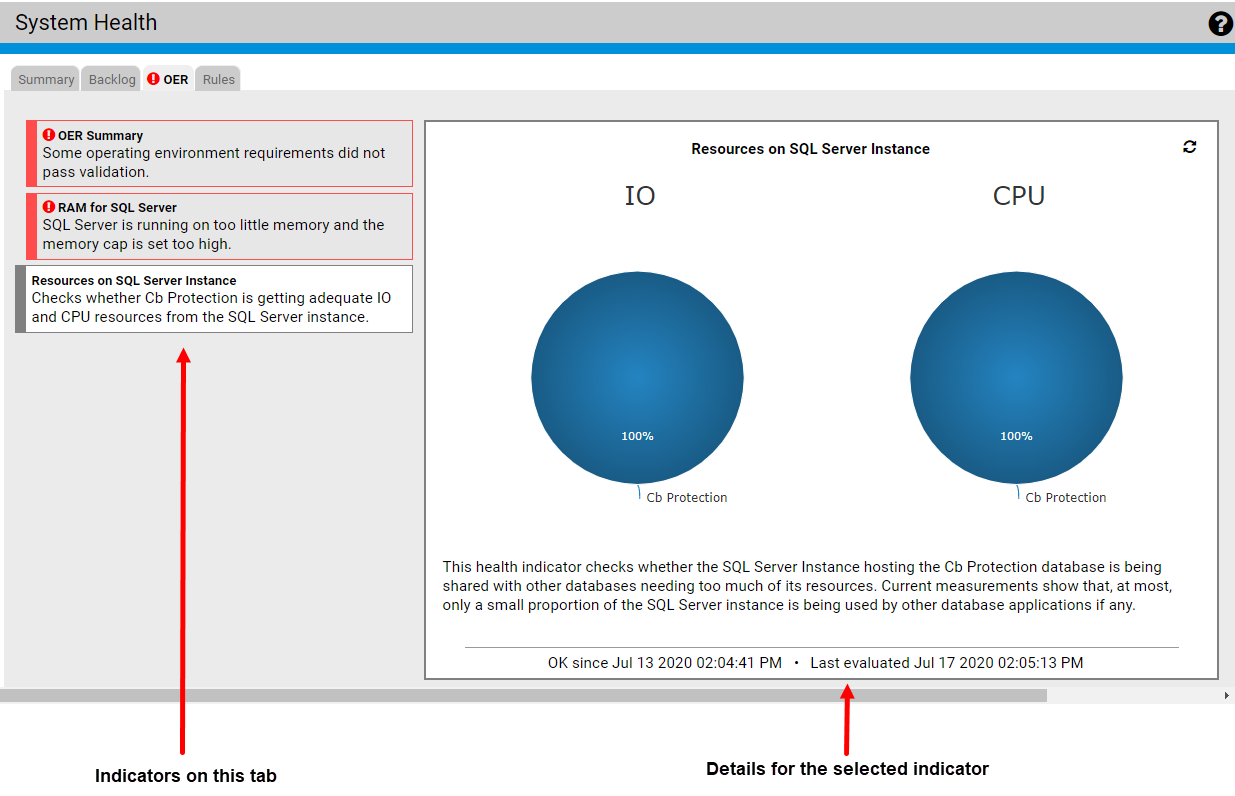
Indicators are shown on the left side of the page, and the view on the right side of the tab shows the details for the selected indicator, which is offset to the left.
There are several conditions under which no indicators are shown on the System Health page:
- There are no health indicators available because Carbon Black File Reputation is disabled.
- The System Health feature is not enabled.
- The download of health indicators from Carbon Black File Reputation is still pending.