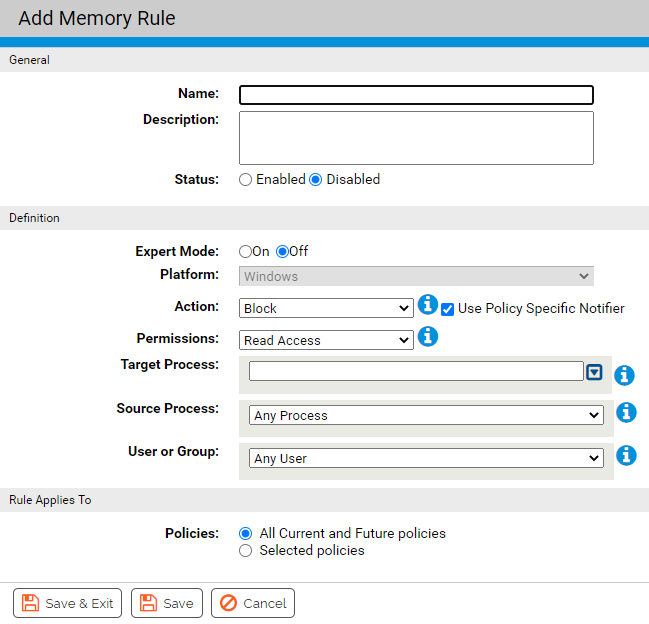You create a memory rule within the Memory tab by providing general information, setting up definitions for the rule, and applying it to all or specific policies.
| General Description |
Field on Add/Edit Memory Rule Page |
|---|---|
| If this/these source process(es)... |
Source Process |
| ...and/or this/these user(s)... |
User or Group |
| ... attempt the following memory access type... |
Permissions |
| ... to process(es) at this/these location(s)... |
Target Process |
| ... on computers in this/these policy(ies)... |
Rule applies to/Policies: |
| ... on computers reporting to this/these App Control server(s)... |
Rule applies to/Servers (if Unified Management is enabled) |
| ... then this action should be taken. |
Action |
* Additional actions and other options are available in Expert Mode. For more details, see Expert Rules.
Each of these fields can have multiple matching items, or the rule can specify all items in that class (e.g., the rule applies to all users, or all policies, or all source processes).
Prerequisites
-
Get familiar with the custom rule fields that you are about to edit. For details, see Table: Memory Rule Fields .
- Get familiar with changing the rank of a rule. For more details, see Change the Rank of a Memory Rule