On the Analyzed Files tab, the Status column provides feedback on the progress of a file analysis. Hovering over the Status value in the table provides additional information.
The possible values are:
- Acquiring File – For files that must be uploaded from an endpoint before being sent to the device for analysis, this indicates that the upload has not been completed.
- Error – The upload or analysis failed (for example, because the file name or path did not exist). Moving the mouse cursor over this field shows a tooltip with details of the error.
- Canceled – The upload was canceled by a console user.
- Analyzing – The file has been moved to a device for analysis.
- Analyzed – The Carbon Black App Control has received an XML report from the device. After this happens, the Status value for the file becomes a link leading to Notification Details.
-
Analyzed* (1,2...) – When Analyzed is followed by a series of numbers in parentheses, this indicates that there were multiple file analysis results from WildFire. Each result is from a different Analysis Environment. Hovering the mouse cursor over a number shows the Analysis Environment that it represents.
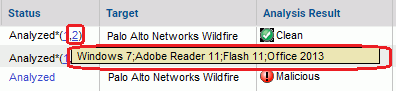
Clicking on a number shows the specific Notification Details for that Analysis Environment. See Notifications from Multiple Analysis Environments for more information about the possible values.
The Analysis Results for a file that has multiple results reports the top-level analysis value provided by WildFire.