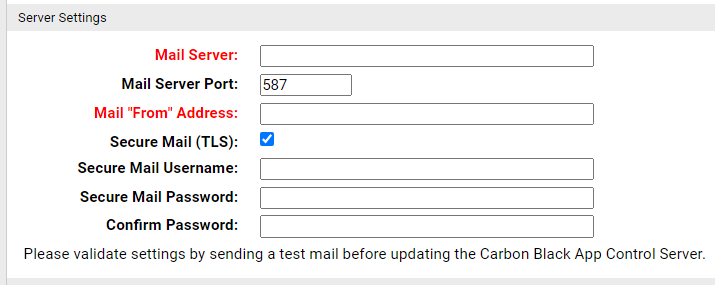Carbon Black App Control provides the option of using secure mail instead of standard mail for notifications from the server. The secure mail requires a username and password for access to the mail server.
Secure mail uses Transport Layer Security (TLS), which is an explicit method of securing communication to the mail server. By default, it uses port 587 and initiates the communication with –BEGINTLS sent in plain text.
Caution: You cannot use Secure Mail with an account that requires multi-factor authentication. Use of such an account causes
Carbon Black App Control notifications to fail.
Procedure
- On the console menu, click the Configuration (gear) icon and click System Configuration.
- Click the Mail tab.
- Click Edit and select the Secure Mail (TLS) check box.
- Provide the Mail Server and Mail “From” Address.
- By default, the Mail Server Port defaults to 587 when you choose Secure Mail. If you are using a different port, change the value in this field.
- In the Security Mail Username field, provide a username for authentication on the secure mail server.
Note:
- For an Exchange Server, the Username must be in the format DOMAIN\username, and the Mail “From” Address field must contain a user email return address.
- For Gmail, the Username must contain the Gmail username without any domain. The value in theMail “From” Address field is ignored.
- In the Secure Email Password field, enter the password for the mail server username, and enter it again in the Confirm Password field.
- In the Validate Server panel, enter a Test Address and test your mail server settings by clicking Send Mail. If the configuration is valid, a message appears that confirms that the test mail was sent. Check that the mail was received.
- When you have confirmed that the email was received as specified, click Update to save the configuration. Review the changes in the confirmation dialog box, and click Yes if you are satisfied with the configuration.